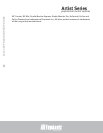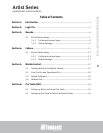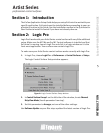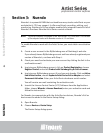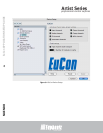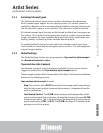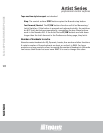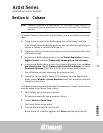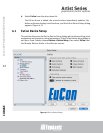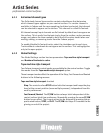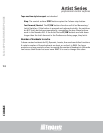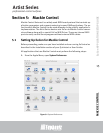professional control surfaces
Artist Series
Artist Series
EuCon APPLICATION SETUP GUIDE
INTRODUCTION
5
Section 1: Introduction
The EuCon Application Setup Guide helps you setup EuControl to work with your
specific application. EuControl must be installed before proceeding to your ap-
plication’s section in this Guide. See the Installation section in the Quickstart or
User Guides to install EuControl if you have not already done so.
Section 2: Logic Pro
Logic Pro 8 works with your Artist Series control surface with very little additional
setup. Make sure the MC Mix and/or MC Control software is installed and that
EuControl is running. Launch Logic Pro and click in a Logic window so it is the
front-most application. Your surface now controls Logic Pro.
To make sure your Artist Series control surface works correctly with Logic Pro:
1. In Logic Pro, choose Logic Pro -> Preferences -> Control Surfaces -> Setup...
The Logic Control Surface Setup window appears.
Figure 2-1 Logic Control Surface Setup window
2. In Control Surface Group 1 on the left side of the window, locate Channel
Strip View Mode (fourth parameter from top).
3. Set this parameter to Arrange, not one of the other settings.
Use Software Update so your Mac stays updated the latest version of Logic Pro.