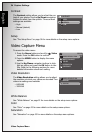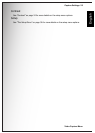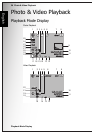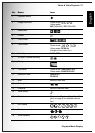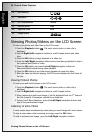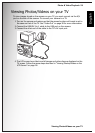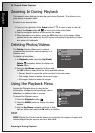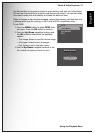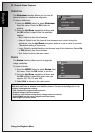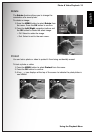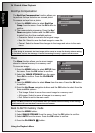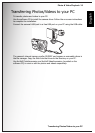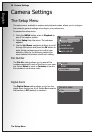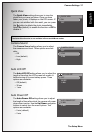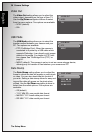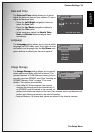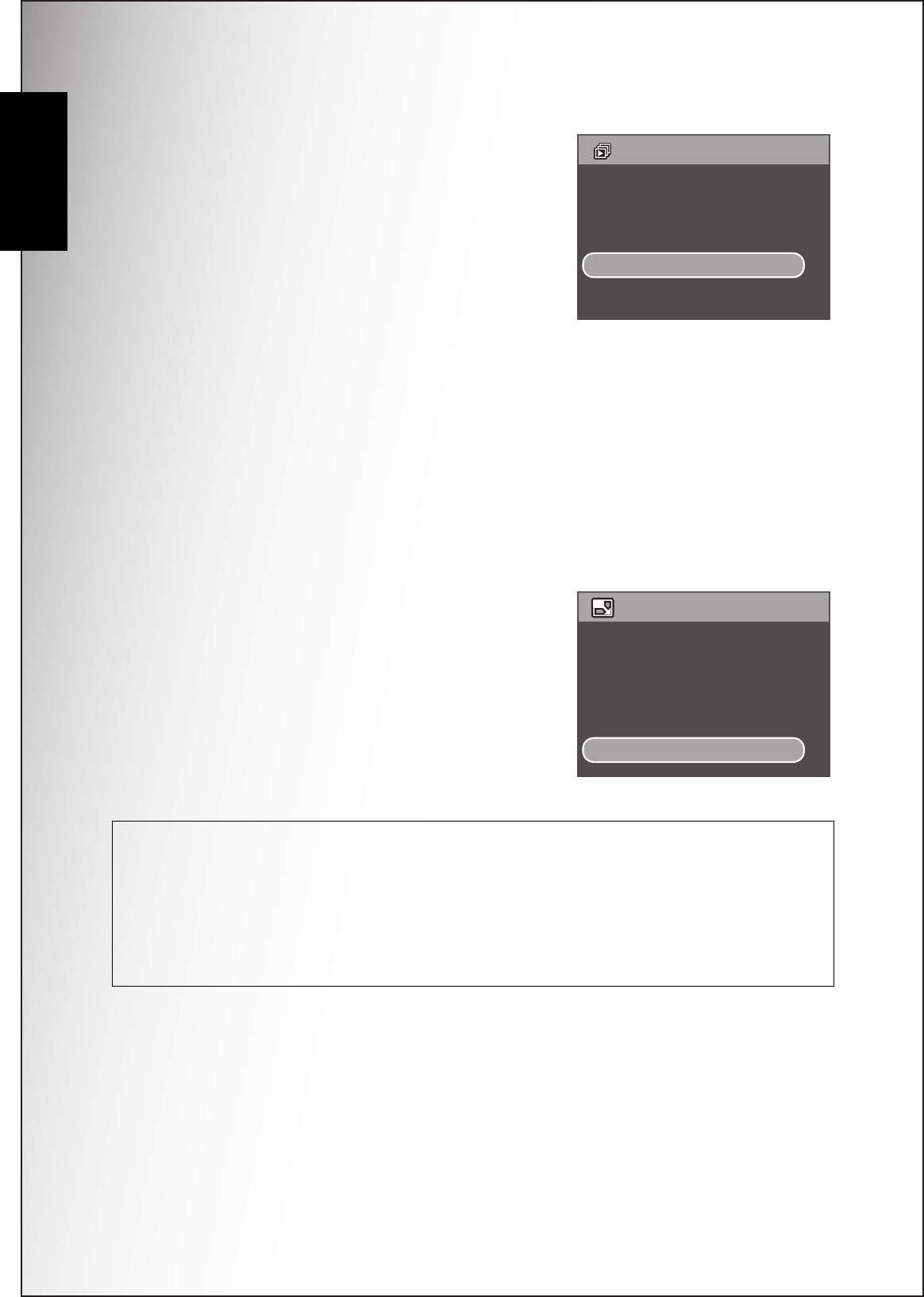
32 Photo & Video Playback
Using the Playback Menu
English
Slideshow
The Slideshow function allows you to view all
stored photos in a continuous sequence.
To view a slideshow:
1. Press the MENU button to select Slideshow
from the menu. Press the OK button to
confirm.
2. Press the Up/Down navigation buttons and
the OK button to select from the available
options:
• Start: Select to start the slideshow.
• Interval: Select to set the interval time between each photo during the
slideshow. Use the Up/Down navigation buttons to set a value in seconds.
The default setting is 5 seconds.
• Loop: Select to enable/disable a continuous loop of the slideshow. Select On
or Off (default) from the submenu.
• Exit: Select to exit to the main menu.
Resize
The Resize function allows you to change the
image resolution.
To resize a phot o:
1. Press the MENU button to select Resize from
the menu. Press the OK button to confirm.
2. Press the Up/Down navigation buttons and
the OK button to select the resize ratio you
require: 4M, 2M, 1M, and VGA.
3. Select Exit to return to the main menu.
Note: It is only possible to scale-down image resolutions. If the current image resolution is
VGA, this menu item is disabled in the Resize submenu. The ratio of the image (4:3 or 3:2)
remains unchanged after resizing.
• This function only supports native pictures
• Cropped images cannot be resized
• If there is not sufficient storage space, images cannot be resized
• If the SD/MMC card is locked, images cannot be resized
• VGA images cannot be resized
SLIDESHOW
START
INTERVAL:5 SEC
LOOP:OFF
EXIT
RESIZE
4M
2M
1M
VGA
EXIT