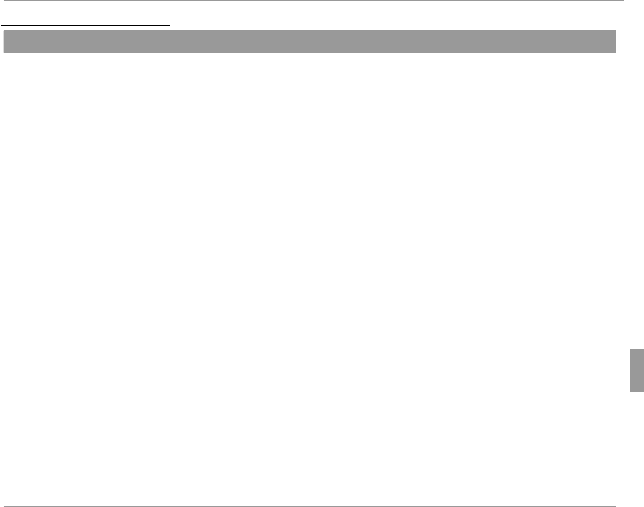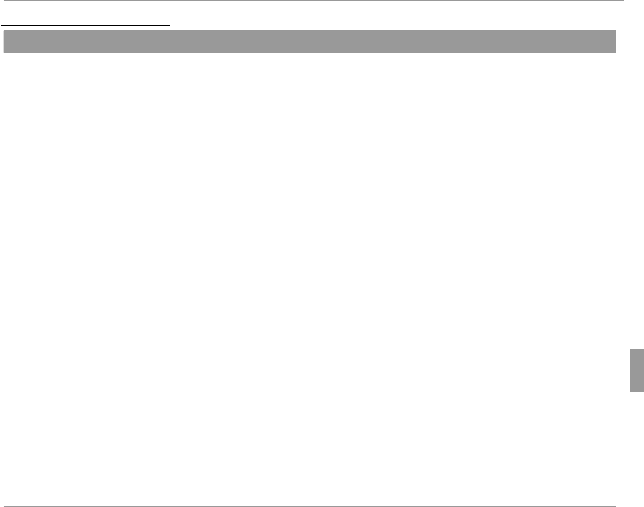
61Menus
Using the Menus: Playback Mode
Playback Menu Options
k
PHOTOBOOK ASSIST
Create books from your favorite photos.
■ Creating a PhotoBook
1
Select NEW BOOK and press MENU/OK.
2
Choose from the following options:
• SELECT FROM ALL: Choose from all available pictures.
• SELECT BY IMAGE SEARCH: Choose from pictures matching selected search conditions (P
62).
R
Neither photographs
a
or smaller nor movies can be selected for photobooks.
or smaller nor movies can be selected for photobooks.
3
Scroll through the images and press the selector up to select or deselect. To display the
current image on the cover, press the selector down. Press MENU/OK to exit when the book is
complete.
R
The rst picture selected becomes the cover image. Press the selector down to select a
The rst picture selected becomes the cover image. Press the selector down to select a
di erent image for the cover.
di erent image for the cover.
4
Select COMPLETE PHOTOBOOK (to select all photos or all photos matching the speci ed
search conditions for the book, choose SELECT ALL). The new book will be added to the list
in the photobook assist menu.
Q
Books can contain up to 300 pictures.
Books can contain up to 300 pictures.
Q
Books that contain no photos are automatically deleted.
Books that contain no photos are automatically deleted.
■ Viewing Photobooks
Highlight a book in the photobook assist menu and press MENU/OK to display the book, then
press the selector left or right to scroll through the pictures.