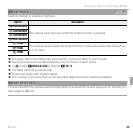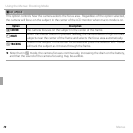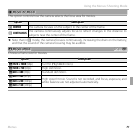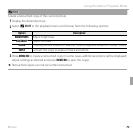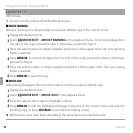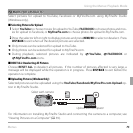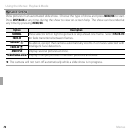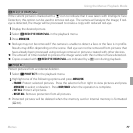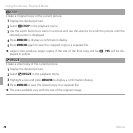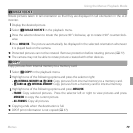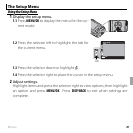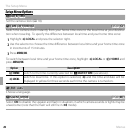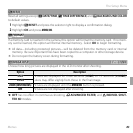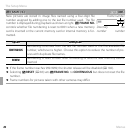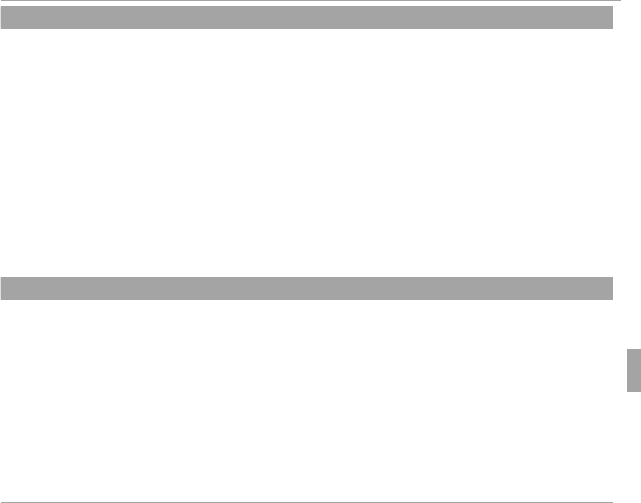
77Menus
Using the Menus: Playback Mode
B
B
RED EYE REMOVAL
RED EYE REMOVAL
If the current picture is marked with a g icon to indicate that it was taken with Intelligent Face
Detection, this option can be used to remove red-eye. The camera will analyze the image; if red-
eye is detected, the image will be processed to create a copy with reduced red-eye.
1
Display the desired picture.
2
Select B RED EYE REMOVAL in the playback menu.
3
Press MENU/OK.
R Red eye may not be removed if the camera is unable to detect a face or the face is in pro le.
Results may di er depending on the scene. Red eye can not be removed from pictures that
have already been processed using red-eye removal or pictures created with other devices.
R The amount of time needed to process the image varies with the number of faces detected.
R Copies created with B RED EYE REMOVAL are indicated by a e icon during playback.
D
D
PROTECT
PROTECT
Protect pictures from accidental deletion.
1
Select D PROTECT in the playback menu.
2
Highlight one of the following options and press MENU/OK:
• FRAME: Protect selected pictures. Press the selector left or right to view pictures and press
MENU/OK to select or deselect. Press DISP/BACK when the operation is complete.
• SET ALL: Protect all pictures.
• RESET ALL: Remove protection from all pictures.
Q Protected pictures will be deleted when the memory card or internal memory is formatted
(P 83).