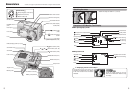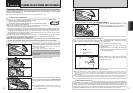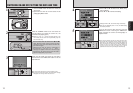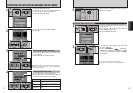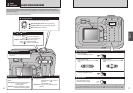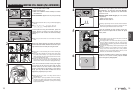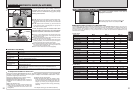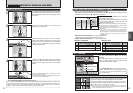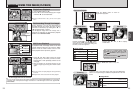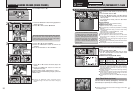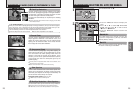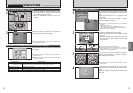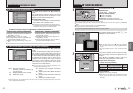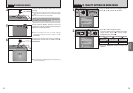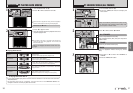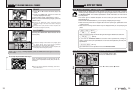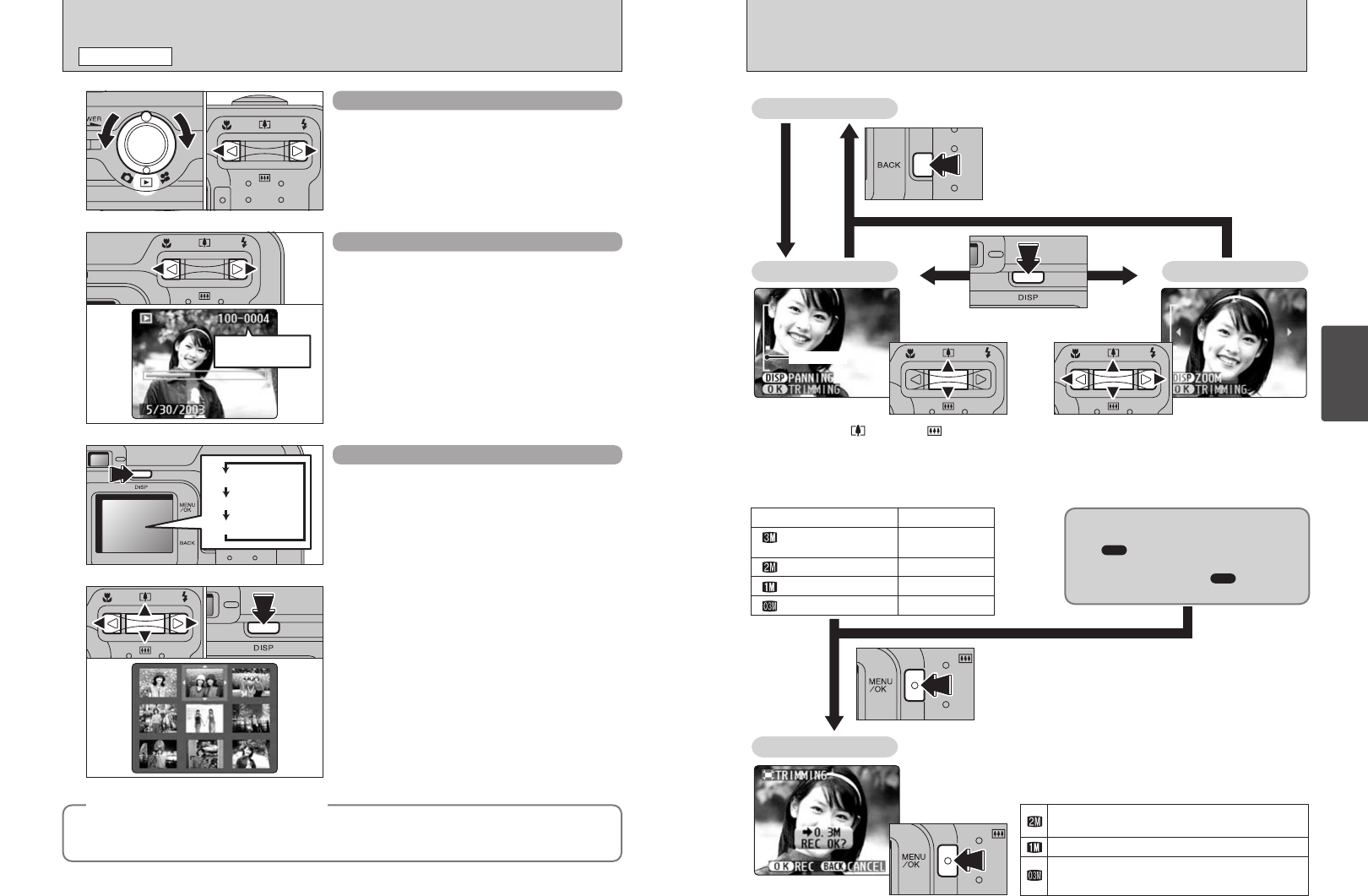
25
Using
the Camera
24
VIEWING YOUR IMAGES
(
PLAYBACK
)
PLAYBACK MODE
Single-frame Playback
1Turn the Mode switch to “w”.
2Press “c” to scan forward through your images
and Press “d” to scan backwards.
●
!
Turning the Mode switch to “w”, your last shot is played
back.
Multi-frame Playback
In playback mode, the display shown on the LCD
monitor switches each time you press the “DISP”
button. Press the “DISP” button until the multi-
frame playback screen (9 frames) appears.
Text displayed
No text displayed
Multi-frame playback
01 02
1Press “a”, “b”, “d” or “c” to move the cursor
(orange frame) to the frame you want to select.
Pressing “a” or “b” repeatedly switches to the
next page.
2You can display an enlarged version of the
current image by pressing the “DISP” button
again.
●
!
The LCD monitor text display disappears after approximately
3 seconds.
●
!
Playback zoom cannot be used with multi-frame playback.
01 02
◆
Still images that can be viewed
◆
You can use this camera to view still images recorded on the FinePix A205/A205S/A210 or still images
(excluding some uncompressed images) recorded on a FUJIFILM digital camera that supports xD-
Picture Cards.
Fast-forwarding Through Your Images
During playback, you can skip backwards or
forwards through the images (the frame number
increases or decreases) by holding down “d” or
“c” for approximately 1 second.
The displayed image does not change, but a
progress bar indicates the approximate playback
location on the xD-Picture Card.
Playback frame
number
Pressing the “a ( )” or “b ( )” switch
during single-frame playback zooms in
(enlarges) or out on a still image. Using this
function, a zoom bar appears.
■ Zoom scales
Quality mode
(2048 × 1536)
13×
10×
8×
4×
(1600 × 1200)
(1280 × 960)
(640 × 480)
Max. zoom scale
Pressing “a”, “b”, “d”, or “c” to display
another area.
The size of a saved image varies
depending on the zoom scale. For 0.3M,
the “ TRIMMING” option appears in
yellow.
For levels below 0.3M, the “ TRIMMING”
message is not shown.
Press the “BACK” button to return to
single-frame playback.
Switch using the “DISP” button.
Playback Zoom
Single-frame Playback
Press the “MENU/OK” button to crop the
image.
Check the size of the saved image and press the “MENU/OK”
button. The cropped image is added as a separate file in the final
frame.
■ Image Sizes
Best for A6 or A5 size prints.
Best for A6 size prints.
For an image attached to E-mail or used on a
website.
Panning
Trimming
✽FinePix A210 only
✽FinePix A210 only
Zoom bar