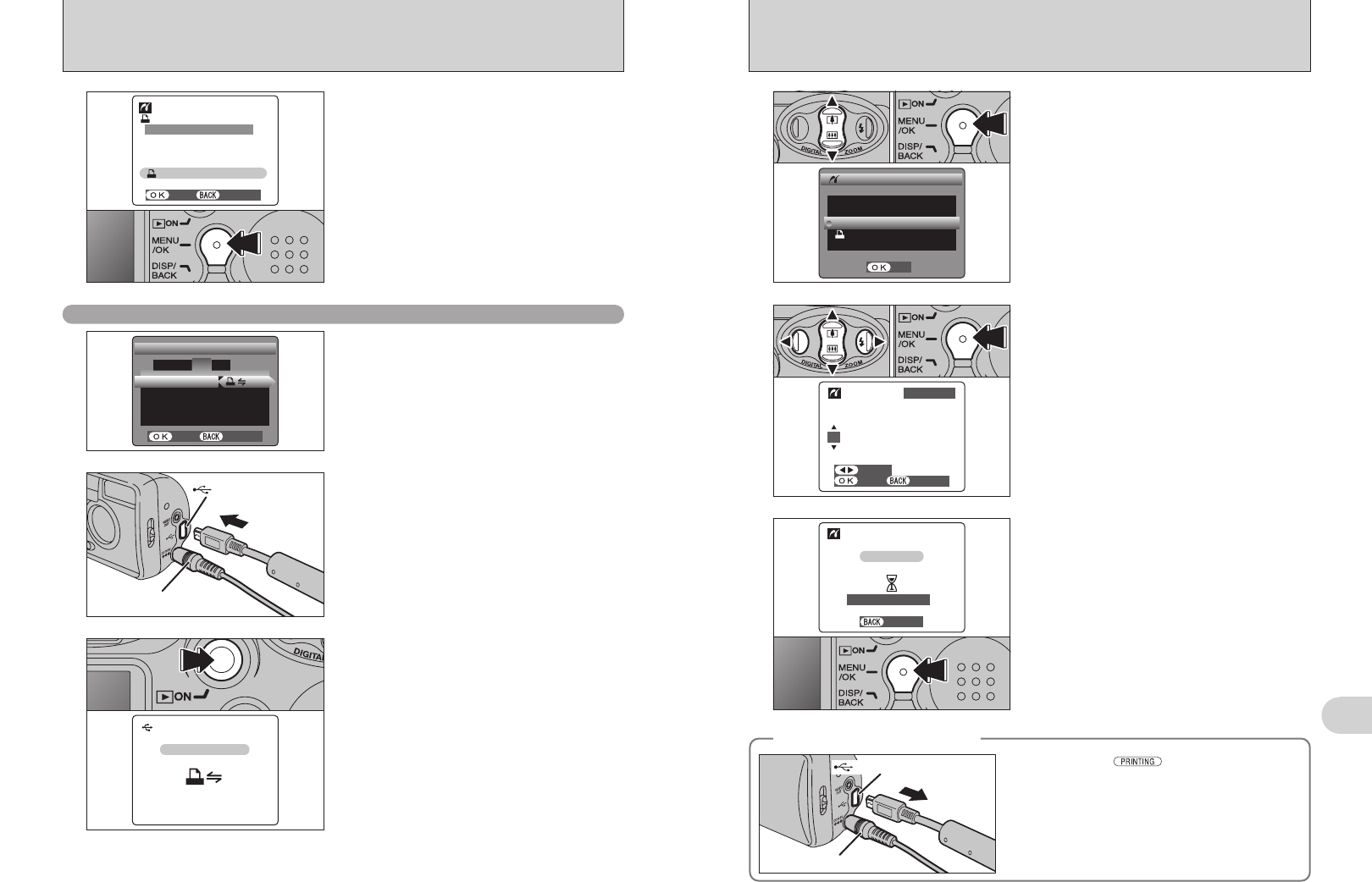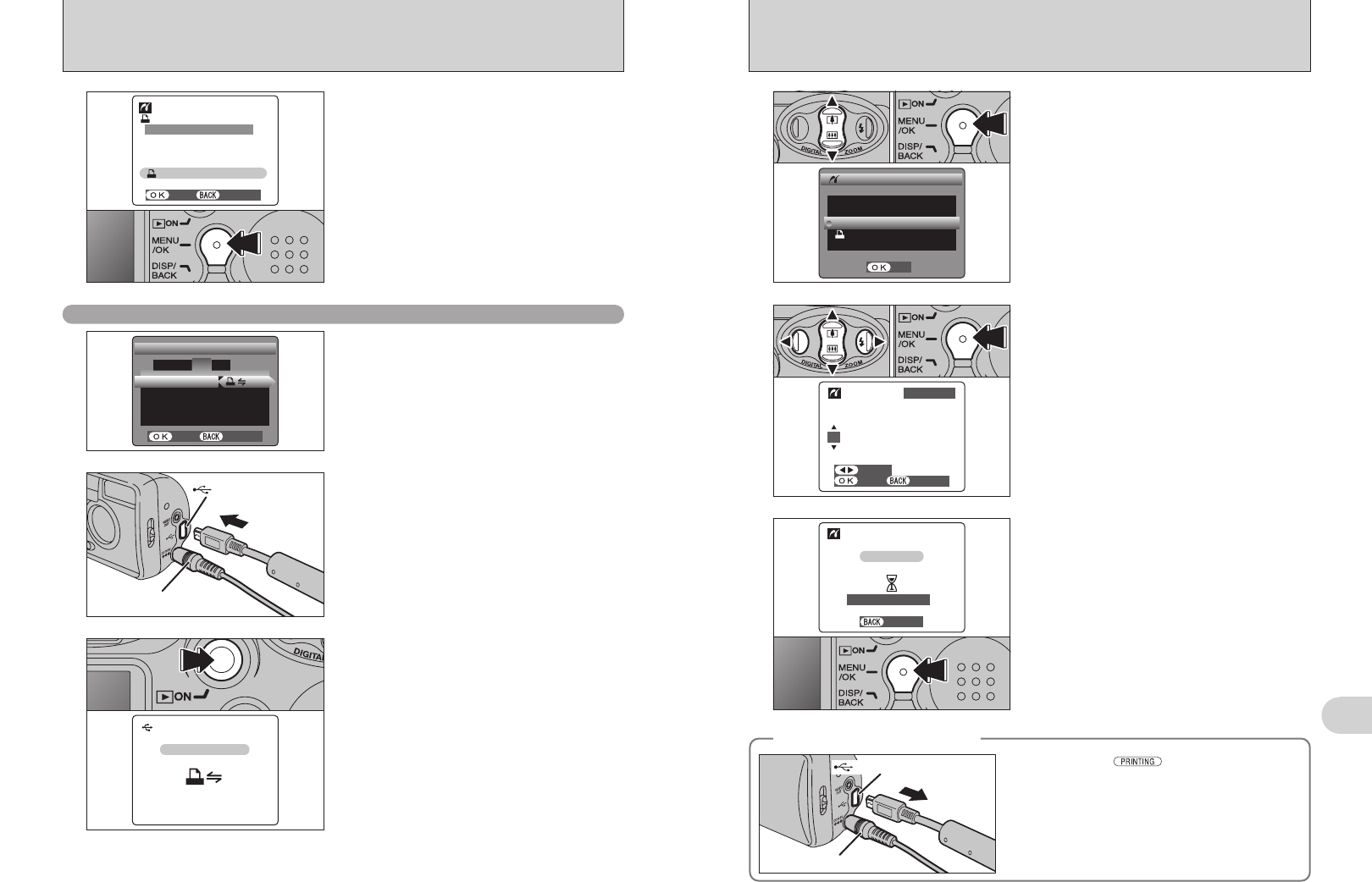
61
Viewing Images
6
60
●
!
“PRINT WITH DATE” is not available when the camera is
connected to a printer that does not support date printing.
●
!
Press the “DISP/BACK” button to cancel the printing.
Depending on the printer, the printing may not be canceled
immediately or printing may stop mid way through. When
printing stops mid-way, briefly turn the camera off and then
on again.
6
Press the “MENU/OK” button to download the data
to the printer and start printing the specified
number of prints.
To end printing, press the “DISP/BACK” button.
4
1Press “a” or “b” to select “PRINT WITH DATE”
or “PRINT WITHOUT DATE”. If “PRINT WITH
DATE” is selected, the date is imprinted on your
prints.
2Press the “MENU/OK” button.
01 02
●
!
Movie images cannot be printed.
5
1Press “d” or “c” to display the frame (file) for
which you want to specify PRINT settings.
2Press “a” or “b” to set a value up to 99 as the
number of copies of the frame (file) to be printed.
For frames (files) that you do not want printed,
set the number of prints to 0 (zero).
To specify more PRINT settings, repeat steps 1
and 2.
3Always press the “MENU/OK” button to
complete the settings.
1Check that “ ” is not displayed on the
camera’s screen.
2Turn the camera off. Unplug the USB cable
(mini-B).
◆
Disconnecting the printer
◆
USB socket (mini-B)
AC-3V (sold separately)
5
Press the “MENU/OK” button to download the data
to the printer and print the frames specified in the
DPOF settings.
●
!
Press the “DISP/BACK” button to cancel the printing.
Depending on the printer, the printing may not be canceled
immediately or printing may stop mid way through. When
printing stops mid-way, briefly turn the camera off and then
on again.
6.2.2 Specifying images for printing without using DPOF
(
single-frame printing
)
USB socket (mini-B)
AC-3V (sold separately)
2
Set in “¢” in the “USB MODE” setting in the
“SET-UP” menu (➡P.46).
●
!
Do not connect to a PC when the “USB MODE” setting is set
to “
¢”. See P.77 if you connect to PC by mistake.
1
1Connect the camera to the printer using the USB
cable (mini-B).
2Turn the printer on.
●
!
The camera cannot be used to specify printer settings such
as the paper size and print quality.
●
!
Please connect the AC Power Adapter AC-3V (sold
separately) to your camera.
●
!
Use an xD-Picture Card that was formatted on the camera.
3
Press the “Playback” button for approx. 1 second to
turn the camera on in Playback mode.
“ç” appears and then the menu
screen is displayed.
●
!
If the menu screen does not appear, check whether the USB
mode setting is
“¢”.
●
!
Depending on the printer, some functions are disabled.
6.2 CONNECTING THE CAMERA DIRECTLY TO THE PRINTER FOR
PRINTING IMAGES
(
PictBridge FUNCTION
)
01 02 03