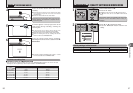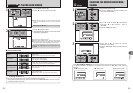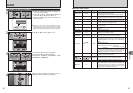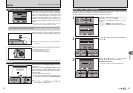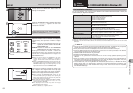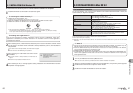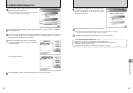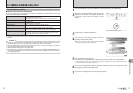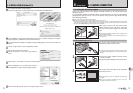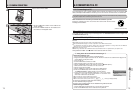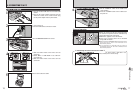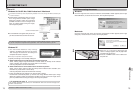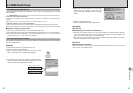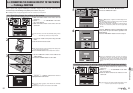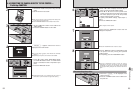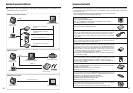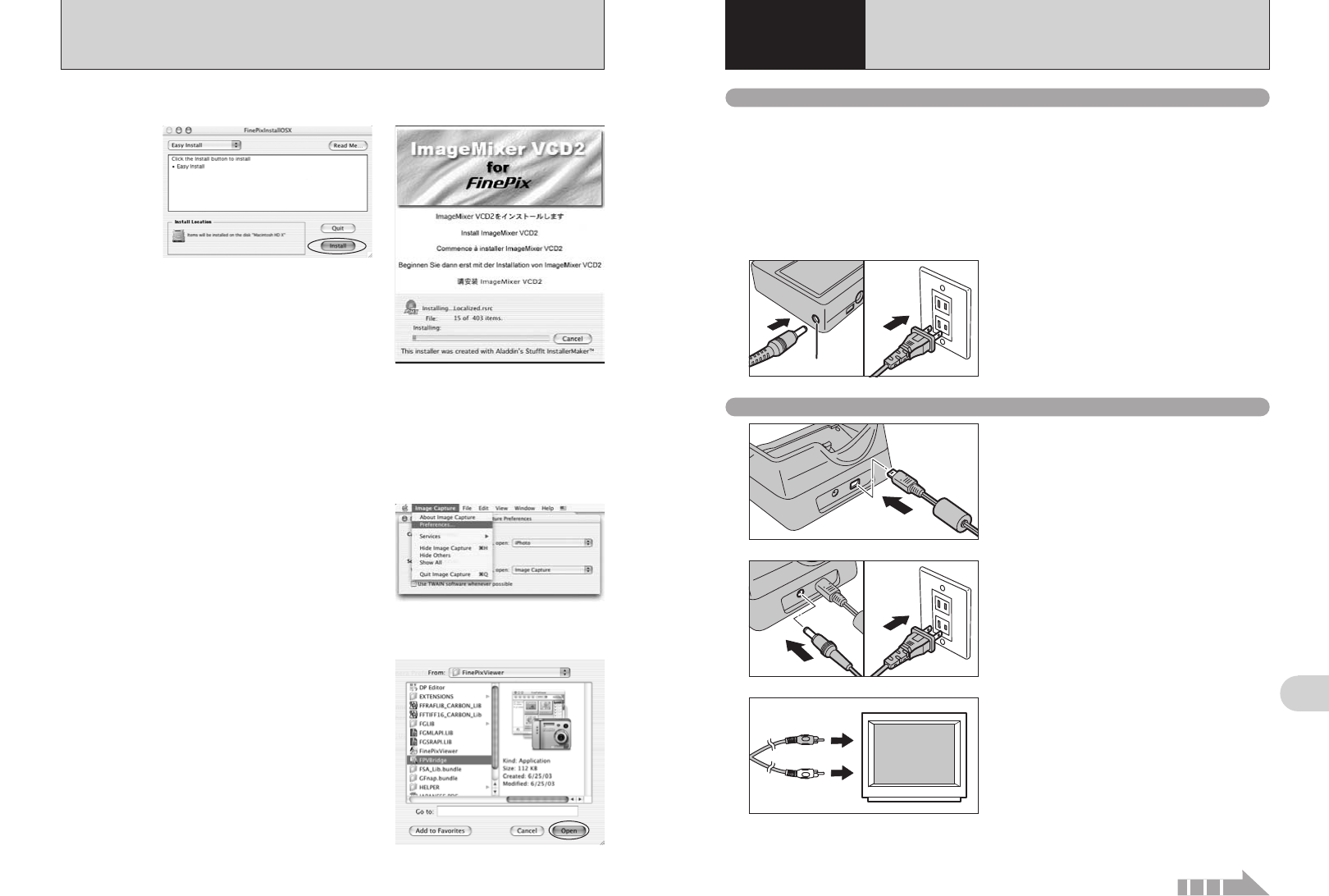
73
Viewing Images
6
72
5.3 INSTALLATION ON A Mac OS X
10
The “FinePixViewer installation completed” message dialog appears. Then click exit button and
close it.
11
Launch “Image Capture” from the “Applications” folder.
12
Change the Image Capture settings.
Select “Preference...” from the “Image Capture”
menu.
14
Select “FPVBridge” from “FinePixViewer” folder in
the “Applications” folder and click the [Open] button.
15
Select “Quit Image Capture” menu in the “Image Capture” menu.
8
The “FinePixInstallOSX” window appears.
Click the [Install] button to install FinePixViewer and RAW FILE CONVERTER LE.
9
The ImageMixer VCD2 installer automatically starts up and a window showing the installation
progress appears. (Installation may take several minutes.)
13
Select “Other...” from “When a camera is connected, open”.
6.1 CAMERA CONNECTION
6
Viewing Images
6.1.2 Connecting to a TV
6.1.1 Using the AC power adapter
Always use a FUJIFILM AC Power Adapter AC-5VW (included) or AC-5VH/AC-5VHS (sold
separately) (➡P.87).
Use the AC power adapter to avoid losing power at inconvenient times, such as when downloading
photographed images to your PC. You can take pictures and play back images without worrying
about depleting the battery.
●
!
See P.89 for notes on using the AC power adapter.
●
!
Only connect or disconnect the AC power adapter when the camera is off.
Connecting or disconnecting the AC power adapter while the camera is turned on temporarily interrupts the power supply
to the camera, so that images or movies being shot are not recorded. Failing to turn the camera off first can also result in
damage to the xD-Picture Card or malfunctions during PC connection.
Check that the camera is off. Plug the AC power
adapter connector into the “DC IN 5V” socket and
then plug the AC power adapter into the power
outlet.
●
!
The socket-outlet shall be installed near the equipment and
shall be easily accessible.
●
!
The shape of the plug and socket-outlet depends on the
country of use.
DC IN 5V socket
3
Video (yellow)
Audio (white)
To terminals
Plug the other end of the cable into the video/audio
input socket on the TV.
●
!
Images are only sent to the TV in Playback mode when using
the cradle.
●
!
Refer to the instructions provided with your TV for more
information on video input for your TV.
1
2
Plug the A/V cable (included) into the A/V OUT
(Audio/visual output) socket for cradle.
●
!
The camera can be connected to TV without cradle. Plug the
A/V cable (included) directly into the connection socket on the
camera.
01 02
1Plug the AC power adapter connector into the
“DC IN 5V” socket.
2Plug the AC power adapter into the power outlet.
Continued