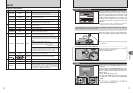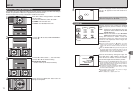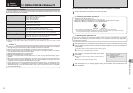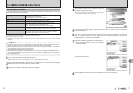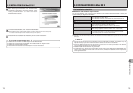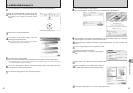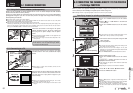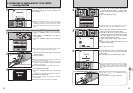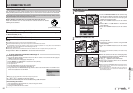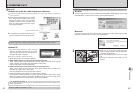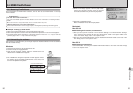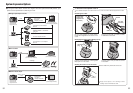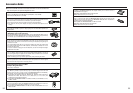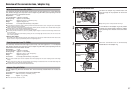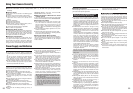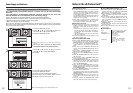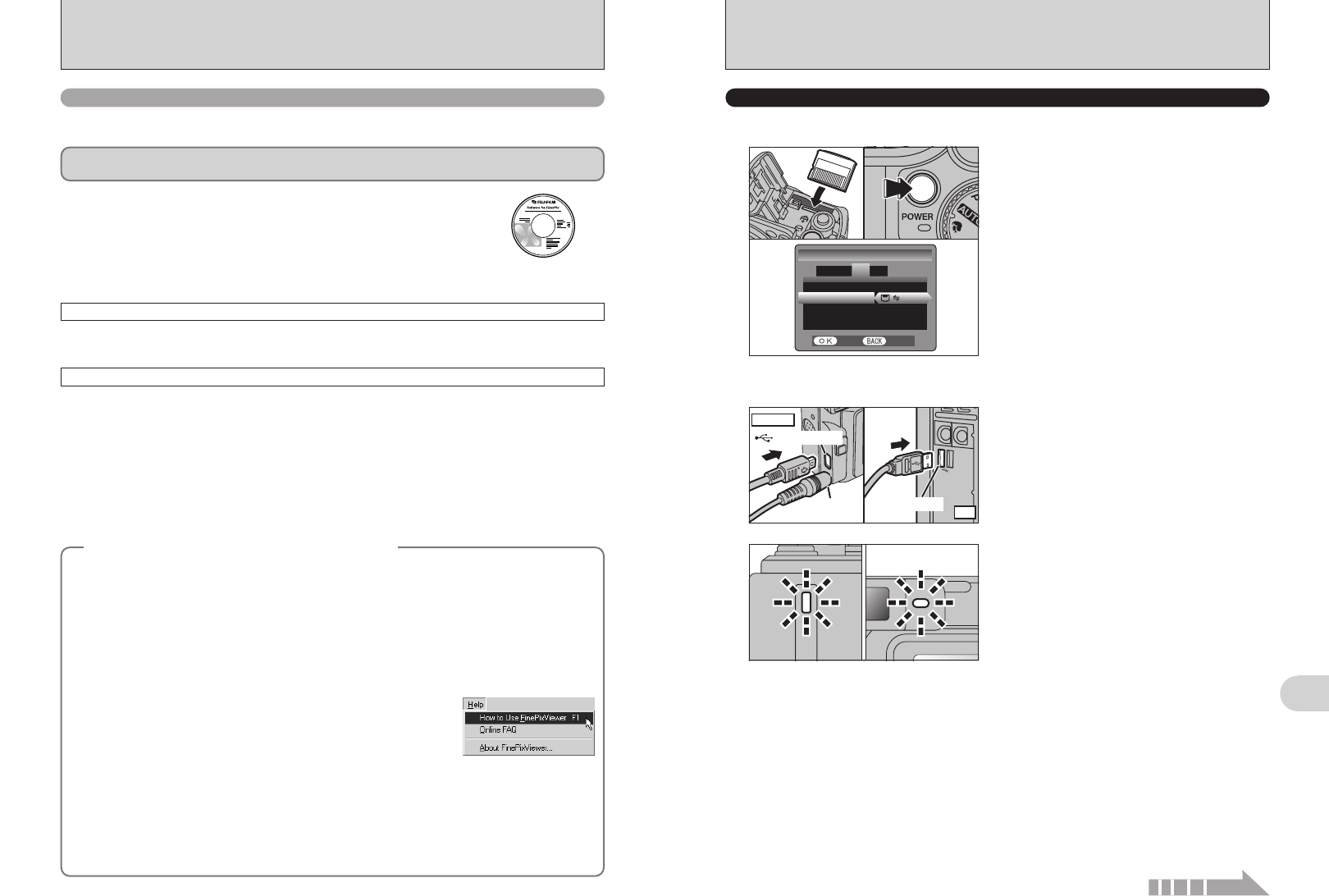
87
Viewing Images
6
86
6.3 CONNECTING TO A PC
The “Connecting to a PC” section explains how to connect the camera to your PC using the USB
cable (included) and describes the functions you can use once the camera and PC are connected.
If the power cuts out during data transmission, the data will not be transmitted correctly. Always use the
AC power adapter when connecting the camera to a PC.
Refer to Section 5 the first time you connect the camera to your PC.
Install the software first. Do not connect the camera with the PC before
installing all the software.
This mode provides a simple way to read images from an xD-Picture Card and store images onto
an xD-Picture Card (➡P.87).
CD-ROM
(Software for FinePix AX)
¶
DSC
(
Mass storage device
)
mode
6.3.1
Connecting to a PC
This function allows you to conduct videoconferencing sessions between PCs connected to the
Internet.
●
!
The WEB Camera function can only be used on Windows XP SP1.
●
!
Microsoft Windows Messenger 5.0 or later is required to use the WEB Camera function.
For downloading and using this software, please refer to the below explanation for “Using Video Chat with Windows
Messenger” No.i. Please download it from the Messenger web site.
●
!
Images are not output to a TV.
●
!
When using Video Chat with the WEB Camera function, Windows XP SP1 is required also for your partner’s OS.
Change between “¶” and “q WEB” in the camera’s SET-UP screen.
q
WEB
WEB CAM
(
Web Camera
)
mode
◆
Using Video Chat with Windows Messenger
◆
h When the camera and PC are exchanging data,
the self-timer lamp blinks and the viewfinder lamp
blinks alternately green and orange.
h “g” appears on the LCD monitor.
h Power save and Auto power off are disabled
during USB connection.
●
!
Before replacing the xD-Picture Card, always disconnect the
camera from the PC. See P.89 for information on the
disconnection procedure.
●
!
Do not disconnect the USB cable when the camera is
communicating with a PC. See P.89 for information on the
disconnection procedure.
1Insert an xD-Picture Card into the camera. Plug
the AC power adapter connector into the “DC IN
3V” socket on the camera and then plug the
adapter into the power outlet.
2Press the “POWER” button to turn the camera
on.
3Select “¶” in “USB MODE” in the SET-UP
menu (➡P.69).
4Press the “POWER” button to turn the camera
off.
1Turn your PC on.
2Connect the camera to the PC using the USB
cable (included).
3Press the “POWER” button to turn the camera
on.
USE AT DSC MODE
01
03
02 04
USB socket
PC
Camera
AC-3V
(sold separately)
(USB) socket
1
Set a camera
2
Connect a camera to a PC
●
!
Make sure that the USB cable (included) is connected correctly
and pushed in.
Connecting camera to a PC
q Plug the AC power adapter connector into the “DC IN 3V” socket on the camera and then plug the
adapter into the power outlet.
w Turn the camera on in Photography mode (➡P.12).
e Select “
q WEB” in “USB MODE” in the SET-UP menu (➡P.69).
r Turn the camera off (➡P.12).
t Turn your PC on.
y Use the USB cable to connect the camera to your PC.
u Turn the camera on in Photography mode (➡P.12).
i Using Video Chat with Windows Messenger, Refer to “How to use FinePixViewer” in the HELP menu
which was installed from the CD-ROM.
●
!
Make sure that the USB cable is connected correctly and pushed in.
h “k” appears on the LCD monitor.
h Power save and Auto power off are disabled during USB connection.
Disconnecting the Camera
q Quit all applications (FinePixViewer etc.) that are using the camera.
w Turn the camera off (➡P.12).
e Unplug the USB cable from the camera.
Continued