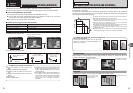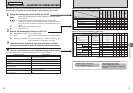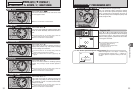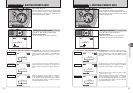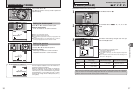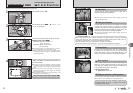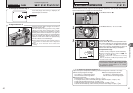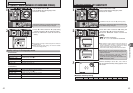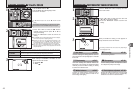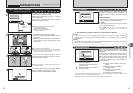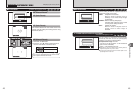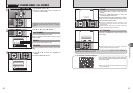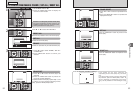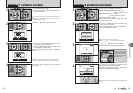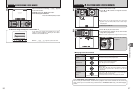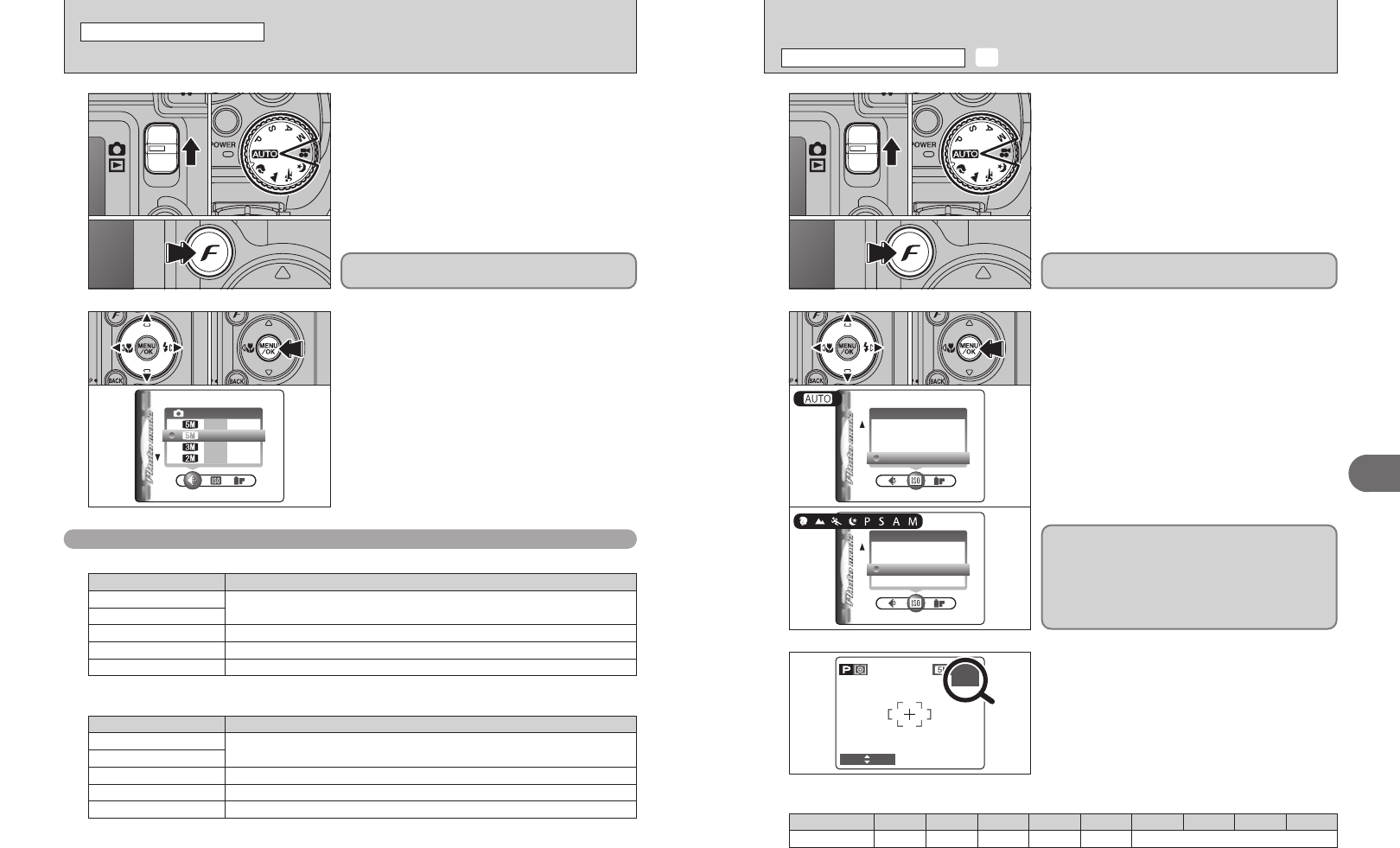
43
Advanced Features
3
1
1Set the Mode switch to “q”.
2Set the Mode dial to Photography mode.
3Press the “p” button.
●
!
In “r” Movie mode, do not set the “S” (sensitivity) setting.
2
3
1Press “d” or “c” to select the “S” setting and
then press “a” or “b” to change the setting.
2Press the “MENU/OK” button to confirm the
setting.
h Settings
B: AUTO/80/100/200/400
m, ,, ., /, N, M, < and >: 80/100/200/400
When the sensitivity is set to “80”, “100”, “200” or
“400” the selected sensitivity setting appears on the
LCD monitor.
01
03
02
01 02
Sensitivity is retained even when the camera is off
or the Mode setting is changed.
42
y QUALITY MODE
(
NUMBER OF RECORDED PIXELS
)
p PHOTO MODE PHOTOGRAPHY
1
1Set the Mode switch to “q”.
2Set the Mode dial to Photography mode.
3Press the “p” button.
1Press “d” or “c” to select the “
y” quality setting
and then press “a” or “b” to change the setting.
2Press the “MENU/OK” button to confirm the
setting.
●
!
The numbers to the right of each setting show the number of
available frames.
●
!
When changing the quality setting, the number of available
frames also changes (➡P.20).
01
03
02
The quality setting is retained even when the
camera is off or the Mode setting is changed.
2
01 02
Quality settings in Photography mode
Quality mode
Printing at up to 4R (10.2 × 15.2 cm) / A6 size
2
(1600 × 1200)
Printing at up to 6R (15.2 × 20.3 cm) / A5 size
For better quality, select “4 F”
4
F (2304 × 1728)
4
N (2304 × 1728)
Printing at up to 3R (8.9 × 12.7 cm) size
1
(1280 × 960)
To use for e-mail or web site
`
(640 × 480)
Sample Uses
S SENSITIVITY
p PHOTO MODE PHOTOGRAPHY
FinePix E500
Quality mode
Printing at up to 6R (15.2 × 20.3 cm) / A5 size
3
(2048 × 1536)
Printing at up to 8R (20.3 × 25.4 cm) / A5 size
For better quality, select “÷ F”
÷
F (2592 × 1944)
÷
N (2592 × 1944)
Printing at up to 4R (10.2 × 15.2 cm) / A6 size
2
(1600 × 1200)
To use for e-mail or web site
`
(640 × 480)
Sample Uses
FinePix E510
Photography mode
AUTO 100 100 200 200 80
Sensitivity
Bm , . / N M < >
■ Default sensitivity setting
●
!
While selecting a higher sensitivity setting will allow you to
take pictures in darker locations, it will also increase the
amount of speckling in your images. Streaking may also be
visible in shots of scenes such as the night sky.
Choose the sensitivity setting that best suits the conditions.
Selecting AUTO as the sensitivity setting, the
camera selects the best sensitivity setting for the
subject’s brightness.
Refer to “Specifications” (➡P.106, 108) for
information on the AUTO sensitivity setting.
The AUTO sensitivity setting can be selected in the
“
B” Photography modes.