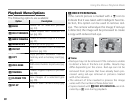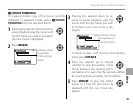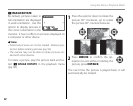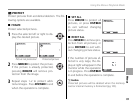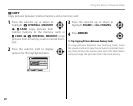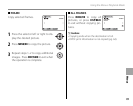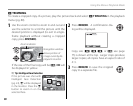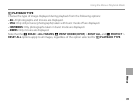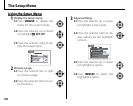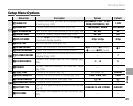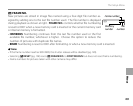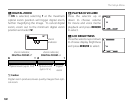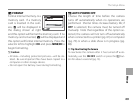98
Using the Menus: Playback Mode
G
TRIMMING
TRIMMING
To create a cropped copy of a picture, play the picture back and select G TRIMMING in the playback
menu (pg. 89).
1
Use the zoom control to zoom in and out and
use the selector to scroll the picture until the
desired portion is displayed (to exit to single-
frame playback without creating a cropped
copy, press DISP/BACK).
TRIMMING
YES CANCEL
Navigation window
shows portion of
image currently dis-
played in monitor
Zoom indicator
If the size of the nal copy will be 6, OK will
be displayed in yellow.
2 Tip: Intelligent Face Detection
If the picture was shot with
Intelligent Face Detection
(pg. 22), g will be displayed
in the monitor. Press the g
button to zoom in on the
selected face.
2
Press MENU/OK. A con rmation dia-
log will be displayed.
CANCELREC
REC OK?
Copy size (2, 4, 5, or 6; see page
75) is shown at the top. Larger crops produce
larger copies; all copies have an aspect ratio of
4 : 3.
3
Press MENU/OK to save the cropped
copy to a separate le.
TRIMMING
CANCELYES
TRIMMING
TRIMMING
CANCELYES
TRIMMING