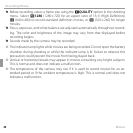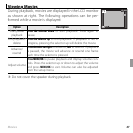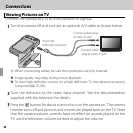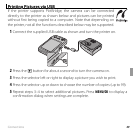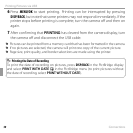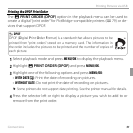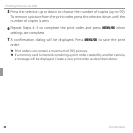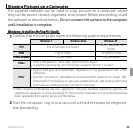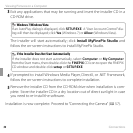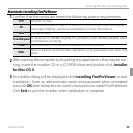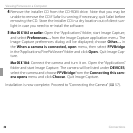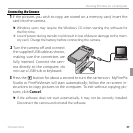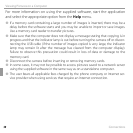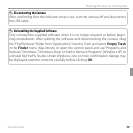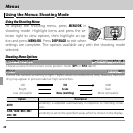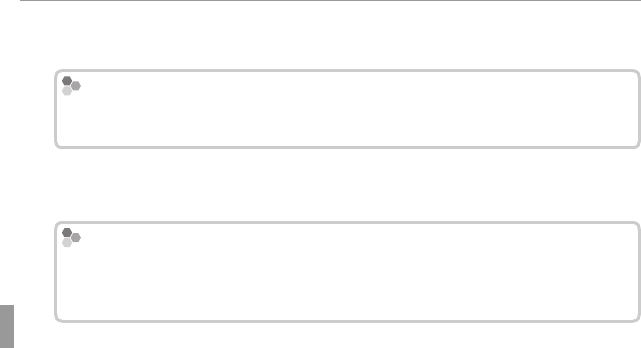
54 Connections
Viewing Pictures on a Computer
3
Exit any applications that may be running and insert the installer CD in a
CD-ROM drive.
Windows 7/Windows Vista
Windows 7/Windows Vista
If an AutoPlay dialog is displayed, click SETUP.EXE. A “User Account Control” dia-
log will then be displayed; click Yes (Windows 7) or Allow (Windows Vista).
The installer will start automatically; click Install MyFinePix Studio and
follow the on-screen instructions to install MyFinePix Studio.
If the Installer Does Not Start Automatically
If the Installer Does Not Start Automatically
If the installer does not start automatically, select Computer or My Computer
from the Start menu, then double-click the FINEPIX CD icon to open the FINEPIX
CD window and double-click setup or SETUP.EXE.
4
If prompted to install Windows Media Player, DirectX, or .NET Framework,
follow the on-screen instructions to complete installation.
5
Remove the installer CD from the CD-ROM drive when installation is com-
plete. Store the installer CD in a dry location out of direct sunlight in case
you need to re-install the software.
Installation is now complete. Proceed to “Connecting the Camera” (P 57).