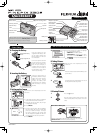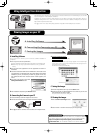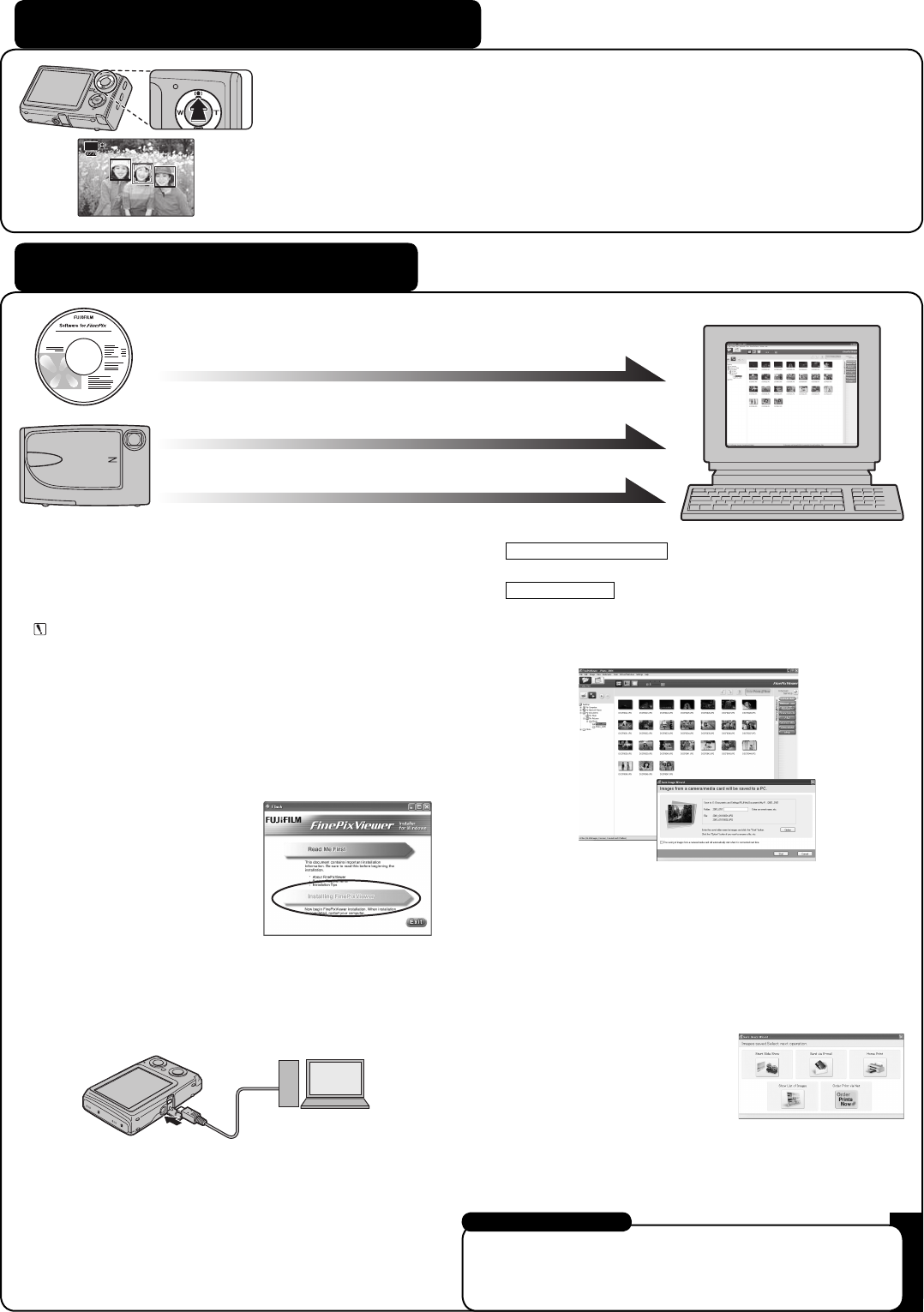
Viewing Images on your PC
A. Installing Software
Do not connect the camera to your PC until the software installation is
completed.
1 Turn on your PC and start up Windows.
Users of Windows 2000 Professional or Windows XP or Windows Vista
should log in by using a system administrator account (e.g. “Adminis-
trator”).
2 Quit all other active applications until no applications are shown in
the taskbar.
3 Load the enclosed CD-ROM into the CD-ROM drive. The installer starts
up automatically. For Windows Vista users: When loading the bundled
CD-ROM on your PC, the “AutoPlay” window may appear. In this case,
click “SETUP.exe”. When “User Account Control” window appears, click
“Allow”.
4 The Setup screen appears.Click the In-
stalling FinePixViewer button.
5 After installation completed, press Restart button.
B. Connecting the Camera to your PC
1 Insert the Memory Card with images into the camera.
2 Connect the camera to your PC using the USB cable (included).
3 Press D for about 1 second to turn the camera on in Playback mode.
Using Intelligent Face Detection
With Intelligent Face Detection, the subject’s face(s) is detected and focused on automatically, so you can take
a picture of people in most suitably lit conditions.
Intelligent Face Detection will even detect and focus on two faces on opposite sides of the frame, where or-
dinarily the background in the center of the frame would be focused. In addition, Intelligent Face Detection
adjusts for the brightness of the faces.
Press B to zoom in on a face when playing back the image taken with Intelligent Face Detection.
4
Windows 2000 Professional
FinePixViewer starts up automatically.
Windows XP/Vista
The “Found New Hardware” help message appears in the bottom-right
corner of your screen. This message will close when the settings are com-
pleted. No action is required.
FinePixViewer starts up automatically.
C. Saving the Images
1 The Save Image Wizard starts up. Click the Start button.
2 Check that the les are downloaded from the camera to your PC and
that a folder with the date is created.
Ex. \My Documents \ My Pictures \ 2008_0801
D. Viewing the Images
1 Click the Show List of Images button.
2
Select “Preview” in the View menu to display an enlarged image.
Refer to “How to use FinePixViewer” in the HELP menu, or “Software Installation”
in the Owner’s Manual, or visit Fuji lm “Q&A Search” in the following website.
(http://www.fujifilm.com/products/digital_cameras/index.html)
For Macintosh users, refer to “Software Installation” in the Owner’s Manual.
For more information
AUTO
C. Saving the Images
C. Saving the Images
B. Connecting the Camera to your PC
B. Connecting the Camera to your PC
A. Installing Software
A. Installing Software