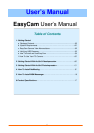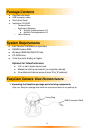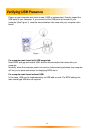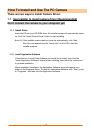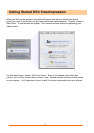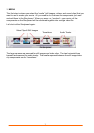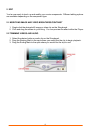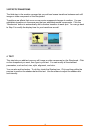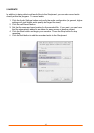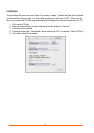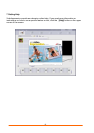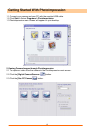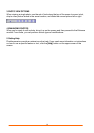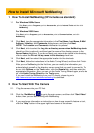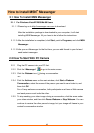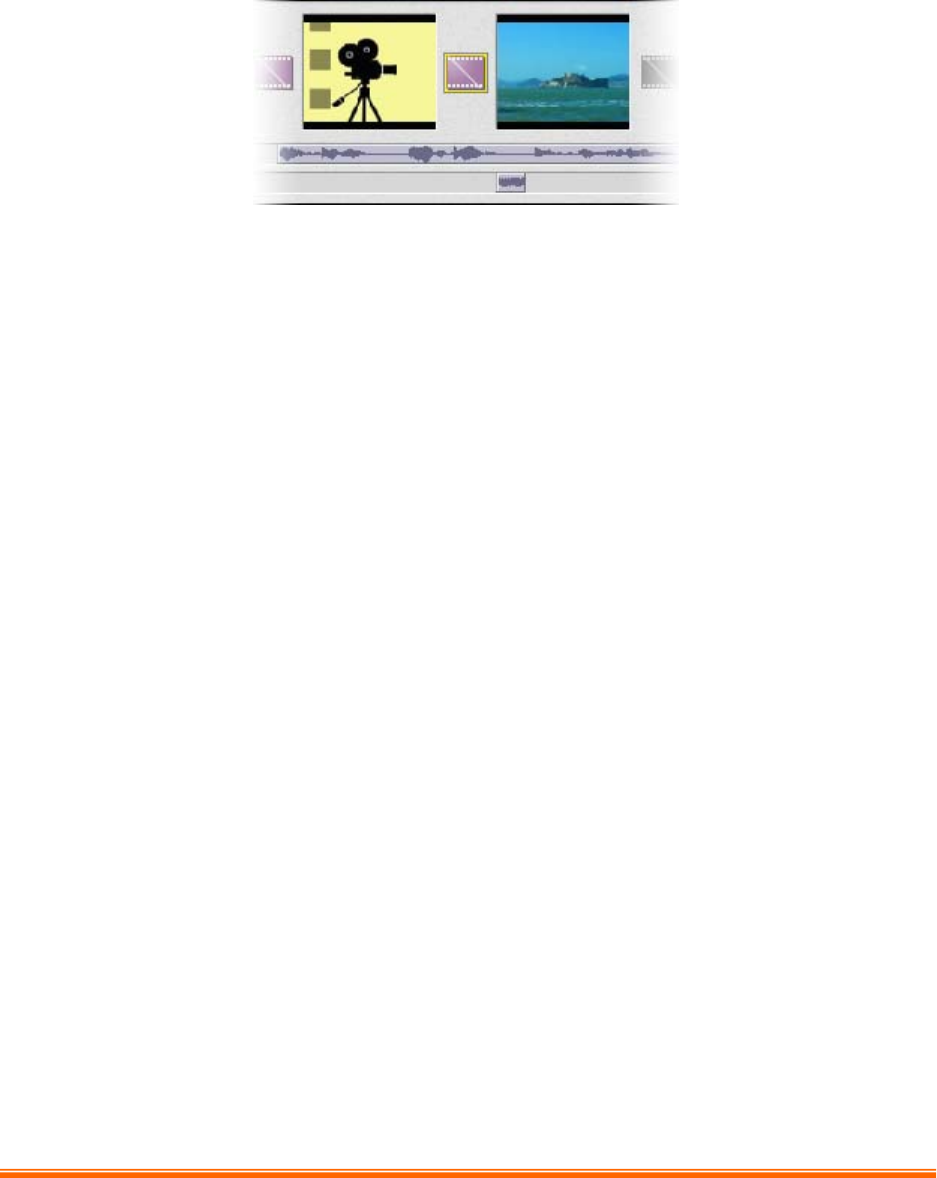
9
3 EFFECTS-TRANSITIONS
The third step in the creation process lets you add cool scene transitions between each still
image or video component on the Storyboard.
Transitions are effects that occur as one movie component changes to another. You can
add/delete transitions in the same way that you add/delete media components. Click the
“Randomize” button to automatically add a random transition to each spot. You can go back
to Step 2 to modify the display time for your transitions as well.
4 TEXT
This step lets you add text over any still image or video component on the Storyboard. Click
on the component you want, then type in your text. You can modify all the standard
parameters, such as font, size, style, alignment, and color.
You can also add a shadow. To do this, check the Shadow box. Click and drag within the
preview to position the shadow behind the text. Use the sliders to adjust the shadow blur
and intensity.