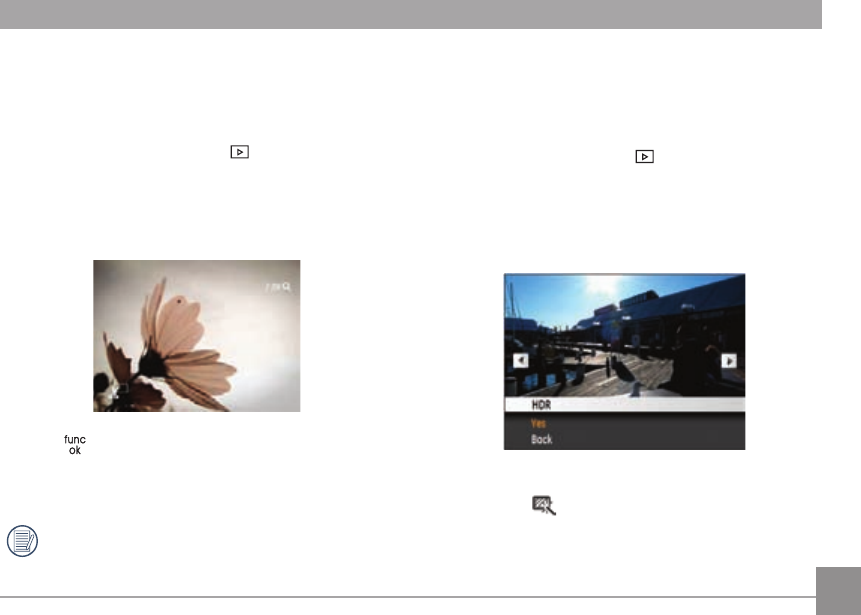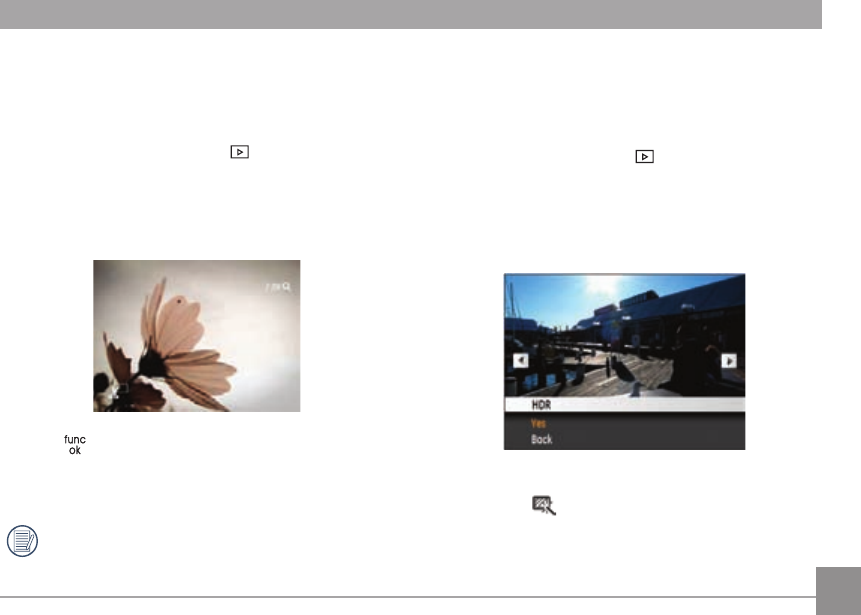
53
Trim
The Trim setting allows you to trim an area of a selected photo
and save it as a new photo.
To trim a picture:
1. Select the T
rim setting from the
menu.
2. Using the Left/Right buttons, locate the photo that you
want to trim and have it displayed on the LCD.
3. S
elect “Yes” to conrm trimming, then use the zoom wheel
and direction buttons to select the part to be cut.
4. Press button and ‘Save Changes?’ will appear. Select
“O” to conrm changes and save it as a new image, or
select “X” to cancel changes and return to the previous
menu.
The image can not be cropped again when it is cropped
to 640X480.
HDR-High Dynamic Range
With the HDR function, pictures that are overexposed may be
corrected by optimizing the highlights and lowlights captured
to more accurately represent the actual scene.
1. Select the HDR setting in the
menu as described
previously.
2. Pr
ess the Left and Right button to nd pictures you want
to optimize and then select Conrm to perform HDR
optimization or select Return to go back to Playback menu.
3. After HDR optimizing, the image will be saved as another
le with the
icon as a prompt, the original le will still
remain in the memory.