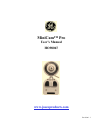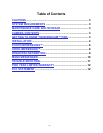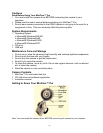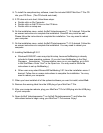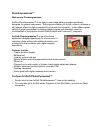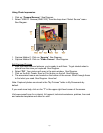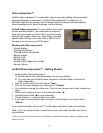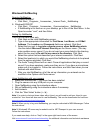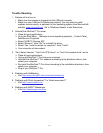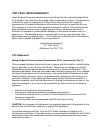Page 8
Video Impression™
ArcSoft Video Impression™ is a powerful, easy-to-use video editing and presentation
program designed for consumers. ArcSoft Video Impression™ enables you to
edit video clips and still images, and to combine them to create multimedia desktop
video presentations for home, business, and the Internet.
ArcSoft Video Impression™ is your ticket to cool home
movies and slide shows. If you know how to drag-and-
drop with your mouse, you're all set! In no time you can
combine still images, video clips, audio tracks, text, and
special effects into your very own movie. Make a VCD
and play your movie on your DVD player!
Working with Video Impression
• Getting Started
• Working with Albums
• Working with the Storyboard
• Editing Images
• Editing Video
• Editing Audio
• Printing a Still Image from a Video
• Saving a Movie
ArcSoft Video Impression™ - Getting Started
1. Open ArcSoft Video Impression™
A) Double click on the Video Impression icon on your desktop.
B) You may also go to ArcSoft under Programs in the Start Menu, and click on
Video Impression
2. Click on the film reel icon to the right of “New”.
3. Click on the video camera icon to the right of “Capture”.
4. You should be viewing live video now. If not click on the eye icon to start viewing live
video.
5. When you’re ready to record, click the record button ().
6. Use the pause button () to stop recording.
7. The play button () will play back your video.
8. If you want to save what you have recorded, click the album icon to the right of
“Album”.
If you need more help, click on the “?” in the upper right-hand corner of the screen.
Note: If you are trying to send a video clip by email, your email provider may have a
size limitation.
Visit www.arcsoft.com for a tutorial, full manual, technical assistance, patches, templates and
other fun stuff.