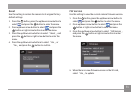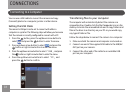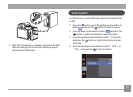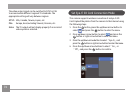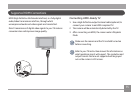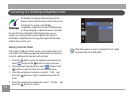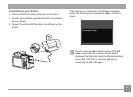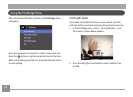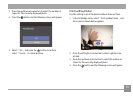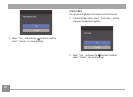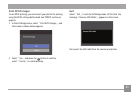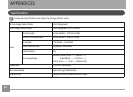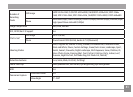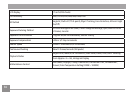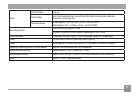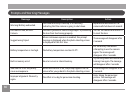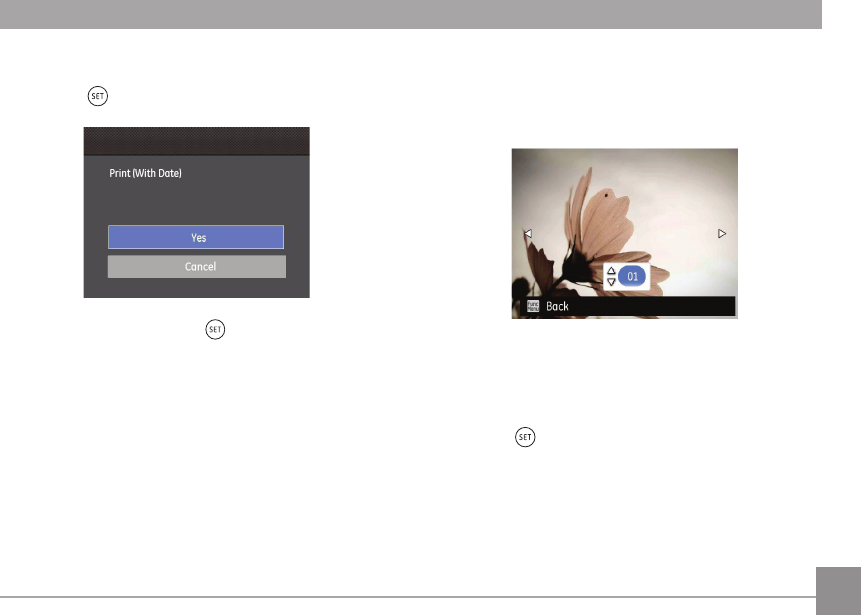
79
3. Press the up/down arrow button to select the number of
copies for the currently displayed photo.
4. Press the
button and the following screen will appear.
5. Select「Yes」and press the button to conrm;
select「Cancel」to cancel printing.
Print (without Date)
Use this setting to print the photos without dates on them.
1. In the PictBridge menu, select
「Print (without Date)」and
the screen as shown below appears.
2. Press the left/right arrow button to select a photo to be
printed.
3. Press the up/down arrow button to select the number of
copies for the currently displayed photo.
4. Press the
button and the following screen will appear.