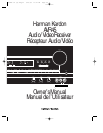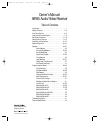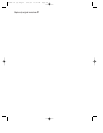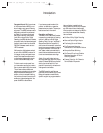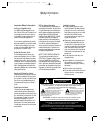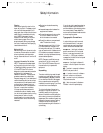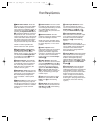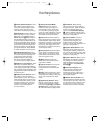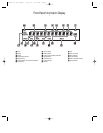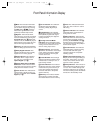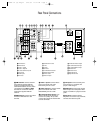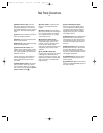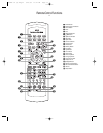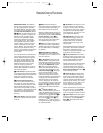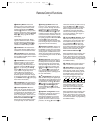Front Panel Controls
5
1 Main Power Switch: Press this
button to apply power to the AVR45.
When the switch is pressed in the
unit is placed in a Standby mode, as
indicated by the amber LED 3 sur-
rounding the System Power control
2. This button MUST be pressed in
to operate the unit. To turn the unit
off and prevent the use of the remote
control, this switch should be press
this switch until it pops out from the
front panel so that the word “OFF”
may be read at the top of the switch.
NOTE: In normal operation this
switch is left in the “ON” position.
2 System Power Control: When
the Main Power Switch
1
is “ON,”
press this button to turn on the
AVR45; press it again to turn the unit
off. Note that the Power Indicator
surrounding the switch
3
will turn
green when the unit is on.
3 Power Indicator: This LED will
illuminate in amber when the unit is
in the Standby mode to signal that
the unit is ready to be turned on.
When the unit is in operation, the
indicator will turn green.
4 Headphone Jack: This jack may
be used to listen to the AVR45’s out-
put through a pair of headphones.
Be certain that the headphones
have a standard
1
⁄4" stereo phone
plug.
5 Bass Control: Turn this control to
modify the low-frequency output of
the left/right channels by as much as
±10dB. Set this control to a suitable
position for your taste and room
acoustics.
6Treble Control: Turn this control
to modify the high-frequency output
of the left/right channels by as much
as ±10dB. Set this control to a
suitable position for your taste and
room acoustics.
7 Balance Control: Turn this
control to change the relative volume
for the front left/right channels.
NOTE: For proper operation of the
surround modes this control should
be at the midpoint, or “12 o’clock”
position.
8Video 3 Inputs: These
audio/video inputs may be used for
temporary connectiion of video
games, camcorders, digital still
cameras or portable audio products.
To select a source connected to
these jacks, press the Vid 3 Input
Selector @.
9T•Mon Selector: Press this
button to select the device connect-
ed to the Tape Monitor jacks c as
the listening source. The previously
selected source will continue to
show in the Information Display
33
, and the red LED above the
button will illuminate to remind you
that you are listening to the tape
monitor output.
) CD: Press this button to select
the device connected to the CD
Input jacks § as the listening
source.
! DVD Input: Press this button to
select the device connected to the
DVD Play jacks ¶ as the listening
and viewing source.
@Video Input Selectors: Press
one of these buttons to select a
source connected to the rear panel
Audio/Video inputs £fl, or the
front panel Audio/Video input 8.
# 6-Channel Direct Selector:
Press this button to select the output
of an optional, external 6-channel
decoder connected to the 6 Ch
Direct inputs ∞ as the listening
source.
$ AM/FM: Press this button to
select the tuner as the AVR45’s input
source. When it is first pressed the
last station tuned will be heard.
Press it again to change between
AM and FM bands.
%Tuning Button: Press the left side
of the button to tune lower frequency
stations and the right side of the
button to tune higher frequency
stations. When a station with a strong
signal is reached, the TUNED indicator
R will illuminate in the Information
Display
33
.
^ Preset Scan: Press this button
to automatically scan through the
stations that have been programmed
in the AVR45’s memory. The tuner
will play five seconds of each station
before moving to the next preset
station. To stop the scan when the
desired station is heard, press the
button again. (See page 26 for more
information on the tuner memory
system.)
AVR45 om (G).Eng,Fr 4/16/99 11:41 AM Page 5