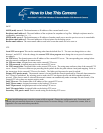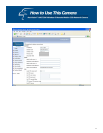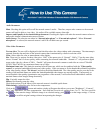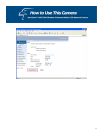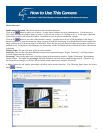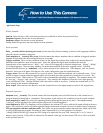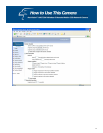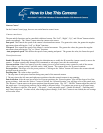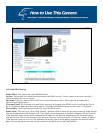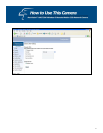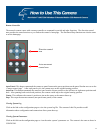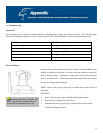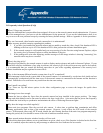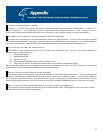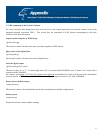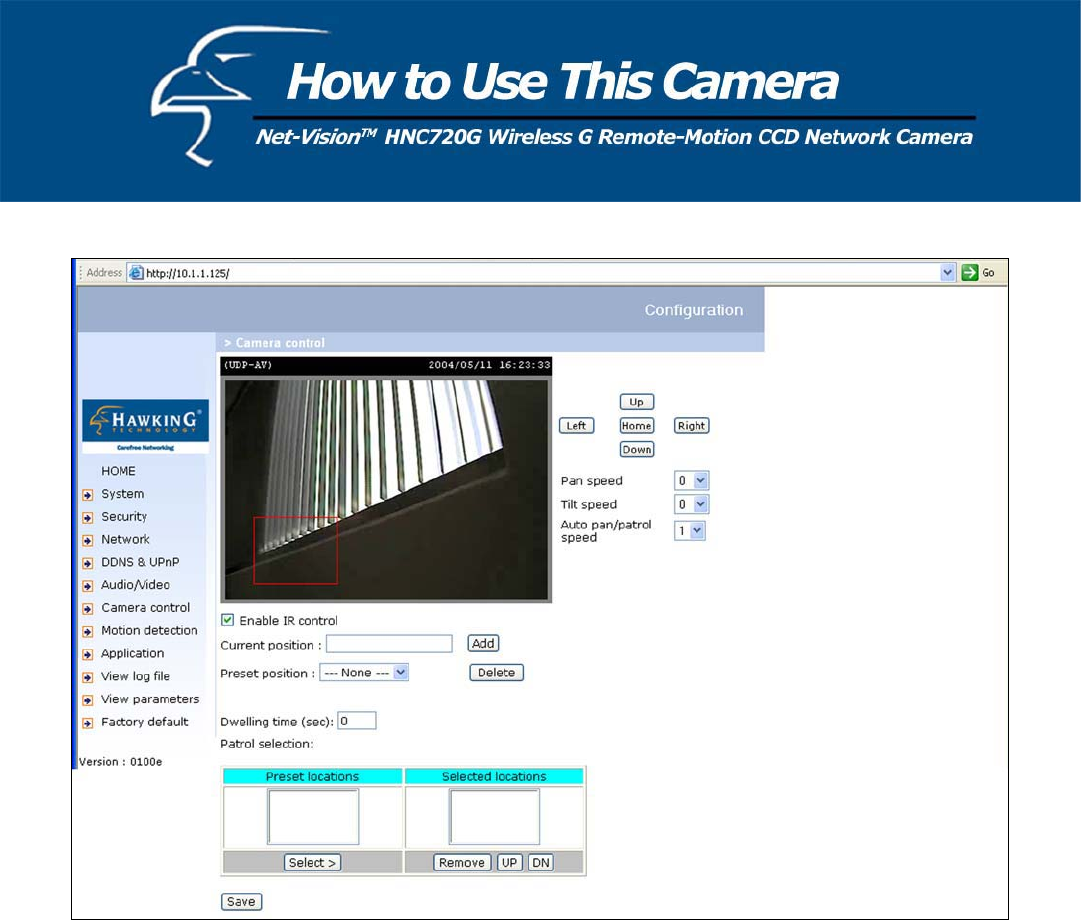
UPnP and DDNS Settings
Enable DDNS: This option turns on the DDNS function.
Provider: The provider list contains four hosts that provide DDNS services. Please connect to the service provider’s
website to find out the service charges.
Host name: If the User wants to use a DDNS service, this field must be filled. Please input the hostname that is
registered in the DDNS server.
Username/E-mail: The Username or E-mail field is necessary for logging in the DDNS server or notifying the User of
the new IP address. Note: when this field is input as “Username” the field that follows must be input as “Password”.
Password/Key: Please input the password or key to get the DDNS service.
Enable UPnP: This turns on or off the UPnP function. When the UPnP is turned off, the camera cannot be found through
Network Neighborhood in MS Windows XP. If the UPnP network component is installed in Windows XP, the hostname
of the Network Camera will be shown with bracketed IP address in the Network Neighborhood. Ex: Network Camera
with Pan/Tilt (96). That is: The hostname of the Network Camera is “Network Camera with Pan/Tilt”, and the IP address
of the Network Camera is xxx.xxx.xxx.96, depending on the last value of the IP address assigned to the network camera.
Save: Click on this button to save the current settings for the DDNS service and UPnP function.
40