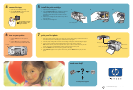7 print your first photo
1. Place a few sheets of photo paper in the paper tray with the glossy side up and the tab closest to
the inside of the printer. Slide the paper underneath the output guide.
2. Move the paper width guide to fit close to the left edge of the paper without bending the paper.
3. Insert a memory card that contains digital photos into the correct memory card slot.
Note: Push the memory card into the printer until it stops—it does not insert all the way into the
printer. The memory card light flashes while the printer reads the memory card.
4. Press the CANCEL button to cancel printing a photo index page.
5. When Select:#1 appears on the printer’s LCD screen, press the PRINT button to print your first
photo.
6 turn on your printer
1. Press the ON button on the top of the
printer.
2. Press the OK button. A calibration page
prints on the previously loaded index card.
On button
Memory card light
Print button
Memory card slots
5 install the print cartridge
1. Open the print cartridge door.
2. Insert the HP #57 tri-color print cartridge into the print
cartridge cradle with the copper contacts facing
toward the inside of the printer and the ink nozzles
facing down.
3. Push the print cartridge into the cradle until you feel it
snap into place.
4. Close the print cartridge door.
Printed in USA 05/03 v1.1.0 • Printed on recycled paper
© 2003 Hewlett-Packard Company
?
www.hp.com/support
4 remove the tape
1. Open the print cartridge package.
2. Pull the pink pull-tab to remove the clear
tape from the print cartridge.
Do not touch or remove
the ink nozzles or the
copper contacts!
need more help?
Print cartridge door
12 3
Cancel button
OK button
OK button