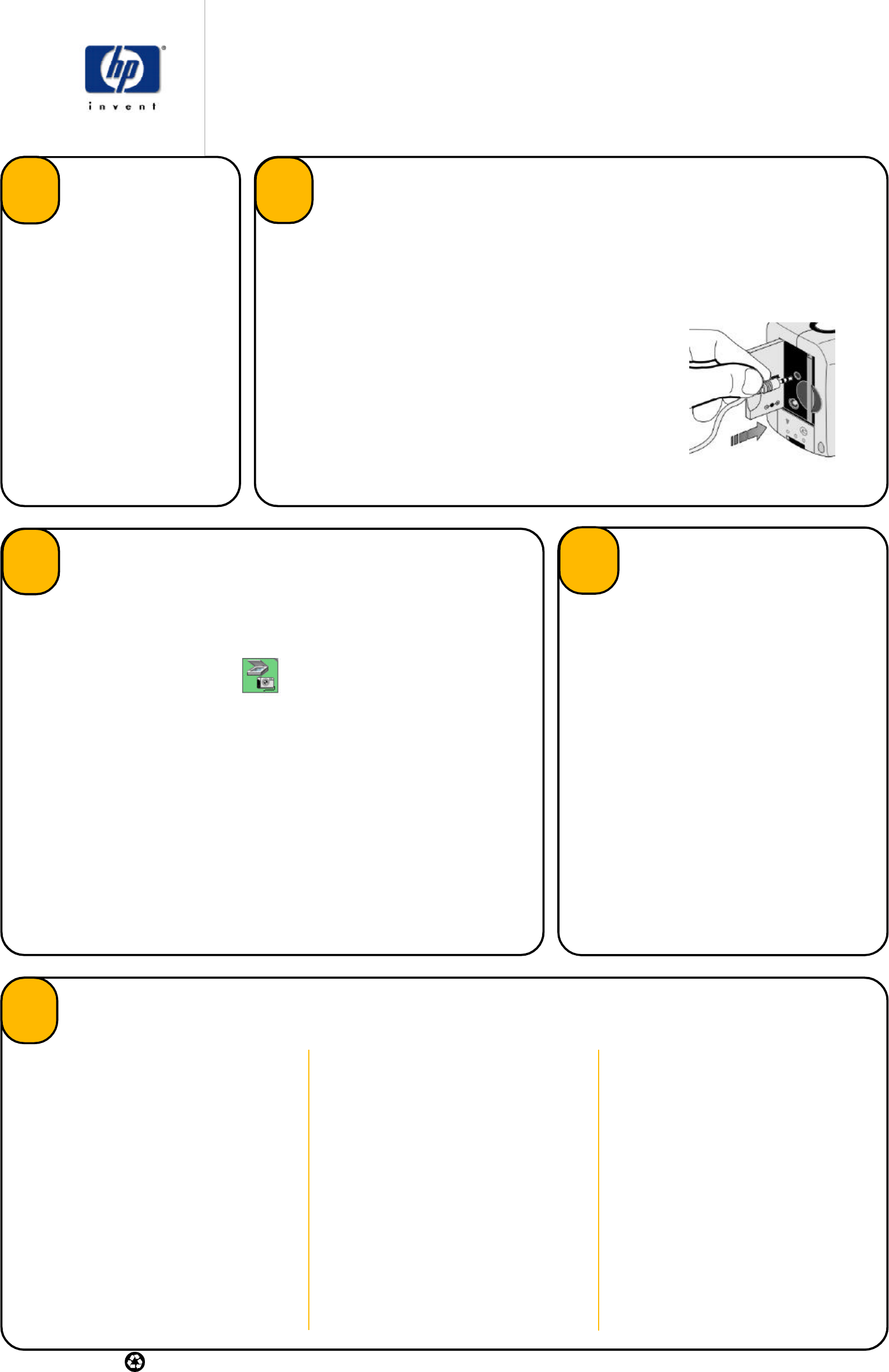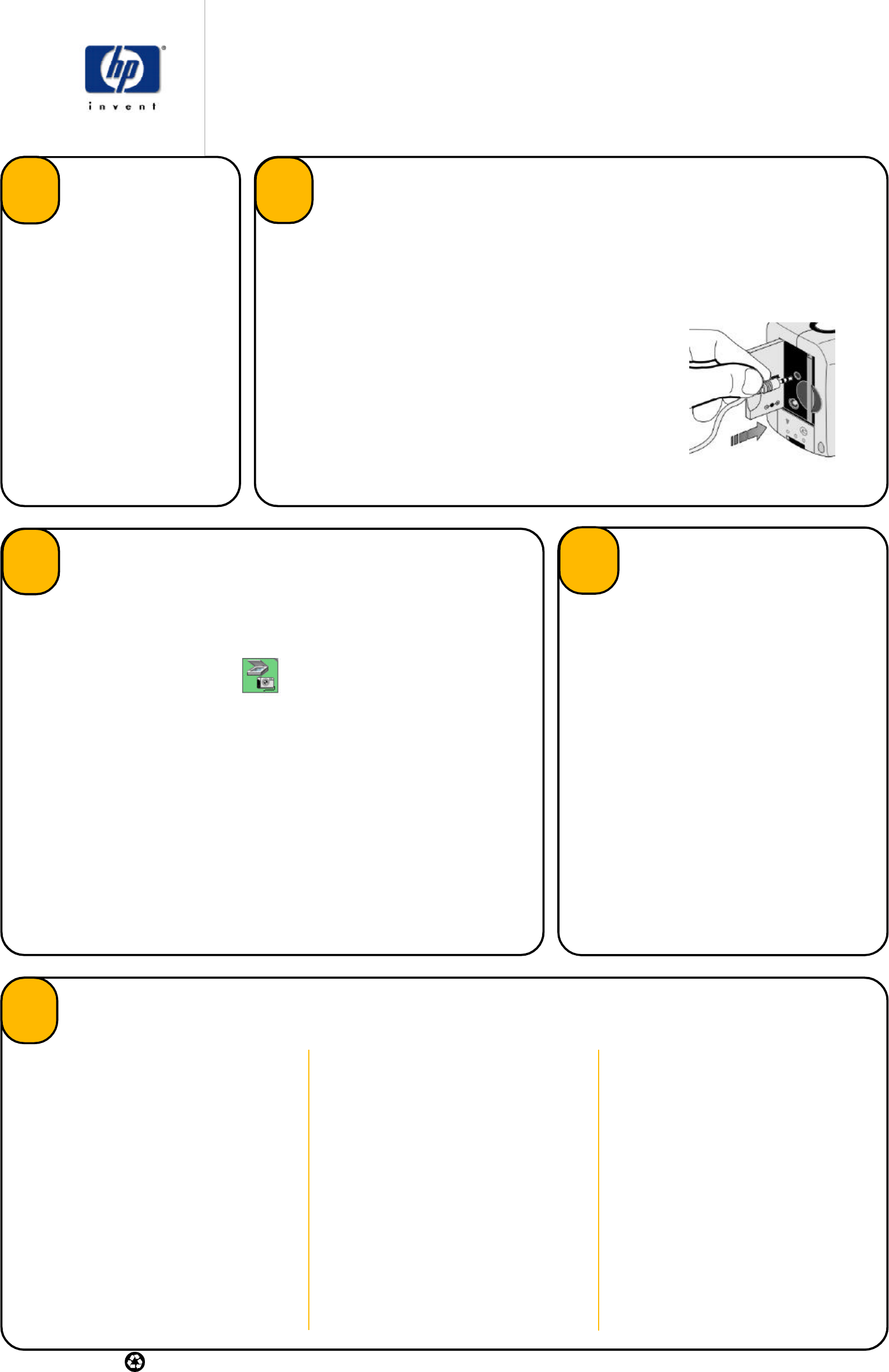
Printed in Singapore
Printed on recycled paper
With the ArcSoft PhotoImpression
software, you can download your
photos to your computer, edit your
photos, then print the photos or email
them to family and friends.
1. Insert the PhotoImpression CD
into your computer’s CD-ROM
drive.
2. Follow the instructions on the
screen.
Note: If the installation window
doesn’t appear, use Windows
Explorer to locate your CD-ROM
drive, then double-click the file
setup.exe.
Install the
software
6
Quick Success
HP PhotoSmart 210 digital camera
1. Connect the camera to your computer using the serial cable
provided.
Note: The camera connects to a 9-pin serial port. If you don’t
have a 9-pin serial port available, you can use a 9 to 25 pin
adapter (available at most computer supply stores) to connect to a
25-pin serial port. See your computer’s User’s Guide or contact
your computer manufacturer if you have problems locating an
available serial port.
2. Slide the mode switch down to the playback icon.
Connect the camera to your computer
7
Once you have taken some photos with your HP PhotoSmart digital camera and are ready to download
them, connect the camera to your computer.
Tip: To preserve battery life, connect the AC power adapter while downloading photos to your computer.
Print photos
1. Select a photo to print from a photo
album. Click Print.
2. Select from the following print options:
Standard Printing prints a single
photo that you have selected.
Multiple Printing prints multiple photos
per page to make photo album pages.
Thumbnail Printing prints the
thumbnails from the photo album.
3. Adjust the photo size and position, and
select the number of copies to print.
4. Click Print.
Email your photos
1. Select a photo to email from a photo
album.
2. Click Email.
3. Select the photo size:
Small for fast onscreen viewing.
Medium for small prints.
Original for large prints.
4. Click Send.
5. Write and send the email message.
Print photo album pages
1. Click Print.
2. Select Multiple Printing.
3. Select the photo album page template.
4. To select the photos, click on the
template location and then click on the
photo.
5. Select the number of copies to print.
6. Click Print.
Share and print your photos
After you create your unique photos, you can print them for yourself or email them to your family and friends.
10
Download photos
With your photos downloaded, double-click on a
photo to create fun and unique projects. The software
has options to:
• Get Photos - download additional photos
from your HP PhotoSmart digital camera.
• Edit - retouch, enhance, and add effects or text
to your photo.
• Create - add a frame or text to your photo or
use your photos to make fantasy shots,
calendars and greeting cards.
• Save - save your photo projects to a disk.
• Print - print your photos individually or create
album pages.
• Email - email your photos to family and
friends.
For help with the PhotoImpression software, click on
the question mark in the corner of your screen.
Use the software
9
8
Once you connect the camera, you can download photos directly from your digital camera
to a photo album on your PC.
1. Click the PhotoImpression icon on your desktop.
2. Click the blinking Acquire button.
3. Select an album to put your photos in. You can select the default album, create a new
album by typing a new name, or select an existing album.
4. Select HP PhotoSmart 210/215 as your source. Thumbnails of your photos display
in the dialog box.
5. Download the photos to your computer:
• To download all the photos from the camera, select Get All Photos from Camera.
• To download specific photos from the camera, select the photos to transfer then click
Get Selected Photos from Camera.
Note: To delete all the photos from the camera after you have saved them on your
computer, select Delete All Photos from Camera after you have downloaded your
photos.
6. Close the dialog box. Your photos are now stored in the photo album on your PC.