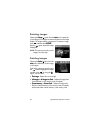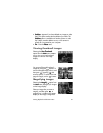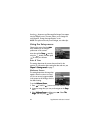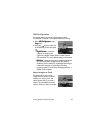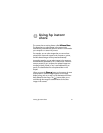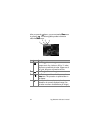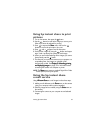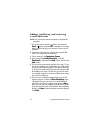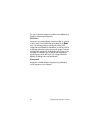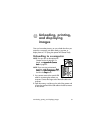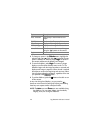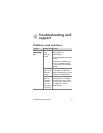34 hp photosmart 320 user’s manual
Adding, modifying, and removing
e-mail addresses
NOTE You will need an internet connection to complete this
procedure.
1 Turn on the camera, press the button, then select the
Email...
Email...Email...
Email... option and press OK
OKOK
OK. A message on the image
display appears asking you to connect the camera to your
computer.
2 Connect the camera to your computer (by using the USB
cable or an optional HP Camera Dock).
3 On the computer, click Retrieve from Camera
Retrieve from CameraRetrieve from Camera
Retrieve from Camera.
4 In the screen called Modify Share Menu
Modify Share MenuModify Share Menu
Modify Share Menu, verify that
Photo E-mail
Photo E-mailPhoto E-mail
Photo E-mail is visible above the Add...
Add...Add...
Add... button, then click the
Add...
Add...Add...
Add... button.
5 If you are using a Macintosh computer, skip to step 7. If you
are using a computer running Windows, you will be asked
to sign in to HP’s Passport program. HP Passport allows you
to use HP’s free e-mail service and other services that might
be available in the future. The first time you see this screen,
you will need to register as a new user. Follow the on-screen
instructions for doing that.
6 Once you have successfully registered, sign in to the HP
Passport program, and then the Photo E-mail Setup
Photo E-mail SetupPhoto E-mail Setup
Photo E-mail Setup screen
will appear. Here, you can enter an e-mail address and
specify how you want it to appear in the camera’s Share
ShareShare
Share
menu. You can also enter a subject and body text to go with
the e-mail that will be sent to that address. After completing
the form, click Next
NextNext
Next. In the confirmation screen that appears,
click Finish
FinishFinish
Finish.