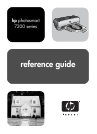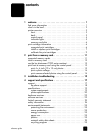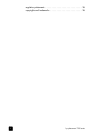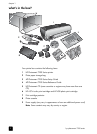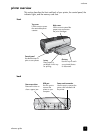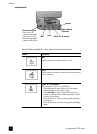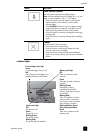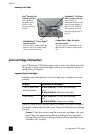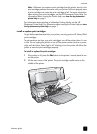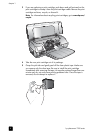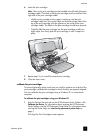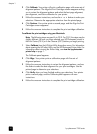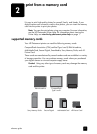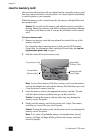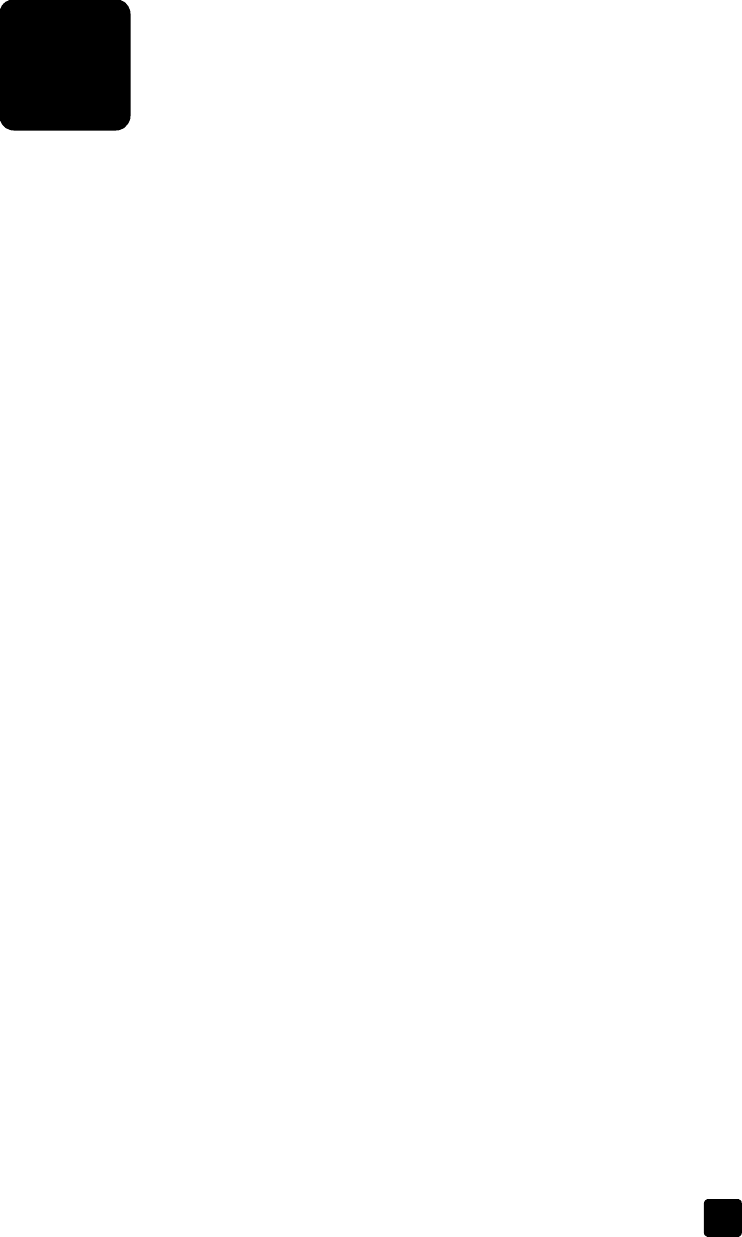
1
reference guide 1
welcome
Thank you for purchasing an HP Photosmart 7200 Series printer! With your new
photo printer, you can print beautiful photos, save photos to your computer, and
create fun and easy projects.
find more information
Your new printer comes with the following documentation to help you get started
and take full advantage of your printer’s capabilities:
• Setup Guide—The HP Photosmart 7200 Series Setup Guide contains quick
and easy instructions to help you set up your printer and install the printer
software.
• Reference Guide—The HP Photosmart 7200 Series Reference Guide is the
booklet you are reading. The Reference Guide provides an overview of
your printer, installation troubleshooting information, selected printer
specifications, warranty information, and support information.
• HP Photosmart Printer Help—The HP Photosmart Printer Help describes
how to use the more advanced features of your new printer. The Printer
Help includes information about printer care and maintenance, printing
and saving photos using your computer, advanced troubleshooting, and
error messages.
After you have installed the HP Photosmart printer software on your
computer, you can view and print the HP Photosmart Printer Help.
Note: If you are using a Windows
®
PC, and you want to install the HP
Photosmart Printer Help in Arabic, Croatian, Estonian, Hebrew, Latvian,
Lithuanian, or Slovak, insert the CD labeled “User’s Guide” that came in the
box with your printer.
view the hp photosmart printer help
– Windows PC: From the Start menu, select Programs (in Windows XP,
select All Programs); Hewlett-Packard; Photosmart 140, 240, 7200,
7600, 7700, 7900 Series; Photo & Imaging Director. From the Photo &
Imaging Director, click Help.
– Macintosh
®
: Insert the HP Photosmart CD. In the User Docs folder,
select your language, then double-click the photosmart 7260.html file.
print the hp photosmart printer help
– Windows PC: Click Print in the top navigation bar of the HP Photosmart
Printer Help window.
– Macintosh: Click in the frame you want to print. From the File menu,
select Print, or click Print in the top navigation bar of the browser.