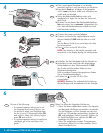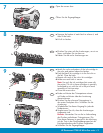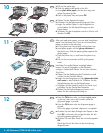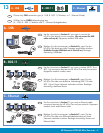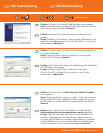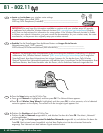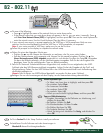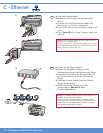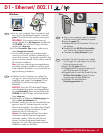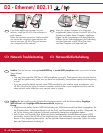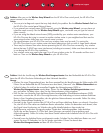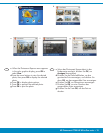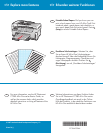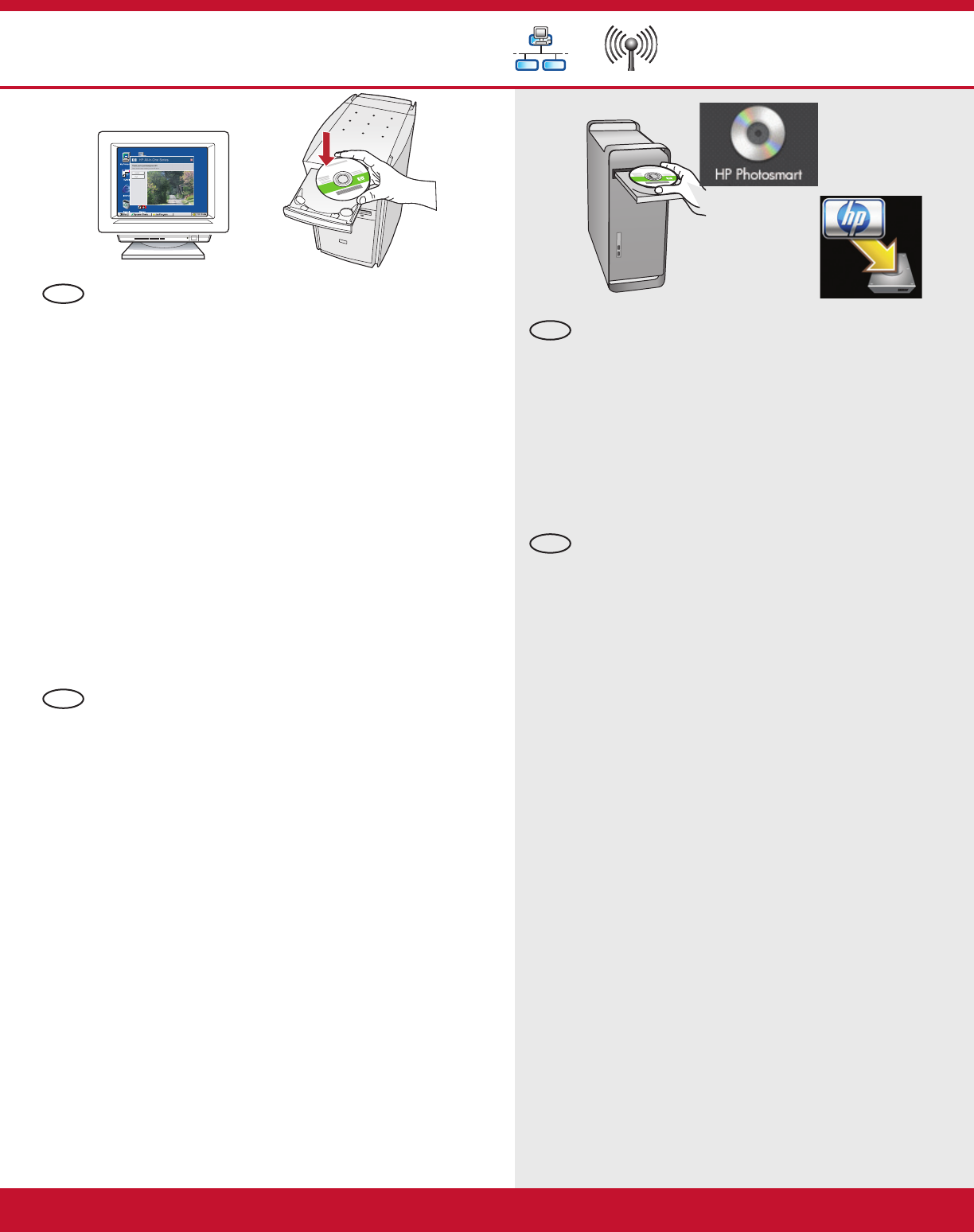
Windows: Mac:
HP Photosmart C7280 HP All-in-One series • 11
D1 - Ethernet/ 802.11
/
Schalten Sie den Computer ein, melden
Sie sich ggf. an, und warten Sie, bis der
Desktop angezeigt wird.
Legen Sie die grüne CD ein.
Doppelklicken Sie auf dem Desktop auf
das HP Photosmart CD-Symbol.
Doppelklicken Sie auf das Symbol für den
HP All-in-One Installer . Folgen Sie den
Anweisungen auf dem Bildschirm.
Schließen Sie den Bildschirm
Einrichtungsassistent ab.
a.
b.
c.
d.
e.
Schalten Sie den Computer ein, melden Sie
sich ggf. an, und warten Sie, bis der Desktop
angezeigt wird. Legen Sie die grüne CD ein,
und folgen Sie den Anweisungen auf dem
Bildschirm.
WICHTIG: Wenn die CD nach dem Einlegen
nicht automatisch gestartet wird, doppelklicken
Sie auf
Arbeitsplatz , dann auf das Symbol der
CD-ROM mit dem HP Logo und zuletzt auf die
Datei setup.exe .
Wählen Sie im Bildschirm Verbindungstyp die
Option Über das Netzwerk aus.
Eventuell werden Sie von Ihrer Firewall-Software
gewarnt, dass HP Software versucht, auf das
Netzwerk zuzugreifen. Sie sollten diesen Zugriff
immer zulassen . Fahren Sie danach mit der
Installation der HP Software fort.
Hinweis : Die Softwareinstallation kann durch
Virenschutz- und Anti-Spyware-Programme
verhindert werden. Sollte dies der Fall sein,
müssen Sie diese Programme deaktivieren.
Vergessen Sie nicht, die Programme nach der
Installation wieder zu aktivieren.
a.
b.
c.
Turn on your computer, login if necessary, and
then wait for the desktop to appear. Insert the
green CD and follow the onscreen instructions.
IMPORTANT: If the startup screen does not
appear, double-click My Computer , double-click
the CD-ROM icon with the HP logo, and then
double-click setup.exe .
On the Connection Type screen, make sure to
select through the network .
Your fi rewall software may provide prompts
warning you that HP software is attempting to
access your network. You should respond so that
access is always allowed. Then continue with the
HP software installation.
Note : Anti-virus and anti-spyware applications
may block software installation and may need
to be disabled. Remember to turn them back on
again following installation.
a.
b.
c.
Turn on your computer, login if necessary,
and then wait for the desktop to appear.
Insert the green CD.
Double-click the HP Photosmart CD icon on
the desktop.
Double-click the HP All-in-One Installer
icon. Follow the onscreen instructions.
Complete the Setup Assistant Screen.
a.
b.
c.
d.
e.
EN
DE
EN
DE