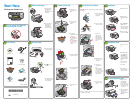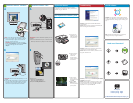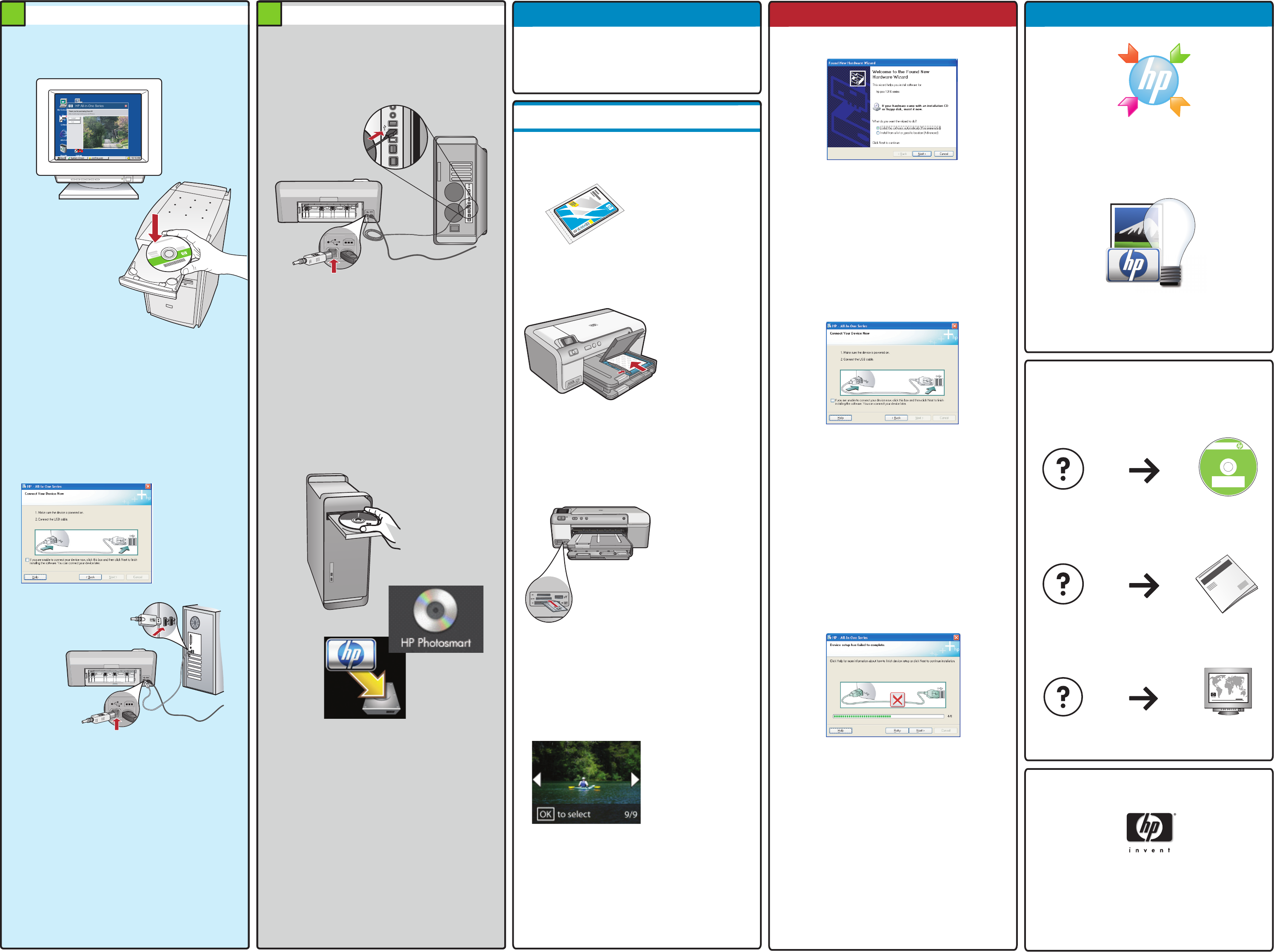
9 9
A
B
A
B
HP Photosmart Pro
B8800 series
© 2007 HPDC
*Q5734-90277*
*Q5734-90277*
Quick Start
Tutorial included
Product in [country]
www.hp.com/support
*XXXXX-XXXXX*
*XXXXX-XXXXX*
XXXXX--XXXXX
Quick Start
Tutorial included
Product in [country]
www.hp.com/support
HP Photosmart Pro B8800 Series
© 2007 HPDC
www.hp.com/support
Install the software - Windows
NOTE: Do not attach the USB cable until prompted.
Turn on your computer, login if necessary, and then
wait for the desktop to appear. Insert the CD and
follow the onscreen instructions.
IMPORTANT: If the startup screen does not appear,
double-click My Computer, double-click the CD-ROM
icon with the HP logo, and then double-click
setup.exe.
a.
IMPORTANT: Purchase a USB cable separately if it is not
included.
Once the USB prompt appears, connect the USB cable
to the port on the back of the HP device, and then to
any USB port on the computer. Follow the onscreen
instructions to complete the software installation.
b.
IMPORTANT: Purchase a USB cable separately if it is not
included.
Connect the USB cable to the port on the back of the
HP device, and then to any USB port on the computer.
a.
Insert the CD.
Double-click the HP Installer icon.
Follow the onscreen instructions.
Complete the Setup Assistant screen.
b.
c.
d.
Explore the features
Now that your HP Photosmart software program is
installed on your computer, you can try out one of the
features using your HP device.
Print a photo from a memory card
Press the arrow
keys to view the
desired photo, then
press OK.
Press the Print
Photo button on
the control panel to
print the photo.
c.
d.
Insert the memory
card from your
camera into
the appropriate
memory card slot in
the HP device.
b.
If you have not
already done so,
load photo paper
in the photo tray.
a.
Troubleshooting
Problem: (Windows) The Microsoft Add Hardware
screen appears.
Action: Cancel all screens. Unplug the USB cable, and
then insert the green HP software CD.
Problem: (Windows only) You did not see the screen
prompting you to connect the USB cable.
Action: Cancel all screens. Remove, and then re-insert
the green HP software CD.
Problem: (Windows only) The Device Setup Has Failed To
Complete screen appears.
Action: Unplug the device and plug it in again. Check
all connections. Make sure the USB cable is plugged
into the computer. Do not plug the USB cable into a
keyboard or a non-powered USB hub.
Install the software - Mac
Need more information?
www.hp.com
Printed in [country] - English
© 2008 Hewlett-Packard Development Company, L.P.
Windows: The HP Solution Center provides convenient
access to many features of your HP device and software,
including device status, settings, supplies ordering, and
help.
Use HP software
Mac: HP Photosmart Studio allows you to organize,
manage, and edit your images and videos.
Printed in [country] - English