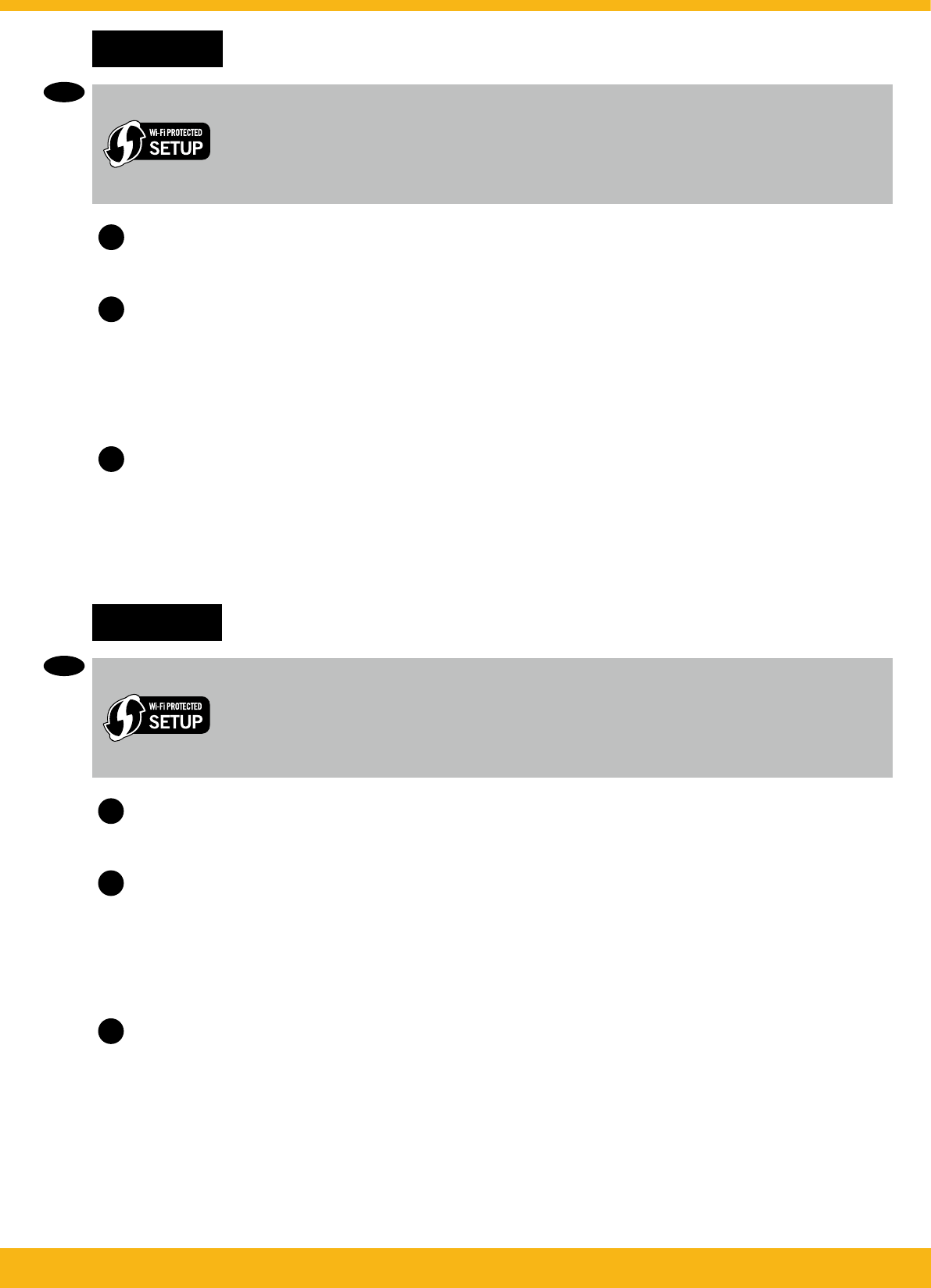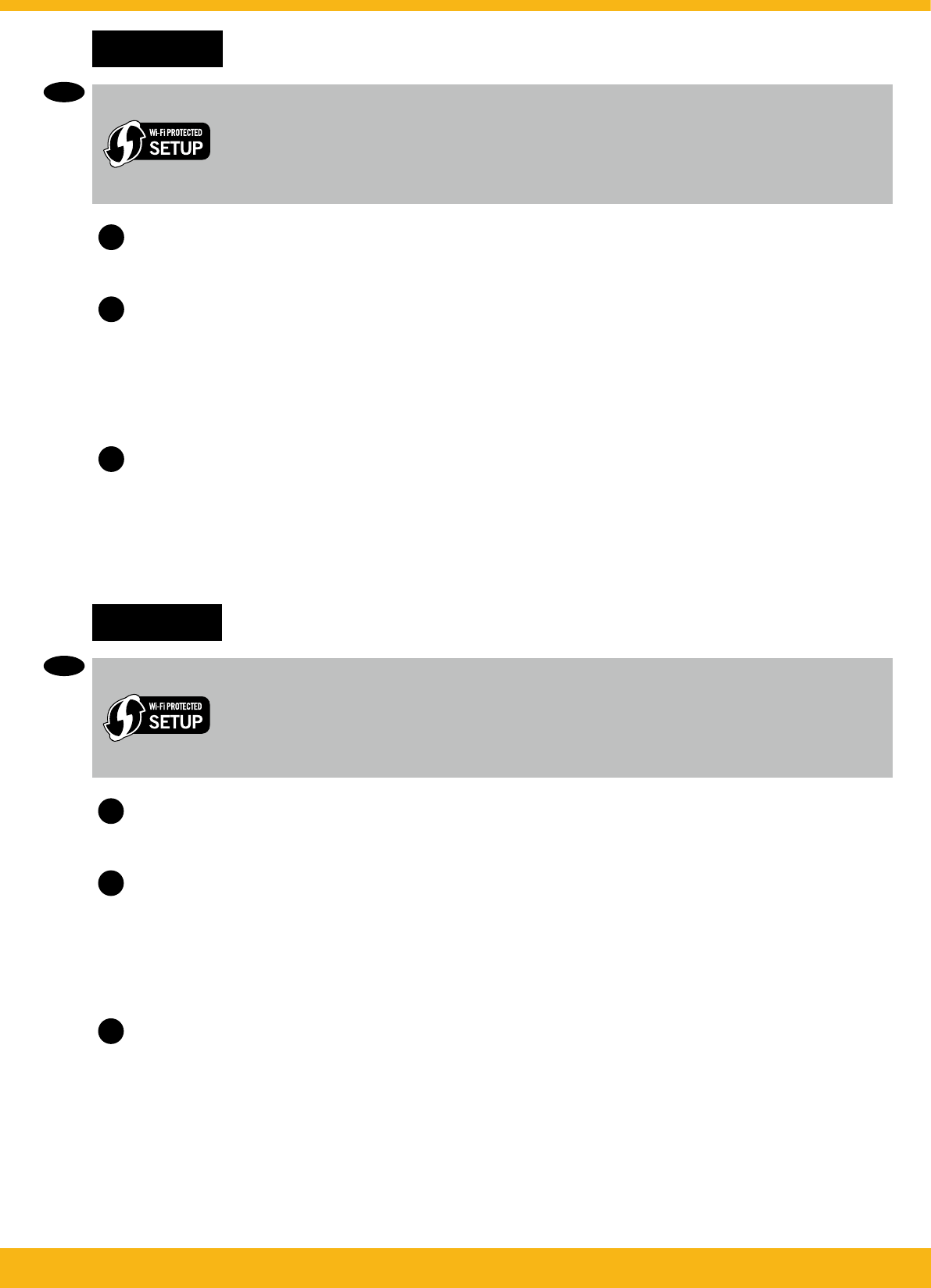
6 • HP DESKJET 3000 PRINTER J310 SERIES
9
Windows: Instalación del software
•Si tiene un router Wi-Fi Protected Setup (WPS) con un botón, púlselo ahora en el
router. El indicador inalámbrico azul de la impresora se encenderá cuando esté
conectada. Después, continúe con los pasos siguientes.
•Si no está seguro de que su router tenga esta función, o bien, si no se enciende el
indicador inalámbrico de la impresora, continúe con los pasos siguientes.
1
Introduzca el CD del software y siga las instrucciones de la pantalla.
¡Importante! No conecte el cable USB a menos que el software de instalación se lo indique. No
todas las instalaciones requieren un cable USB.
2
3
Siga las instrucciones de la pantalla para terminar la instalación.
•Elija USB si desea conectar directamente la impresora al ordenador a través de un cable USB.
Cuando llegue a la pantalla Tipo de conexión, elija Red o USB.
•Elija Red si desea conectar su impresora usando una conexión inalámbrica.
Nota: Se le pedirá que pulse el botón de conexión inalámbrica de la impresora, y que lea la
pantalla de ésta. Si no ve ninguna dirección IP en la pantalla (una serie de números similar a
192.168.0.3), seleccione “Veo un estado No conectado o Conexión inalámbrica desactivada
(o no estoy seguro)”, cuando se le pregunte en el software.
Windows: Install software
•If you have a Wi-Fi Protected Setup (WPS) router with a push button, press the button
on the router now. The blue wireless light on the printer will turn on when the printer is
connected. Then continue with the steps below.
•If you are not certain your router has this feature, or the blue wireless light on the
printer does not turn on, continue with the steps below.
When you reach the Connection Type screen, select Network or USB.
•Select Network if you want to connect your printer using a wireless connection.
2
Continue following onscreen instructions to complete the setup.
3
Insert the software CD, and then follow the onscreen instructions.
Important! Do not connect the USB cable unless prompted during the software install. Not all
installations will require using a USB cable.
1
•Select USB if you want to directly connect your printer to your computer with a USB cable.
Note: You may be asked to press the wireless button on the printer, and then read the printer
display. If you do not see an IP address (a series of numbers such as 192.168.0.3) on the printer
display, select “I see a status such as Not Connected or Wireless Disabled (or I am not sure)”
when asked by the software.
ES
EN