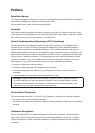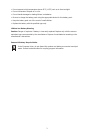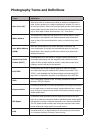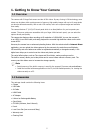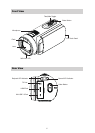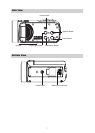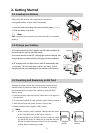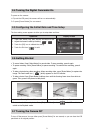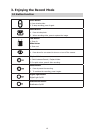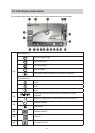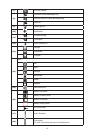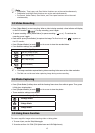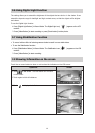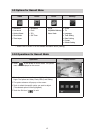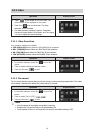9
2.4 Turning the Digital Camcorder On
To power on the camera:
Flip out the LCD panel; the camera will turn on automatically.1.
Or press [Power Button] for one second.2.
2.5 Conguring the Initial Date and Time Setup
The time setting screen appears to allow you to setup date and time:
Operation Display Screen
Touch Year, Month, Day, Hour, Minute, and AM/PM to set.1.
Adjust the numeric value by touching 2. /
Touch the [OK] icon to validate the setting.3.
Touch the Exit icon 4. ( ) to exit.
2.6 Getting Started
To record video: • Press [Video Button] to record video. To stop recording, press it again.
To pause recording: • Press [Pause Button] to pause recording. To continue the recording, press it
again.
To take a photo during video recording: When recording video, press [Photo Button] to capture the •
image. The Dual record icon ( ) briey appears on the LCD monitor.
To take a • photo: Press [Photo Button] halfway down until the focusing frame turns from white to
green. Then, press it fully down to take photo.
Focusing Frame: White Focusing Frame: Green
To view stored videos and photos: Press [Playback Button] or touch • on the LCD monitor to
switch to the Playback mode.
2.7 Turning the Camera Off
To turn off the camera: You can either press [Power Button] for one second, or you can close the LCD
panel back to its original position.