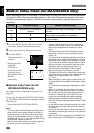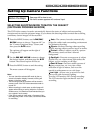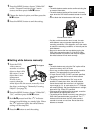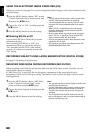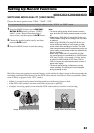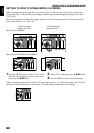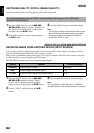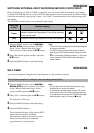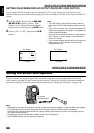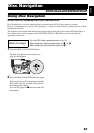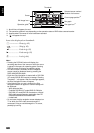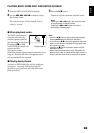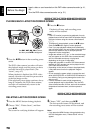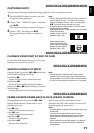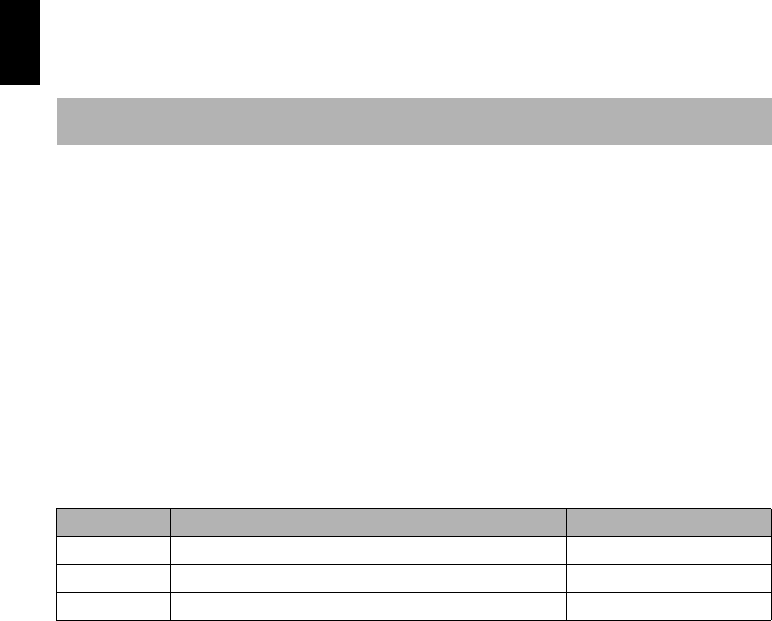
English
64
3
SWITCHING QUALITY OF STILL IMAGE (QUALITY)
You can switch the still recording quality only when using card.
1 Press the MENU button, use the f/e/
d/c/A buttons to choose “Quality” on
the “Record Functions Setup” menu screen,
and then press the A button.
2 Choose the option you want, and then press
the A button.
3 Press the MENU button to end the setting.
Note:
• The still quality setting will be stored in memory even
when the DVD video camera/recorder is turned off.
• The quality of photos recorded on DVD-RAM is
equivalent to “FINE” on card.
1<>2/3
RECEIVING IMAGE FROM ANOTHER DEVICE (INPUT SOURCE)
If you wish to input an image from another device to this DVD video camera/recorder, you must
first switch the setting on the DVD video camera/recorder.
Refer to the explanation starting from page 109 on how to connect the DVD video camera/recorder
to other devices or record images input from them.
The DZ-BX35A cannot receive any externally input signal.
1 Press the MENU button, use the f/e/
d/c/A buttons to choose “Input
Source” on the “Record Functions Setup”
menu screen, and then press the A button.
2 Choose “LINE”, and then press the A
button.
3 Press the MENU button to end the setting.
Note:
The “Input Source” setting will return to “CAMERA”
whenever the DVD video camera/recorder is turned off.
It is recommended that you use “FINE” when recording vital images (p. 152 “SIZE AND
QUALITY OF PHOTOS”).
Setting Content On-screen display
CAMERA
Usually select this option No display
LINE
To input image from another device L IN
SLINE
To input S-VIDEO signal from another device S IN