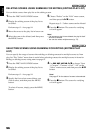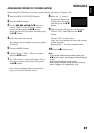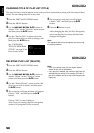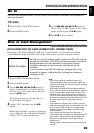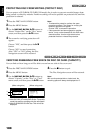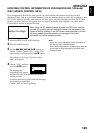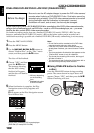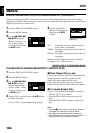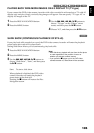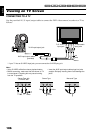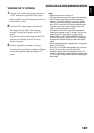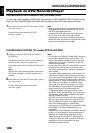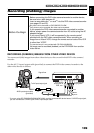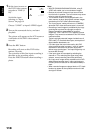English
104
1
Others
DISPLAYING MOVIES OR STILLS INDEPENDENTLY (CATEGORY)
Scenes recorded on this DVD video camera/recorder will be displayed in the order of recording
regardless of whether they are movies or stills. You can use the Disc Navigation screen to switch this
display to stills only or movies only.
1 Press the DISC NAVIGATION button.
2 Press the MENU button.
3 Use the f/e/d/
c/A buttons to
choose “Category” on
the “Others” menu
screen, and then press
the A button.
4 Specify the desired
option for display, and
then press the A
button.
When the Disc Navigation screen is finished,
“Category: All” will be restored.
1<>2/
PLAYING BACK SCENES REPEATEDLY (REPEAT PLAY)
1 Press the DISC NAVIGATION button.
2 Press the MENU button.
3 Use the f/e/d/
c/A buttons to
choose “Repeat Play”
on the “Others” menu
screen, and then press
the A button.
4 Choose “On”, and then press the A button:
Playback will start.
Choose “Off” to cancel Repeat Play setting.
●When Repeat Play is set:
If one scene has been specified: When playback
of the last scene is finished, playback of all
scenes will repeat from the first scene.
If the range for playback has been specified:
Playback of the scenes in that range will repeat.
●To release Repeat Play
Use one of the following 3 methods to release:
• Choose “Off” in step 4 above.
• Turn the DVD video camera/recorder off
once.
• Press the DISC EJECT button to remove the
disc.
Note:
• Press the C button to terminate playback. However,
the Repeat Play setting will not be canceled.
• Still images can also be played back repeatedly.
• Repeat playback will not function when playback is
instructed from the recording pause status.
Others
ENTER
RETURN
Category
Repeat Play
VIDEO
All
PHOTO
TV Type
All: To display all scenes, movies or stills,
in the order of recording.
VIDEO: To display only movies in the order of
recording.
PHOTO: To display only photos in the order of
recording.
006/015All Progra
m
s
PLAY
(When “PHOTO” is
specified)
Others
ENTER
RETURN
Category
Repeat Play
On
O
ff
TV Type