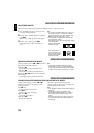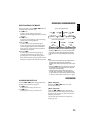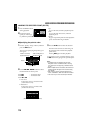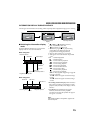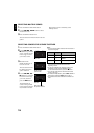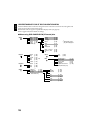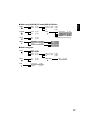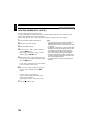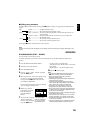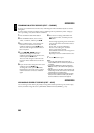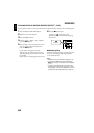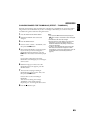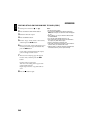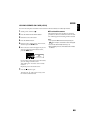English
78
Scene
DELETING SCENES (EDIT – DELETE)
You may want to delete unwanted scenes.
Scenes on DVD-RW (VF-mode)/DVD-R disc cannot be deleted, and menu item “Delete” will not
appear with DVD-RW (VF-mode)/DVD-R disc.
When using +RW, no scene can be deleted from the Disc Navigation menu (see page 69).
1 Press the DISC NAVIGATION button.
2 Select the scene to be deleted.
3 Press the MENU button.
4 Choose “Scene”, “Edit”, “Delete”, and then
press the button.
When using card, choose “Scene”, “Delete”,
and then press the button.
5 The “Delete Scene” screen will appear: If you
are sure you want to delete the selected scene,
press the button.
If you want to change the scene to be deleted,
you can change it on this screen.
6 The screen for verifying deletion will appear:
Choose “YES”, and then press the
button.
Choose “NO” to cancel deletion.
After Yes or No setting, the “Delete Scene”
screen will be restored.
Repeat steps 5 and 6 to delete other scenes.
7 Press the button to quit.
Note:
• If you point the cursor at the scene to be deleted on
DISC NAVIGATION screen, and then press the
DELETE button on remote control, the screen in step
5 will appear.
• To delete an unwanted part of a scene on DVD-RAM/
DVD-RW (VR-mode) disc, divide the scene first, and
then delete the unnecessary part (see page 79).
• If you delete all data on disc or card, initialising the
disc or card will be recommended (see page 98).
• If the time of deleted scenes (stills) is quite short, the
remaining free space of disc may not increase in the
disc or card remaining indicator.
• The locked scenes on card cannot be deleted (see
page 85).