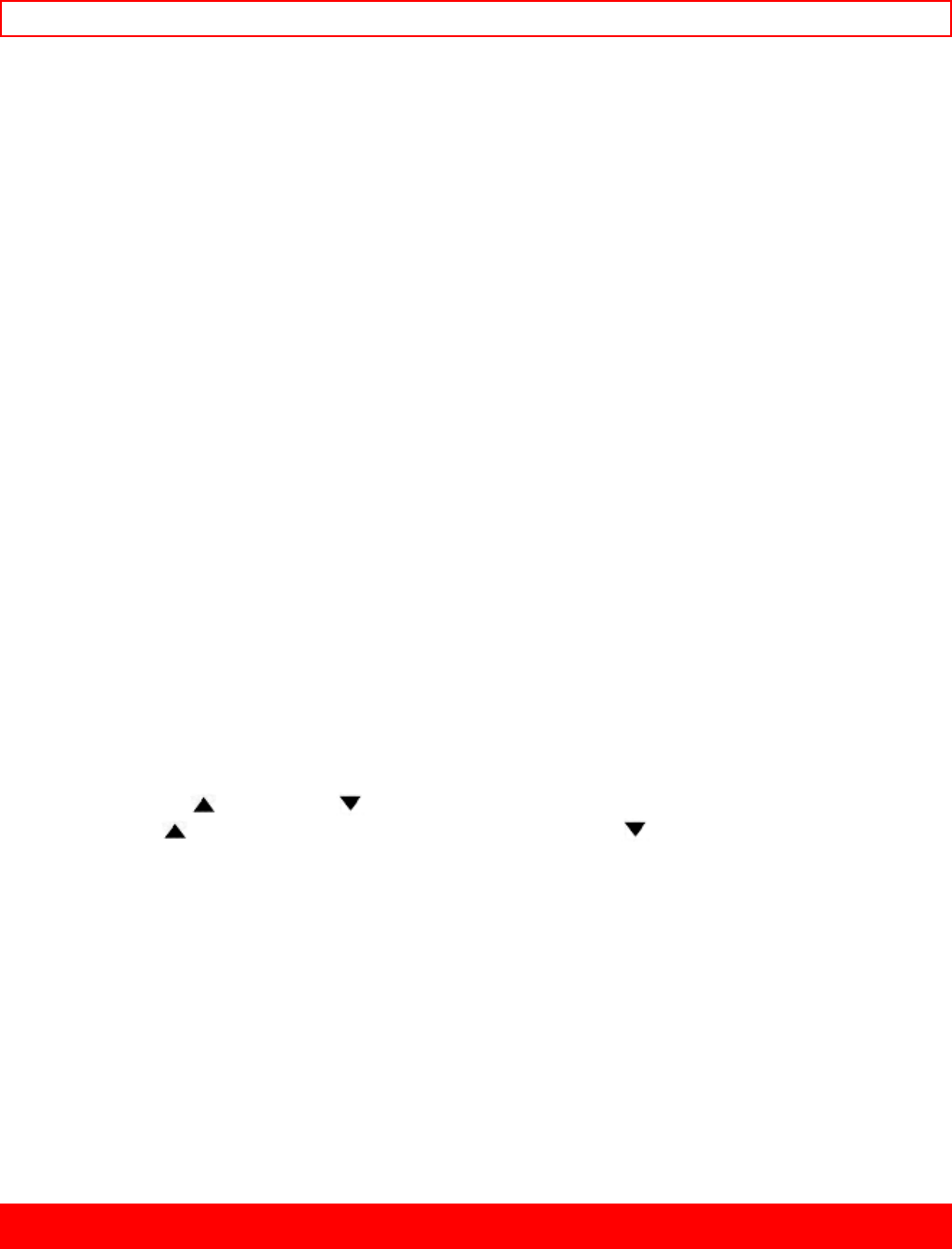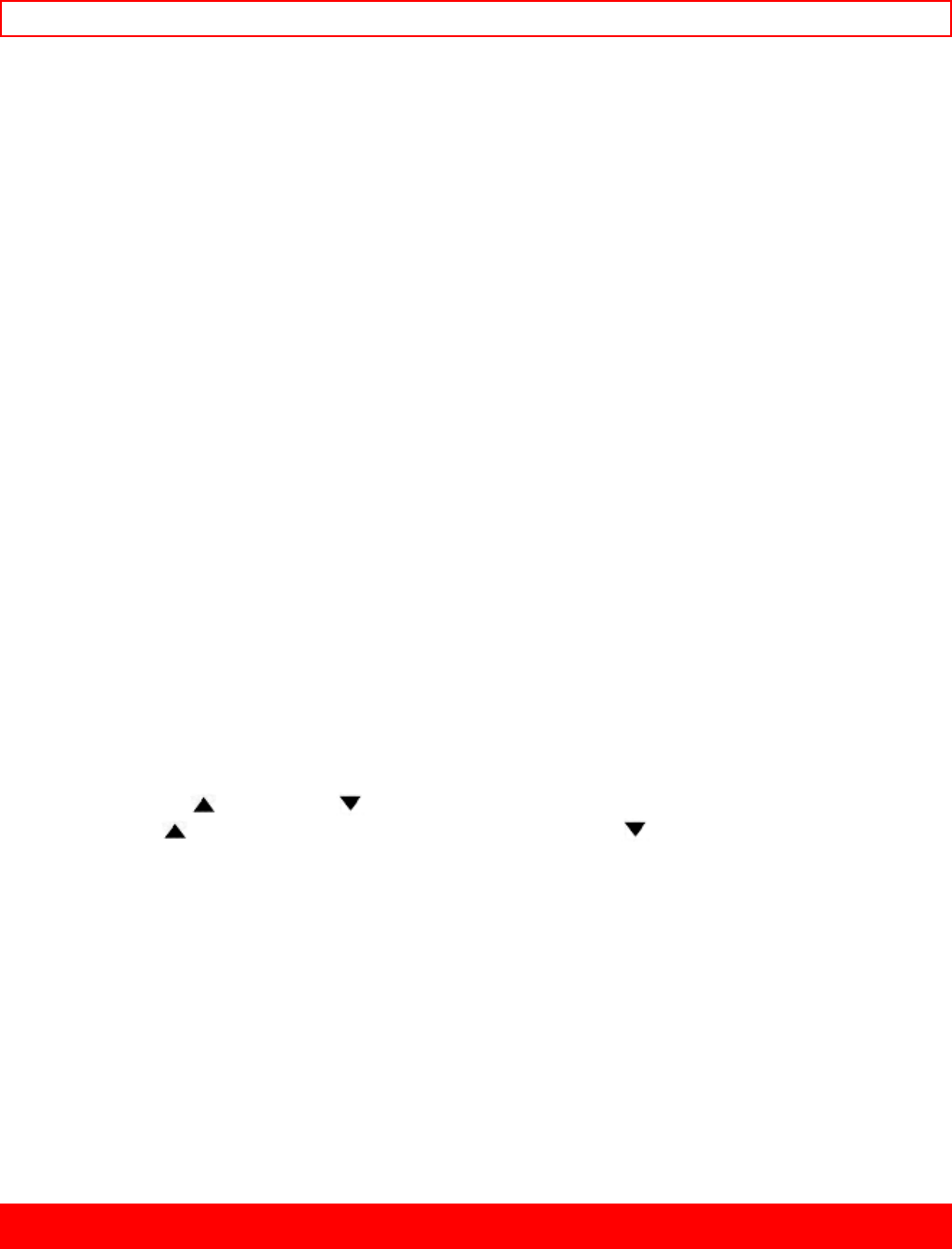
Basic Techniques - 22 -
19. Camera Light Shoe
Attach the DC camera light here.
20. OPEN Lever
Use this to open or close the cover of the power supply attachment holder ("Camcorder Batteries", p15).
21. Power Supply Attachment Section (Behind the cover)
Attach a battery or alkaline batteries here ("Camcorder Batteries", P.15, 16).
22. Hand Strap
Refer to page 13.
Right side/Jack covers/Underside Illustration
23. DC IN Jack (Behind the jack cover)
When using the AC adapter/charger, connect one end of the DC cord (provided) to this jack and the other end to
the DC OUTPUT jack of the AC adapter/charger. When using the car battery cord (optional), connect this jack
and the DC OUTPUT jack of the car battery cord.
24. Start/Stop Button
When the CAM/OFF/VIDEO switch is in CAM press this button to start recording. When pressed a second time
the camera pauses. During playback use this button to stop the tape temporarily. Pressing a second time
resumes normal playback.
25. AV IN/OUT Jack (Behind the jack cover)
Use this jack to connect the camcorder to a VCR or television ("Playing Back Your Recording," 32, "Using
Synchro Edit", p.46).
26. AV OUTPUT Jacks (Behind the jack cover)
Use this jack to connect the camcorder to a VCR or television ("Playing Back Your Recording", p.27, 28, "Dubbing
from the Camcorder to a VCR", p.45, "Recording Television Programs", p.54)
27. Clock Battery Compartment
Pull the battery holder and install the clock battery (provided).
28. Tripod Mounting Threaded Socket
Use this threaded socket to mount the camcorder to a tripod.
Remote Control Illustration
29. TV Control Buttons
Used for controlling the TV.
• POWER: Turns the TV on and off.
• AVX: Used for recording picture and sound from an auxiliary input.
• VOLUME: Increase (
) or decrease ( ) the volume.
• CHANNEL: Top (
) button switches to the next higher channel, bottom ( ) button switches to the next lower
channel. For these to operate, you must have preset your channels. ("Controlling your TV with the Camcorder's
Remote Control" P51).
30. Recorder's Remote Control
The shaded buttons on the remote control have the same functions as the corresponding buttons on the
camcorder.
31. S.EDIT (Synchro Edit) Button (only on the remote control)
Use this button to activate the synchro edit function for dubbing ("Using Synchro Edit", P46).
32. COUNTER RESET Button (only on the remote control)
Use this button to reset the linear time counter to 0:00:00.
33. TITLE ON/OFF Button (only on the remote control)
Use this button to create and record titles for your tapes ("Creating and Recording a Title," p 43).
34. DISPLAY Button
Use this button to select the viewfinder and TV display ("Using the Display Button," p41). This button can be used
instead of the DATE/TITLE button on the camcorder in the VIDEO mode.
35. A/V DUB Button (only on the remote control)
Use this button to record new audio and video over existing audio and video.
Basic Techniques
The batteries are in place and charged, the date and time are set, and you are familiar with the controls. Is time to
make a recording. Basic recording is easy and simple. Hooking up the camcorder to your TV is not complicated
but give yourself plenty of time to ensure connections are correct.