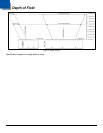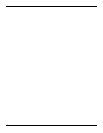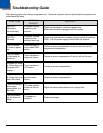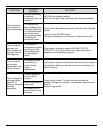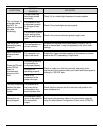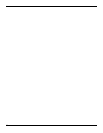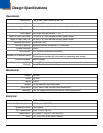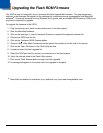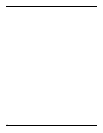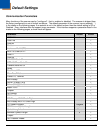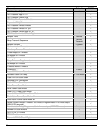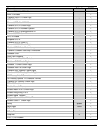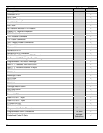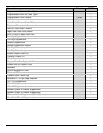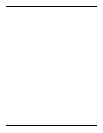17
Upgrading the Flash ROM Firmware
The IS220 is part of Honeywell’s line of scanners with flash upgradeable firmware. The upgrade process
requires, a new firmware file supplied to the customer by a customer service representative and MetroSet2
software
. A personal computer running Windows 95 or greater with an available RS232 serial or USB port is
required to complete the upgrade.
To upgrade the firmware in the IS220:
1. Plug the scanner into a serial communication port on the host system.
2. Start the MetroSet2 software.
3. Click on the plus sign (+) next to Industrial Scanners to expand the supported scanner list.
4. Choose the IS220 from the list.
5. Click on the Configure IS220 Scanner button.
6. Choose Utility, Flash Main Processor from the options list located on the left side of the screen.
7. Click on the Open File button in the Flash Utility window.
8. Locate and open the flash upgrade file.
9. Select the COM port that the scanner is connected to on the host system.
10. Verify the settings listed in the Flash Utility window.
11. Click on the Flash Scanner button to begin the flash upgrade.
12. A message will appear on the screen when the upgrade is complete.
MetroSet2 is available for download, at no additional cost, from www.honeywellaidc.com.