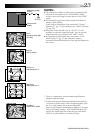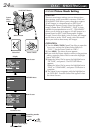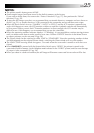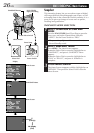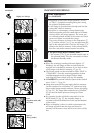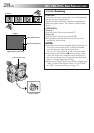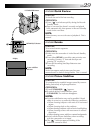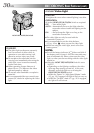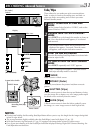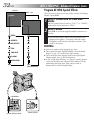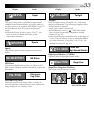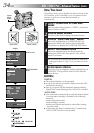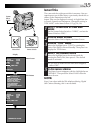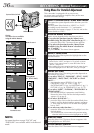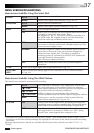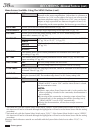EN31
Fade/Wipe
These effects let you make pro-style scene transitions.
Fade- or wipe-in works at recording start, and fade- or
wipe-out works at recording end or when you enter
Record–Standby mode.
1
SELECT OPERATION SYSTEM AND
MODE
Set the System Select Switch to "VIDEO", and set the
Power Switch to “PRO.”.
2
ENGAGE FADE- OR WIPE-STANDBY
MODE
Press EFFECT to cycle through the modes as shown at
left. Once the desired mode appears, it is selected
and reserved.
•The selected mode’s name and its indication are
displayed for approx. 2 seconds. Then the name
disappears, and only the indication remains.
3
START OR END RECORDING
Press the Recording Start/Stop Button to activate fade-
in/out or wipe-in/out.
4
TO CANCEL FADE- OR WIPE-STANDBY
MODE
Press EFFECT repeatedly until “OFF” appears.
•“OFF” is displayed for approx. 2 seconds and the
fade/wipe standby mode is canceled.
FADER
Fades in/out to a black screen.
MOSAIC (Fader)
Gradually turns/returns the picture into/from a mosaic
pattern.
SHUTTER (Wipe)
A black screen moves in from the top and bottom, closing
over the image like a shutter, or a new image pushes open
the black screen vertically from the center.
SLIDE (Wipe)
A black screen moves in from the left to gradually cover
the image, or a new image moves in from right to left.
RECORDING
Advanced Features
EFFECT
MOSAIC
MOSAIC
EFFECT
FADER
MOSAIC
SHUTTER
SLIDE
OFF
Fade in
Recording Start/Stop
Button
After 2 sec.
EFFECT Button
[Ex.: Fader]
Display
Fade out
Power Switch
System Select Switch
OFF
(No indication)
NOTES:
●
Pressing and holding the Recording Start/Stop Button allows you to vary the length for the image during fade
in/out or wipe in/out.
●
The screen becomes slightly reddish when the Fade/Wipe is used with Sepia (
੬
pg. 33).
●
With the Electronic fog filter mode (
੬
pg. 33) engaged, the image fades in/out to a white screen.
●
Even if you start shooting with the Fade/Wipe indication displayed during Digital Still Camera Shooting, the
Fade/Wipe does not function.