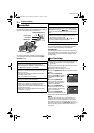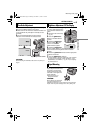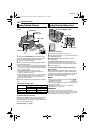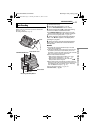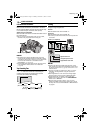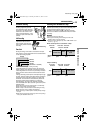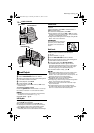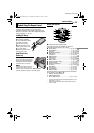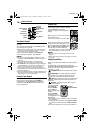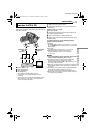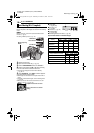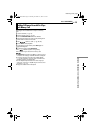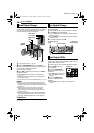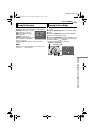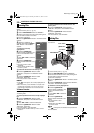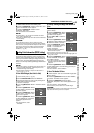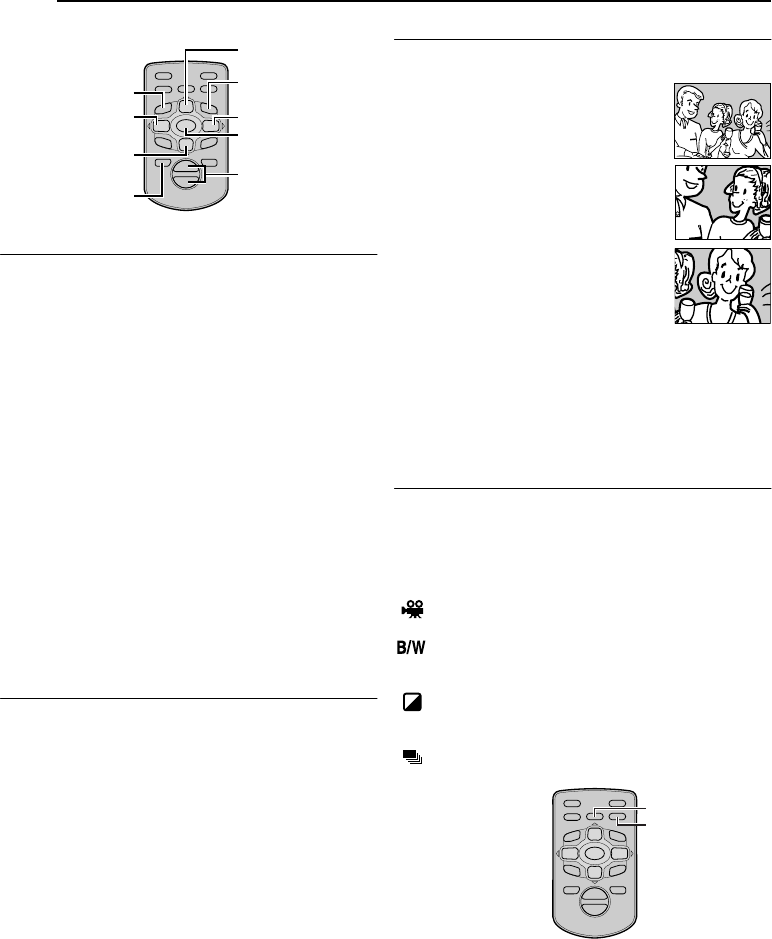
VIDEO PLAYBACK
16 EN
MasterPage: Left
Slow-Motion Playback
Allows slow-speed search in either direction during video
playback.
During normal video playback, press SLOW (YI or IU)
more than approx. 2 seconds.
● After approx. 5 minutes (approx. 20 seconds with an 80-
minute cassette) in Slow Rewind or approx. 5 minutes in
Slow Forward, normal playback resumes.
● To pause Slow-Motion playback, press PAUSE (9).
● To stop Slow-Motion playback, press PLAY (U).
NOTES:
● You can also engage Slow-Motion Playback from Still
Playback by pressing SLOW (YI or IU) more than approx.
2 seconds.
● During Slow-Motion Playback, due to digital image
processing, the picture may take on a mosaic effect.
● After SLOW (YI or IU) is pressed and held, the still image
may be displayed for a few seconds, followed by a blue
screen for a few seconds. This is not a malfunction.
● There may be a small margin between the slow-motion
playback start point you chose and the actual start point for
Slow-Motion Playback.
● During Slow-Motion Playback, there will be disturbances in
video and the picture may seem unstable, especially with
steady images. This is not a malfunction.
Frame-By-Frame Playback
Allows frame-by-frame search during video playback.
During normal or still playback, press SLOW (IU)
repeatedly for forward or SLOW (YI) repeatedly for
reverse. Each time SLOW (YI or IU) is pressed, the
frame is played back.
Playback Zoom
Magnifies the recorded image up to 44X at any time
during video playback and D.S.C. playback.
1) Press PLAY (U) to start video
playback. Or perform normal playback of
images.
2) At the point you want to zoom in, press
the Zoom Button (T).
● To zoom out, press the Zoom Button (W).
3) You can move the image on the screen
around to find a particular portion of the
picture. While holding down SHIFT, press
L (Left), F (Right), U (Up) and E (Down).
● To end zoom, press and hold W until
magnification returns to normal. Or, press STOP (8) and
then press PLAY (U) during video playback.
NOTES:
● Zoom can also be used during slow-motion and still
playback.
● Due to digital image processing, the quality of the image
may suffer.
Playback Special Effects
Allows you to add creative effects to the video playback
image.
The effects that can be used during playback are
CLASSIC FILM, MONOTONE, SEPIA and STROBE. The
effects work the same in playback as they did in
recording. (੬ pg. 30)
CLASSIC FILM: Gives recorded scenes a strobe
effect.
MONOTONE: Like classic black and white films,
your footage is shot in B/W. Used together with the
Cinema mode, it enhances the “classic film” effect.
SEPIA: Recorded scenes have a brownish tint like
old photos. Combine this with the Cinema mode for a
classic look.
STROBE: Your recording looks like a series of
consecutive snapshots.
1) To start playback,
press PLAY (U).
2) Press EFFECT.
The PLAYBACK
EFFECT Select Menu
appears.
3) Press EFFECT
repeatedly to move
the highlight bar to the
desired effect.
● The selected function is activated and after 2 seconds the
menu disappears.
● To deactivate the selected effect, press EFFECT ON/OFF.
To reactivate the selected effect press EFFECT ON/OFF
again.
● To change the selected effect, repeat from step 2 above.
T
W
Zoom Buttons
SHIFT
SLOW Rewind
Button
SLOW Forward
Button
Up Button
or PAUSE
Down Button
or STOP
PLAY
Right Button
Left Button
T
W
EFFECT
EFFECT ON/OFF
GR-D74US_05Video.fm Page 16 Monday, November 17, 2003 2:33 PM