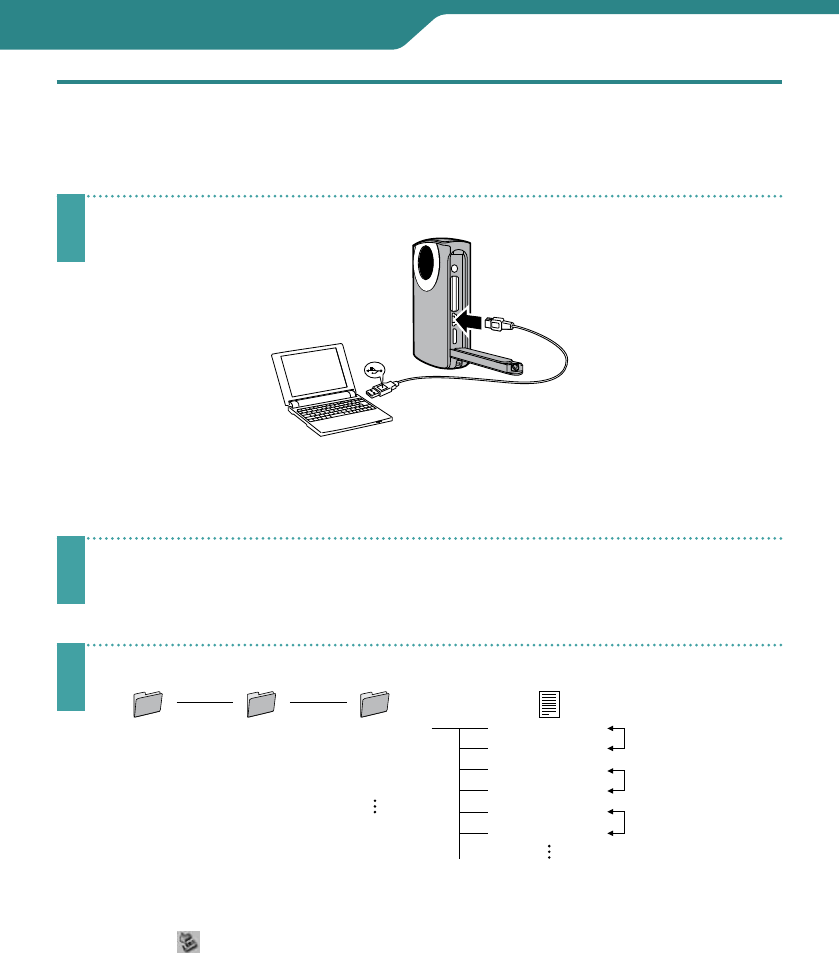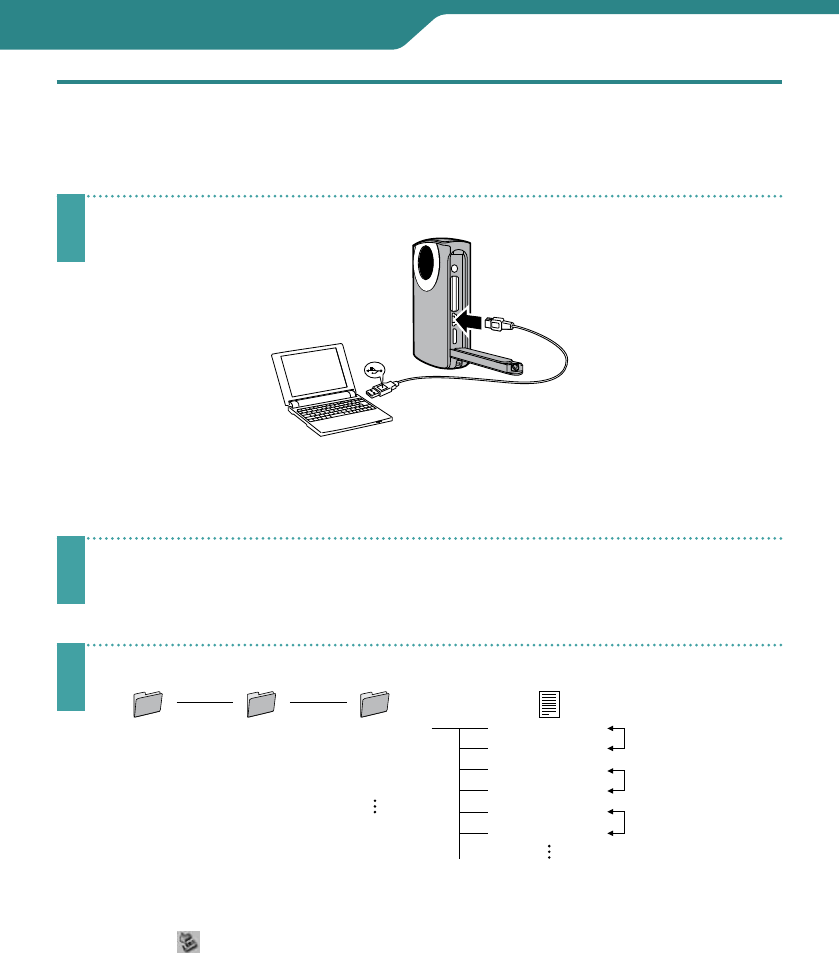
39
Connecting with a Computer
Make a Backup on Computer
Preparation: Turn on the camcorder and the computer.
You can save the recorded videos, still images or audio files on a computer.
1
Connect the camcorder to a computer.
See page 7 for the position of the USB connector on GC-FM2.
If the camcorder is not charged, it will not turn on when connected to the
computer.
2
Windows: Double-click [PICSIO_SD] in [Computer] (or [My
Computer]).
Mac: Double-click [PICSIO_SD] on the desktop.
3
Copy video/still image/audio files from the [DCIM] folder.
[PICSIO_SD] [DCIM]
[100JVCSO]
[101JVCSO]
[102JVCSO]
PIC_XXXX.MP4
PIC_XXXX.MP4
PIC_XXXX.JPG
PIC_XXXX.JPG
PIC_XXXX.MP3
PIC_XXXX.MP3
Videos
Still Image
Audio
To disconnect the camcorder from a computer (Windows)
1
Click the icon in the task tray on the computer screen.
The [Safely Remove Hardware] window appears.
2
Select [USB Mass Storage Device] and then click [Stop].
To disconnect the camcorder from a computer (Mac)
Drag and drop [PICSIO_SD] and [PICSIO_APP] on the desktop to the Trash. When they
disappear from the desktop, disconnect the USB cable.
GC-WP10