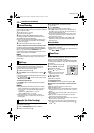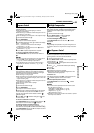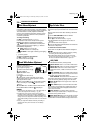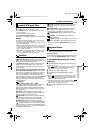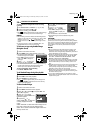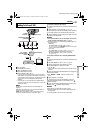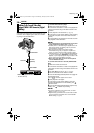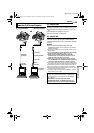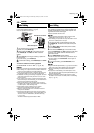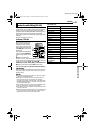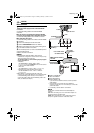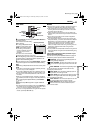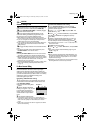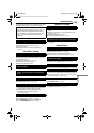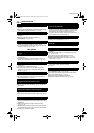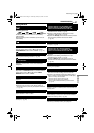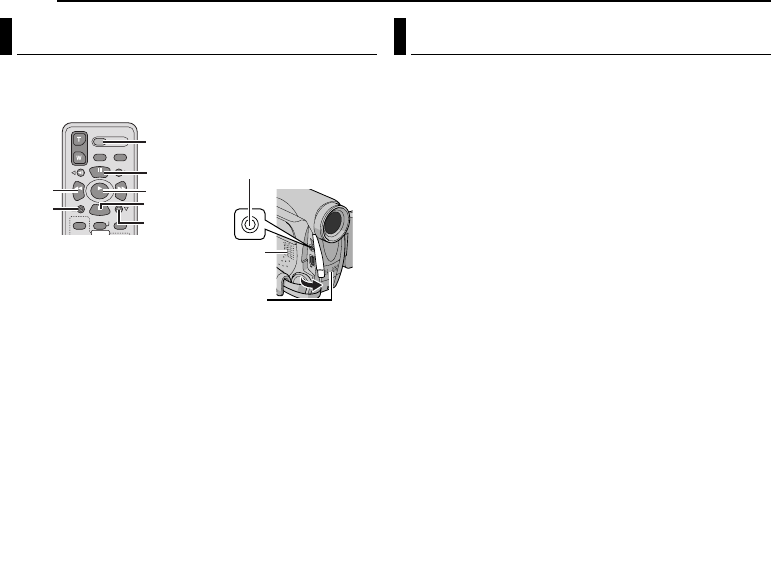
EDITING
40 EN
MasterPage: Left
The audio track can be customised only when recorded
in the 12-BIT and SP modes. (੬ pg. 27)
● Use the provided remote control.
1 Play back the tape to locate the point where editing
will start, then press PAU SE (9).
2 While holding A. DUB (D) on the remote control,
press PAUSE (9). The “9D” and “MIC” indicators
appear.
3 Press PLAY (U), then begin “narrating”. Speak into
the microphone.
● To pause dubbing, press PAUSE (9).
4 To end Audio Dubbing, press PAUSE (9), then STOP
(8).
To hear the dubbed sound during playback
Set “NARRATION” to “ON” or “MIX”. (੬ pg. 27, 30)
NOTES:
● Sound is not heard from the speaker during Audio Dubbing.
● When editing onto a tape that was recorded at 12-BIT, the
old and new soundtracks are recorded separately.
● If you dub onto a blank space on the tape, the sound may
be disrupted. Make sure you only edit recorded areas.
● If feedback or howling occurs during TV playback, move the
camcorder’s microphone away from the TV, or turn down
the TV’s volume.
● If you change from 12-BIT to 16-BIT in mid-recording and
then use the tape for Audio Dubbing, it is not effective from
the point where 16-BIT recording began.
● During Audio Dubbing, when the tape moves to scenes
recorded in the LP mode, scenes recorded in 16-BIT audio
or a blank portion, Audio Dubbing stops.
● Audio dubbing is also possible using an optional
microphone connected to the MIC connector.
● While an optional microphone is connected, the built-in
microphone is disabled.
● To perform Audio Dubbing with a video unit connected to
the camcorder’s S/AV connector, first set “S/AV INPUT” to
“A/V.IN” or “S.IN” in VIDEO Menu. (GR-D231/230 only)
(੬ pg. 27, 30)
The “AUX” indication appears instead of “MIC”.
You can record a new scene into a previously recorded
tape, replacing a section of the original recording with
minimal picture distortion at the in and outpoints. The
original audio remains unchanged.
● Use the provided remote control.
NOTES:
● Before performing the following steps, make sure that
“TIME CODE” is set to “ON”. (੬ pg. 27, 31)
● Insert Editing is not possible on a tape recorded in the LP
mode or on a blank portion of a tape.
1 Play back the tape, locate the Edit-Out point and
press PAUSE (9). Confirm the time code at this point.
(੬ pg. 17)
2 Press REW (
3
) until the Edit-In point is located,
then press PAUSE (9).
3 Press and hold INSERT (I) on the remote control,
then press PAUSE (9). The “9I” indicator and the Time
Code (min.:sec.) appear and the camcorder enters
Insert-Pause mode.
4 Press START/STOP to begin editing.
● Confirm the insert at the time code you checked in step 1.
● To pause editing, press START/STOP. Press it again to
resume editing.
5 To end Insert Editing, press START/STOP, then
STOP (8).
NOTES:
● Program AE with special effects (੬ pg. 35) can be used to
spice up the scenes being edited during Insert Editing.
● During Insert Editing, the date and time information
changes.
● If you perform Insert Editing onto a blank space on the
tape, the audio and video may be disrupted. Make sure you
only edit recorded areas.
● During Insert Editing, when the tape moves to scenes
recorded in the LP mode or a blank portion, Insert Editing
stops. (੬ pg. 47)
Audio Dubbing
PAUSE
PLAY
A.DUB
STOP
REW
INSERT
START/
STOP
Microphone Connector
Speaker
Stereo Microphone
Insert Editing
GR-D231PAL.book Page 40 Thursday, January 22, 2004 2:57 PM