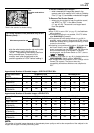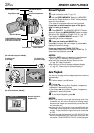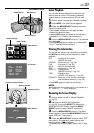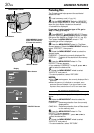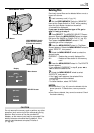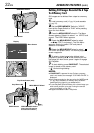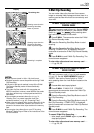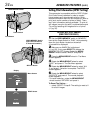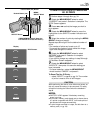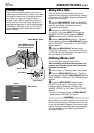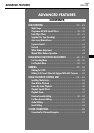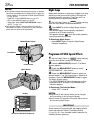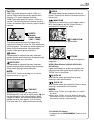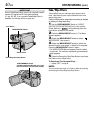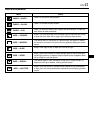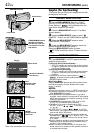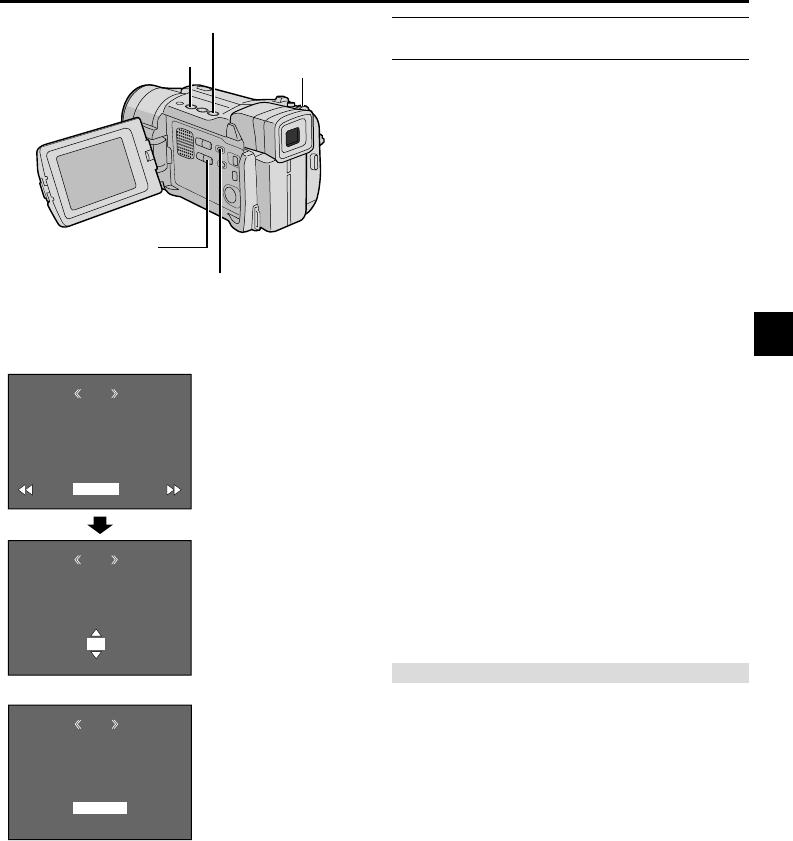
EN
35
RETURN
SHEETS
DPOF
00
SHEETS
DPOF
05
DPOF
EXECUTE
SAVE?
CANCEL
TO PRINT BY SELECTING STILL IMAGES AND
NO. OF PRINTS
1 Perform steps 1 through 4 on pg. 34.
2 Rotate the MENU/BRIGHT wheel to select
“CURRENT” and press it. Selection is complete. The
DPOF Screen appears.
3 Press
2
or
3
so that the image you wish to
print appears.
4 Rotate the MENU/BRIGHT wheel to move the
highlight bar to the SHEETS number indication and
press it.
5 Select the number of prints by rotating the MENU/
BRIGHT wheel and press it.
Repeat steps 3 through 5 for the desired number of
prints.
• The number of prints can be set up to 15.
• To correct the number of prints, select the image
again and change the number.
6 Rotate the MENU/BRIGHT wheel to select
“RETURN” and press it. Selection is complete.
“SAVE?” appears.
• If you did not change any settings in step 3 through
5, the Menu Screen reappears.
7 Rotate the MENU/BRIGHT wheel to select
“EXECUTE”, then press it to save the setting you
have just made.
• To cancel selection, rotate the MENU/BRIGHT
wheel to select “CANCEL” and press it.
To Reset The No. Of Prints . . .
..... select “RESET” in step 5 on pg. 34. The number
of prints is reset to 0 for all still images.
CAUTION
While performing the above, never disconnect power, as
this may cause the memory to be corrupted. For safety,
all buttons including the Power Switch are disabled in
step 6.
NOTES:
● “BATTERY LOW” appears if the battery remaining
power is too low.
● If you load a memory card already set as shown above
in a printer compatible with DPOF, it will make prints of
the selected still images automatically.
● To print images recorded on a tape, first dub them to a
memory card (
੬ pg. 32).
MENU/
BRIGHT Wheel
DPOF Screen
Display
Rewind Button (
2
)
VIDEO/MEMORY Switch (Open the
LCD monitor to access this switch.)
Fast-Forward (
3
) Button
SELECT Button