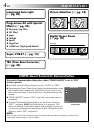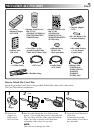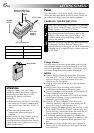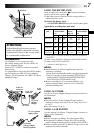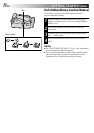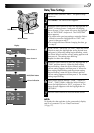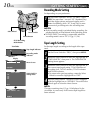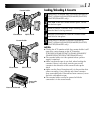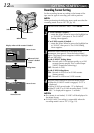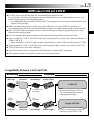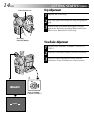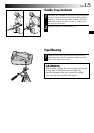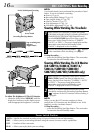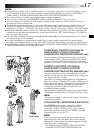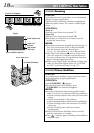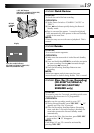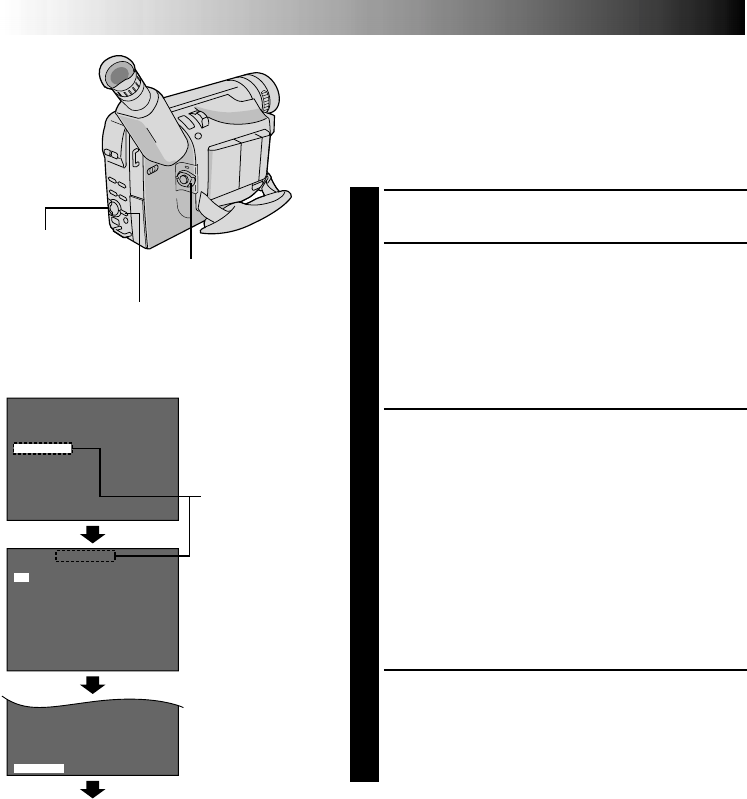
12 EN
4
D
T
S
T
4
N
.
E
–
A
R
E
Z
L
V
P
E
X
O
E
H
E
T
T
O
S
U
M
M
L
R
A
E
E
N
C
T
N
R
G
O
TH
O
O
O
T
N
F
F
3
F
F
0
O
O
E
N
F
X
F
IT
S
–
VHS ET
T
T
4
E
A
R
L
P
E
E
E
TU
M
L
R
A
E
N
C
N
R
G
O
TH
O
T
F
3
F
0
Normal Screen
Select Wheel
MENU Button
Power Switch
Menu Screen
Setting Menu
Display: when a VHS cassette is loaded.
Menu Screen
Recording Format Setting
Set the recording format according to the format of the
tape used or type of recording you wish to perform.
NOTE:
Before performing the following steps, make sure that the
recording mode is set to “SP” (
੬
pg. 10).
1
Set the Power Switch to “PRO.”. Press MENU.
2
If a VHS cassette is loaded . . .
.... rotate the Select Wheel to move the highlight bar
to “S-VHS ET”, then press it. The S-VHS ET
Setting Menu appears.
If an S-VHS cassette is loaded . . .
.... rotate the Select Wheel to move the highlight bar
to “S-VHS”, then press it. The S-VHS Setting
Menu appears.
3
Rotate the Select Wheel to set to either of the
parameters, then press it. Press the Select Wheel
again. The Menu Screen reappears with the highlight
bar on “RETURN”.
In the S-VHS ET Setting Menu,
ON : Records with S-VHS picture quality on a VHS
cassette (factory-preset). This is called Super
VHS ET (Expansion Technology).
OFF: Records in VHS.
In the S-VHS Setting Menu,
ON : Records in S-VHS on an S-VHS cassette
(factory-preset).
OFF: Records in VHS on an S-VHS cassette.
4
Press the Select Wheel to close the Menu Screen.
•When the S-VHS ET mode is engaged, “S-ET” is
displayed.
•During S-VHS record mode, “S” is displayed.
•When S-VHS ET or S-VHS recording starts, “S-VHS
REC.” is displayed for approx. 3 seconds.
NOTES:
●
If a cassette is not loaded, “S-VHS” will be displayed in
the Menu Screen.
●
S-VHS/S-VHS ET recording is not possible when the
recording mode is set to “LP” (
੬
pg. 10).
When an S-VHS
cassette is loaded:
S-VHS
GETTING STARTED
(cont.)