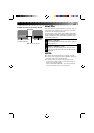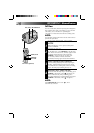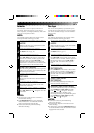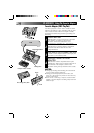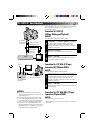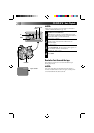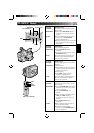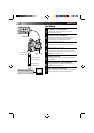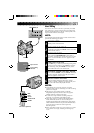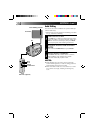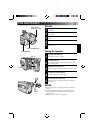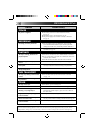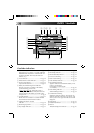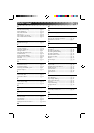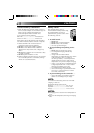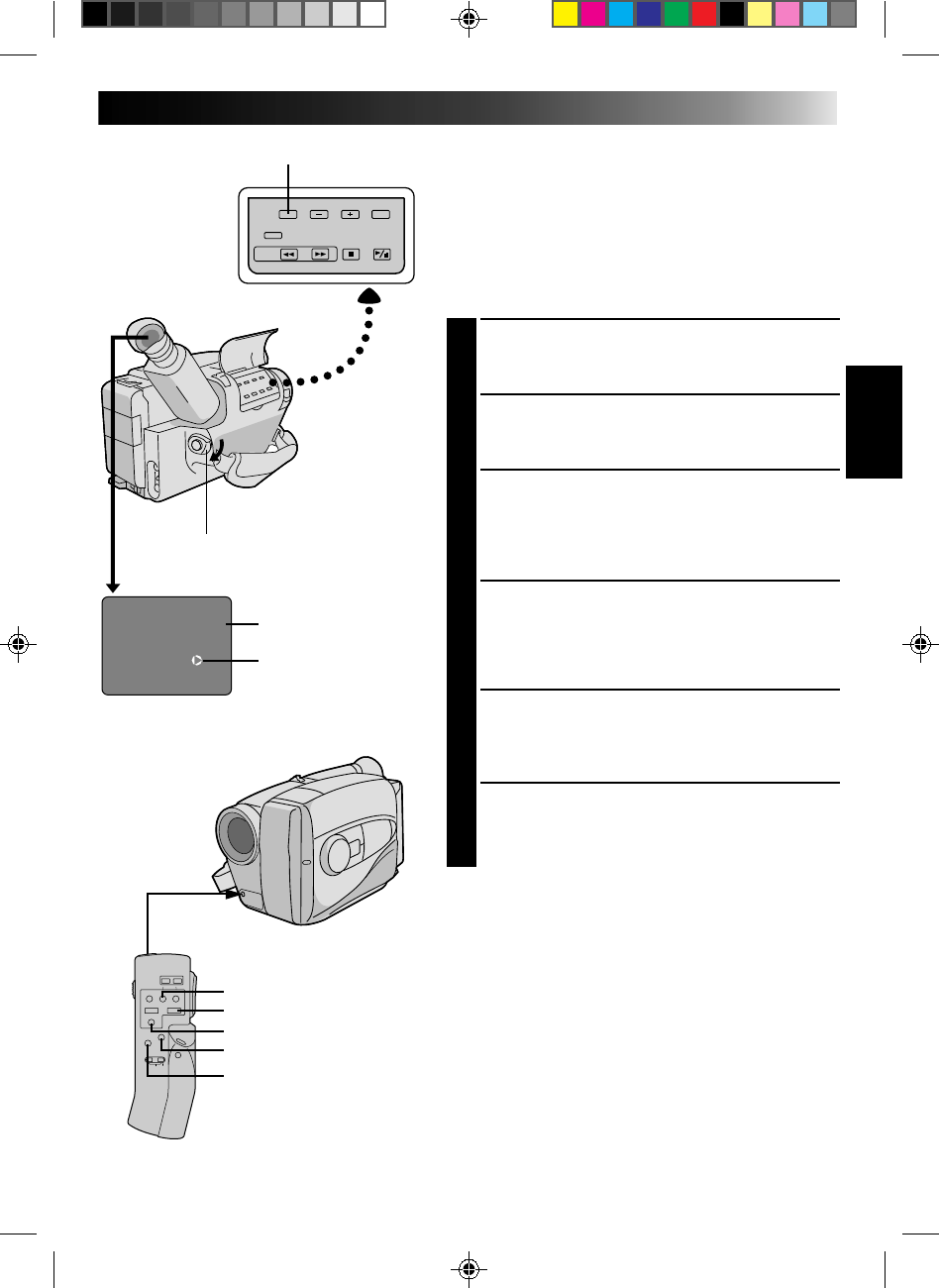
33
M-0:12:34
COUNTER R/M
POWER
Insert Editing
You can record a new scene into a previously recorded
tape, replacing a section of the original recording with
minimal picture distortion at the in- and out-points. The
original audio remains unchanged.
NOTE:
You need the optional RM-V20U remote control unit to
perform the following procedure.
SELECT MODE
1
Set the power switch to PLAY.
FIND EDIT-OUT POINT
2
Locate the point and press PAUSE on the camcorder
or the remote control.
RESET COUNTER
3
Press and hold COUNTER R/M for more than 2
seconds to reset the tape counter, then press for less
than 1 second and make sure “M” appears in the
viewfinder.
FIND EDIT-IN POINT
4
Press REW to go a little beyond the beginning of the
scene you want to replace, press PLAY to view the
recorded tape, and press PAUSE at exactly at the
point where the new scene should start.
ENGAGE INSERT EDITING MODE
5
Press and hold INSERT, and press PAUSE. The Insert
mode is engaged, and the scene the camcorder is
aimed at appears on the screen.
BEGIN INSERT EDITING
6
Press Recording Start/Stop. When the counter
reaches “0:00:00”, editing stops automatically and
the camcorder enters the playback mode.
NOTES:
●
Insert Editing may not work correctly if a blank
segment exists in the recorded tape, or if the recording
speed was changed.
●
The tape may stop slightly before or after the
designated end point, and noise bars may appear.
Neither indicates a defect in the unit.
●
To edit onto a tape with the recording safety tab
removed, cover the hole with adhesive tape.
●
Only video signal is recorded in the Insert Editing
mode. When the sound is to be recorded, press
AUDIO DUB and PAUSE simultaneously after Step 5.
When INSERT and PAUSE are pressed simultaneously
again, the unit re-enters the Video-signal-only
Recording mode.
●
If the camcorder’s mike is too close to the TV, or if the
TV’s volume is too high, whistling or howling may
occur.
PLAY
REW
AUDIO DUB
RM-V20U (optional)
PAUSE
INSERT
Tape Counter
Insert editing
indicator
Viewfinder