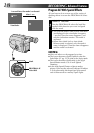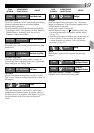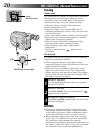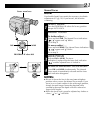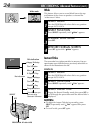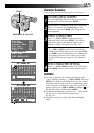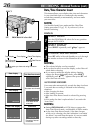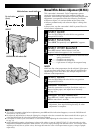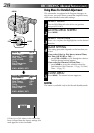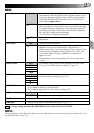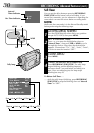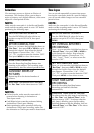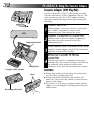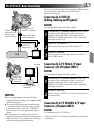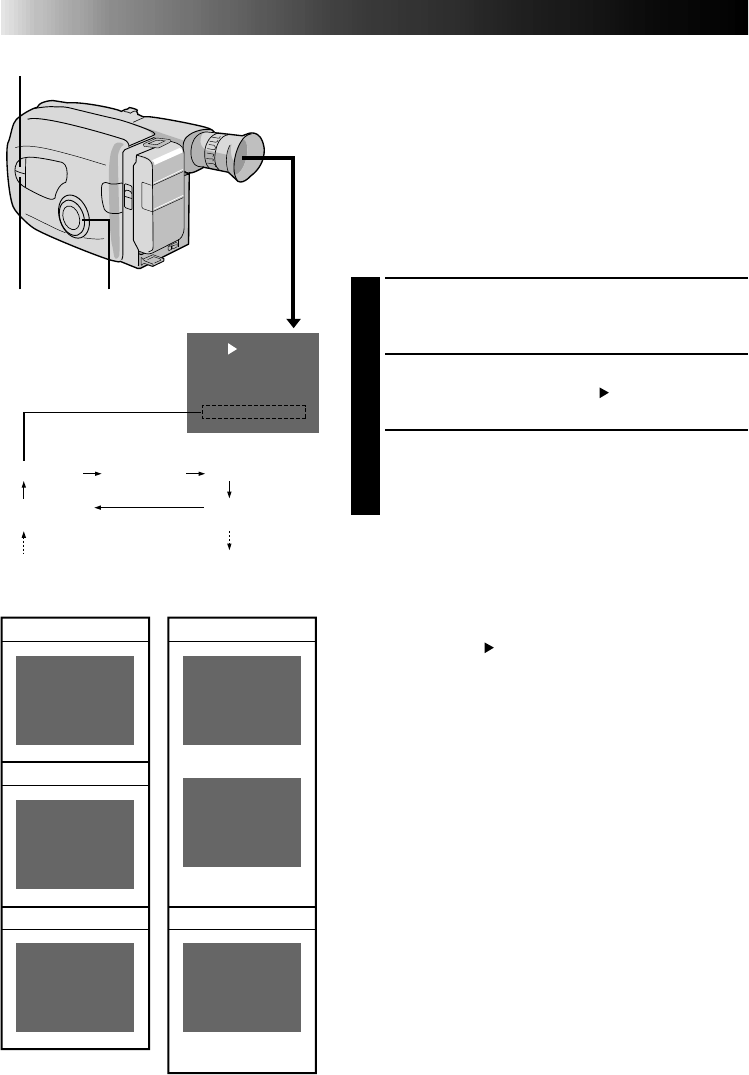
26
RECORDING
Advanced Features (cont.)
Date/Time Character Insert
This feature allows you to display date, time and characters
in your viewfinder and on a connected color monitor,
record them manually or automatically, and even make
your own titles.
NOTE:
You should already have performed the Date/Time
Setting procedure (
੬
pg. 11). If you haven’t, do so
before continuing.
DISPLAY
SELECT MODE
1
Turn the PROGRAM AE select dial to any position
except AUTO LOCK.
SELECT DISPLAY
2
Press SELECT repeatedly until “
Disp.
” appears.
CHOOSE DISPLAY MODE
3
Press SET while in Record–Standby to cycle through
the modes as shown in the illustration at left.
NOTES:
●
The selected display can be recorded.
●
If you don’t want to record the display, select Date-off
mode before shooting.
●
If you want to delete the display during shooting,
engage the Recorde-Standby mode, press SELECT
repeatedly until “
Disp.
” appears then press SET and
select the Date-off mode.
AUTO DATE RECORD
Your camcorder automatically records the date for about
5 seconds after recording is initiated in the following
situations:
•After changing the date.
•After loading a cassette.
•After Auto Date Record mode is selected by pressing
SET.
In this mode, the date is replaced after 5 seconds with
“Auto Date”.
NOTES:
●
Setting PROGRAM AE to LOCK always engages the
Auto Date Record mode, and disables all other modes.
●
In the Auto Date Record mode, if the date changes
while you’re shooting, the date indication is recorded
for about 5 seconds from that point. It is not recorded
during any other recordings made on that day.
Disp.
Auto Date Record
mode
Date display Time display
Date/Time display
The characters you have set using Character
Generator
Date-off mode
(No indication)
PM10:50:00
Date display
Time display
Date/Time display
DEC 25.97
DEC 25.97 PM10:50:00
Auto date record mode
Auto date record
executed
DEC 25.97
Auto Date
Auto Date Record mode
Characters
Example of stored
characters
I LIKE YOU ࡖ
SELECT
SET PROGRAM AE select dial