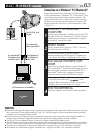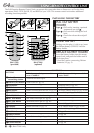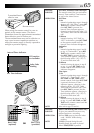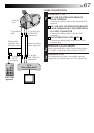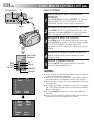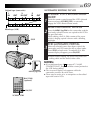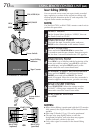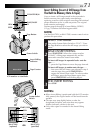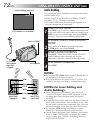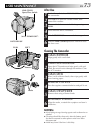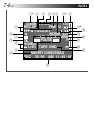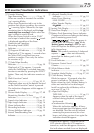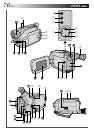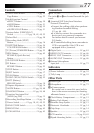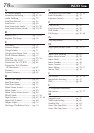EN 71
M–0:12:34
Insert Editing (Insert A Still Image From
The Built-in Memory Onto A Tape)
You can insert a still image stored in the camcorder's
built-in memory into a previously recorded tape,
replacing a section of the original recording with minimal
picture distortion at the in- and out-points. The original
audio remains unchanged.
Perform steps 1 through 5 in Insert Editing (VIDEO)
(੬ pg. 70) before the following procedure.
NOTE:
Use the RM-V705U or RM-V700U remote control unit to
perform this procedure.
SELECT STILL IMAGE
1
First set the System Select Switch to “D.S.C.”. Press
the Page Button to select the still image you wish to
insert.
BEGIN INSERT EDITING
2
Press START/STOP. When the counter reaches
“0:00:00”, editing stops automatically and the
camcorder enters the Insert-Pause mode.
To insert still images in sequential order onto the
tape . . .
.... press the Page Button to move the page forward.
To insert still images at random onto the tape . . .
.... first record the still image you selected in step 1
onto the tape, then press START/STOP to
engage the Insert-Pause mode. To select another
still image, press the Page Button again, then
press START/STOP. Insert-Editing begins.
END INSERT EDITING
3
Press STOP.
NOTES:
●
When Insert Editing is performed with the LCD monitor
fully opened, the original audio will be heard from the
speaker.
●
The tape may stop slightly before or after the
designated end point, and noise bars may appear.
Neither indicates a defect in the unit.
●
Only video signal is recorded in the Insert Editing
mode.
REW
PLAY
PAUSE
INSERT
START/STOP
RM-V705U
(provided)
RM-V700U
(optional)
OR
REW
COUNTER R/M
PLAY/PAUSE
FF
STOP
Insert Editing
Indicator
Tape Counter
LCD monitor or viewfinder
Power Switch
Page Button
System Select
Switch
REW