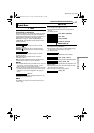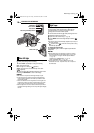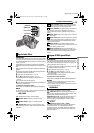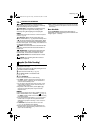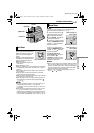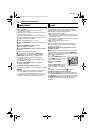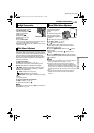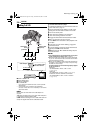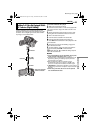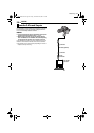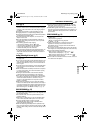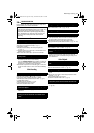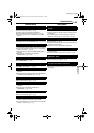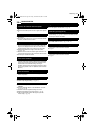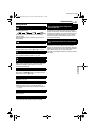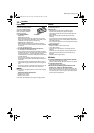EDITING
ADVANCED FEATURES
EN 25
MasterPage: Advan_Right
It is also possible to copy recorded scenes from the
camcorder onto another video unit equipped with a DV
connector. Since a digital signal is sent, there is little if
any image or sound deterioration.
To use this camcorder as a player
1 Make sure all units are turned off.
2 Connect this camcorder to a video unit equipped with
a DV input connector using a DV cable as shown in the
illustration.
3 Set this camcorder’s Power Switch to “PLAY” while
pressing down the Lock Button located on the switch.
4 Turn on the video unit’s power.
5 Insert the source cassette in this camcorder.
6 Insert the recording cassette in the video unit.
7 Press 4/9 on this camcorder to start playback of the
source cassette.
8 At the point you want to start dubbing, engage the
video unit’s Record mode.
9 To pause dubbing, engage the video unit’s Record-
Pause mode and press 4/9 on this camcorder.
10 Repeat steps 7 – 9 for additional editing. Stop the
video unit and camcorder.
NOTES:
● It is recommended to use the AC Adapter as the power
supply instead of the battery pack. (੬ pg. 7)
● If a blank portion or disturbed image is played back on the
player during dubbing, the dubbing may stop so that an
unusual image is not dubbed.
● Even though the DV cable is connected correctly,
sometimes the image may not appear in step 8. If this
occurs, turn off the power and make connections again.
● If SNAPSHOT is pressed during playback, only the original
playback image recorded on the tape is output from the DV
connector.
● When using a DV cable, be sure to use the optional
JVC VC-VDV204U DV cable.
Dubbing To A Video Unit Equipped With A
DV Connector (Digital Dubbing)
Core filter
To DV OUT
DV cable
(optional)
Video unit equipped
with DV connector
To DV IN
GR-D225EX.book Page 25 Friday, November 26, 2004 5:18 PM