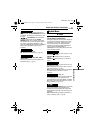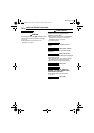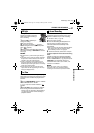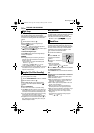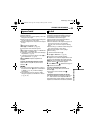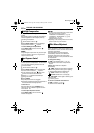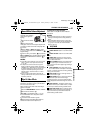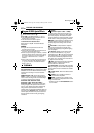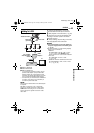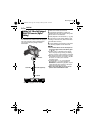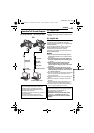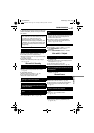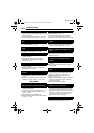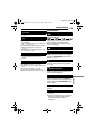EN 43
MasterPage: Start_Right
ADVANCED FEATURES
EDITING
A To S-VIDEO IN**
B Yellow to VIDEO IN
C Red to AUDIO R IN
D White to AUDIO L IN
* If your VCR has a SCART connector, use the
provided cable adapter. (The provided cable
adapter accepts only output signals from this
camcorder. To use this camcorder as a recorder,
use a commercially available cable adapter.)
** Connect when your TV/VCR has an S-VIDEO IN
connector. In this case, it is not necessary to
connect the yellow video cable.
NOTE:
Set the video out select switch of the cable adapter
as required:
Y/C: When connecting to a TV or VCR which
accepts Y/C signals and uses an S-Video cable.
CVBS: When connecting to a TV or VCR which
does not accept Y/C signals and uses an audio/
video cable.
1 Following the illustrations, connect the
camcorder and the VCR’s input connectors.
2 Start playback on the camcorder. (੬ pg. 20)
3 At the point you want to start dubbing, start
recording on the VCR. (Refer to the VCR’s
instruction manual.)
4 To stop dubbing, stop recording on the VCR,
then stop playback on the camcorder.
NOTES:
● It is recommended to use the AC Adapter as
the power supply instead of the battery pack.
(੬ pg. 14)
● To choose whether or not the following displays
appear on the connected TV
•Date/time
Set “DATE/TIME” to “AUTO”, “ON” or “OFF”.
(੬ pg. 31, 36) Or, press DISPLAY on the
remote control to turn on/off the date indication.
•Time code
Set “TIME CODE” to “OFF” or “ON”.
(੬ pg. 31, 36)
•Indications other than date/time and time code
Set “ON SCREEN” to “OFF”, “LCD” or “LCD/
TV”. (੬ pg. 31, 36)
Dubbing To A VCR
2413
TV
VCR
Open the cover.
S/AV cable
(provided)
To S/AV connector
To VCR
“Y/C”/“CVBS”
Video Out Select
Switch
Cable
Adapter*
mark
GR-D260PAL.book Page 43 Tuesday, February 8, 2005 3:05 PM