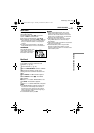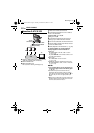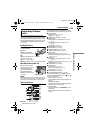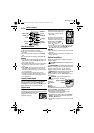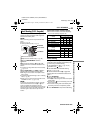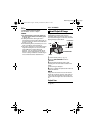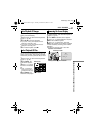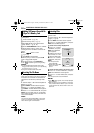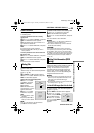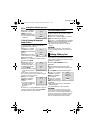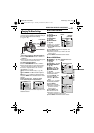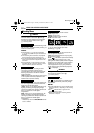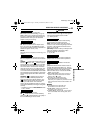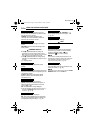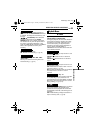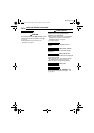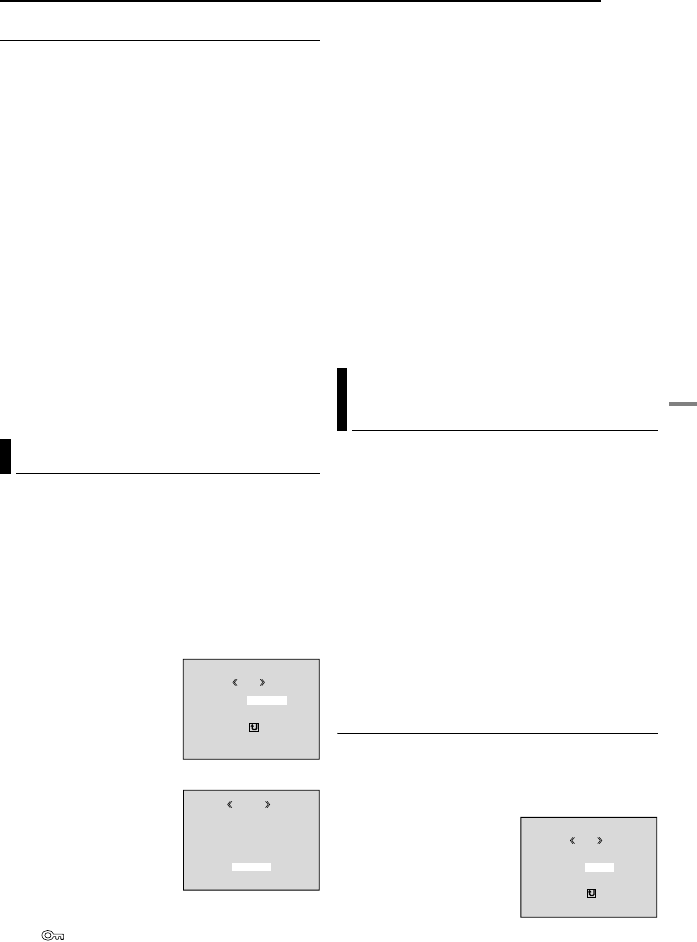
EN 29
ADDITIONAL FEATURES FOR D.S.C.
MasterPage: Start_Right
DIGITAL STILL CAMERA (D.S.C.) RECORDING & PLAYBACK
To Remove Protection
Before doing the following, perform steps 1 – 3
in “Protecting Files”.
To remove protection from the currently
displayed file
4 Press + or – to select “CURRENT”, and press
MENU. The PROTECT screen appears.
5 Slide the Power Zoom Lever towards “T” or
“W” to select the desired file.
6 Press + or – to select “EXECUTE”, and press
MENU.
● To cancel selection, select “RETURN”.
● Repeat steps 5 and 6 for all files you want to
remove protection.
To remove protection from all files stored in
the memory card
4 Press + or – to select “CANC.ALL”, and press
MENU. The PROTECT screen appears.
5 Press + or – to select “EXECUTE”, and press
MENU.
● To cancel selection, select “RETURN”.
Previously stored files can be deleted either one
at a time or all at once.
1 Perform steps 1 – 3 in “Normal Playback Of
Images” (੬ pg. 26).
2 Press MENU. The Menu Screen appears.
3 Press + or – to select “DELETE”, and press
MENU. The Sub Menu appears.
To delete the currently displayed file
4 Press + or – to select
“CURRENT”, and press
MENU. The DELETE
screen appears.
5 Slide the Power Zoom
Lever towards “T” or “W” to
select the desired file.
6 Press + or – to select
“EXECUTE”, and press
MENU.
● To cancel deletion, select
“RETURN”.
● Repeat steps 5 and 6 for
all files you want to delete.
NOTE:
If the “ ” mark appears, the selected file is
protected and cannot be deleted.
To delete all files stored in the memory card
4 Press + or – to select “ALL”, and press
MENU. The DELETE screen appears.
5 Press + or – to select “EXECUTE”, and press
MENU.
● To cancel deletion, select “RETURN”.
NOTES:
● Protected files (੬ pg. 28) cannot be deleted. To
delete them, remove protection first.
● Once files are deleted, they cannot be restored.
Check files before deleting.
CAUTION:
Do not remove the memory card or perform any
other operation (such as turning off the camcorder)
during deletion. Also, be sure to use the provided
AC Adapter, as the memory card may be corrupted
if the battery becomes exhausted during deletion. If
the memory card becomes corrupted, initialize it.
(੬ pg. 30)
This camcorder is compatible with the DPOF
(Digital Print Order Format) standard in order to
support future systems such as automatic
printing. You can select one of the 2 print
information settings for images stored in the
memory card: “To Print All Still Images (One
Print For Each)” or “To Print By Selecting Still
Images And Number Of Prints”.
NOTES:
● If you load a memory card already set as shown
below in a printer compatible with DPOF, it will
make prints of the selected still images
automatically.
● To print images recorded on a tape, first dub them
to a memory card. (੬ pg. 28)
To Print All Still Images (One Print For Each)
1 Perform steps 1 – 3 in “Normal Playback Of
Images” (੬ pg. 26).
2 Press MENU. The Menu Screen appears.
3 Press + or – to select
“DPOF”, and press MENU.
The Sub Menu appears.
4 Press + or – to select
“ALL 1”, and press MENU.
The DPOF screen
appears.
Deleting Files
DELETE
M
E
NU
RENT
ALL
RETURN
CUR
ELETED
EXECUTE
DELETE?
RETURN
Setting Print Information (DPOF
Setting)
DPOF
M
E
NU
RENT
ALL 1
RESET
RETURN
CUR
CONTINUED ON NEXT PAGE
GR-D275US.book Page 29 Tuesday, November 30, 2004 9:31 AM