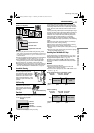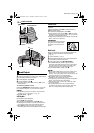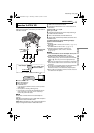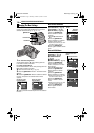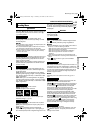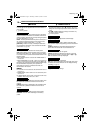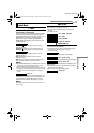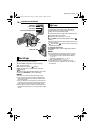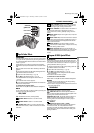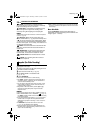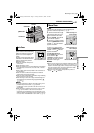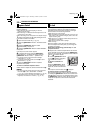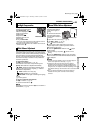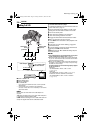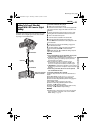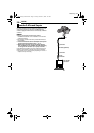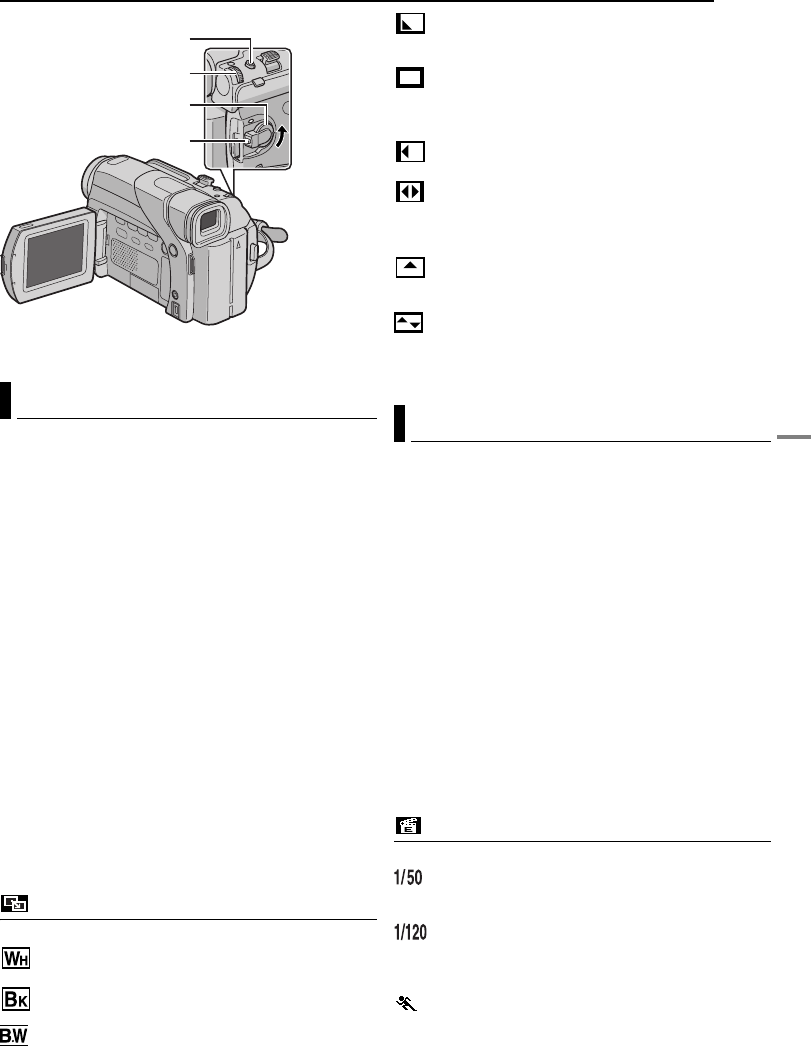
FEATURES FOR RECORDING
ADVANCED FEATURES
EN 19
MasterPage: Advan_Right
IMPORTANT:
Some Wipe/Fader Effects cannot be used with certain modes
of Program AE with special effects. (See the right column.) If
an unusable Wipe/Fader Effect is selected, its indicator blinks
in blue or goes out.
These effects let you make pro-style scene transitions.
Use them to spice up the transition from one scene to the
next.
Wipe or Fader works when video recording is started or
stopped.
1 Set the Power Switch to “M” while pressing down the
Lock Button located on the switch.
2 Open the LCD monitor fully. (੬ pg. 10)
3 Set “v” to the desired mode. (੬ pg. 14)
● The WIPE/FADER menu disappears and the effect is
reserved.
● The selected effect indicator appears.
4 Press the Recording Start/Stop Button to activate the
Fade-in/out or Wipe-in/out.
To deactivate the selected effect
Select “OFF” in step 3. The effect indicator disappears.
NOTE:
You can extend the length of a Wipe or Fader by pressing and
holding the Recording Start/Stop Button.
WIPE/FADER
OFF: Disables the function. (Factory-preset)
FADER–WHITE: Fade in or out with a white
screen.
FADER–BLACK: Fade in or out with a black
screen.
FADER–B.W: Fade in to a colour screen from a
black and white screen, or fade out from colour to black
and white.
WIPE–CORNER: Wipe in on a black screen from
the upper right to the lower left corner, or wipe out from
lower left to upper right, leaving a black screen.
WIPE–WINDOW: The scene starts in the centre of
a black screen and wipes in toward the corners, or
comes in from the corners, gradually wiping out to the
centre.
WIPE–SLIDE: Wipe in from right to left, or wipe out
from left to right.
WIPE–DOOR: Wipe in as the two halves of a black
screen open to the left and right, revealing the scene, or
wipe out and the black screen reappears from left and
right to cover the scene.
WIPE–SCROLL: The scene wipes in from the
bottom to the top of a black screen, or wipes out from top
to bottom, leaving a black screen.
WIPE–SHUTTER: Wipe in from the centre of a
black screen toward the top and bottom, or wipe out from
the top and bottom toward the centre leaving a black
screen.
IMPORTANT:
Some modes of Program AE with special effects cannot be
used with certain Wipe/Fader effects. (See the left column.) If
an unusable mode is selected, the indicator of Program AE
with Special Effects blinks or goes out.
1 Set the Power Switch to “M” while pressing down the
Lock Button located on the switch.
2 Open the LCD monitor fully. (੬ pg. 10)
3 Set “r” to the desired mode. (੬ pg. 14)
● The PROGRAM AE menu disappears and the selected
effect is activated.
● The selected effect indicator appears.
To deactivate the selected effect
Select “OFF” in step 3. The effect indicator disappears.
NOTES:
● Program AE with special effects can be changed during
recording or during Record-Standby.
● Some modes of Program AE with special effects cannot be
used during Night-Scope.
PROGRAM AE
OFF: Disables the function. (Factory-preset)
SHUTTER 1/50: The shutter speed is fixed at 1/
50th of a second. Black bands that usually appear when
shooting a TV screen become narrower.
SHUTTER 1/120: The shutter speed is fixed at 1/
120th of a second. The flickering that occurs when
shooting under a fluorescent light or mercury-vapour
lamp is reduced.
SPORTS
(Variable Shutter Speed: 1/250 – 1/4000)
This setting allows fast-moving images to be captured
one frame at a time, for vivid, stable slow-motion
playback. The faster the shutter speed, the darker the
picture becomes. Use the shutter function under good
lighting conditions.
Wipe Or Fader Effects
Lock Button
SNAPSHOT
Power Switch
MMENU/VOL.
Program AE With Special Effects
GR-D33EK.book Page 19 Thursday, October 30, 2003 9:41 PM