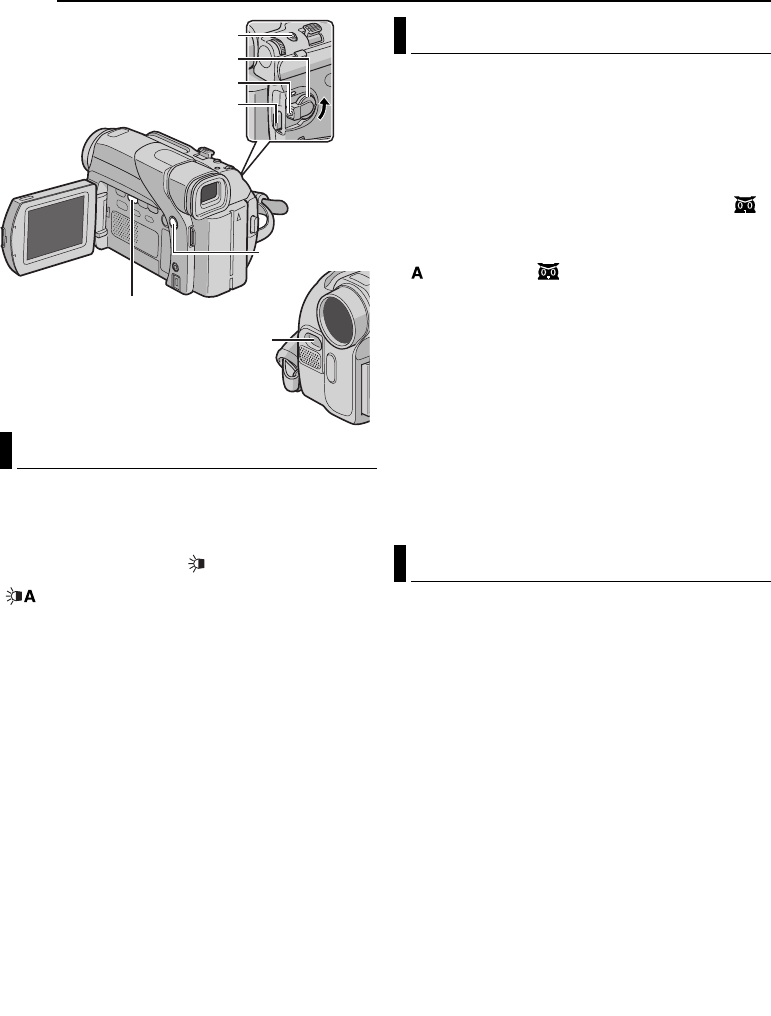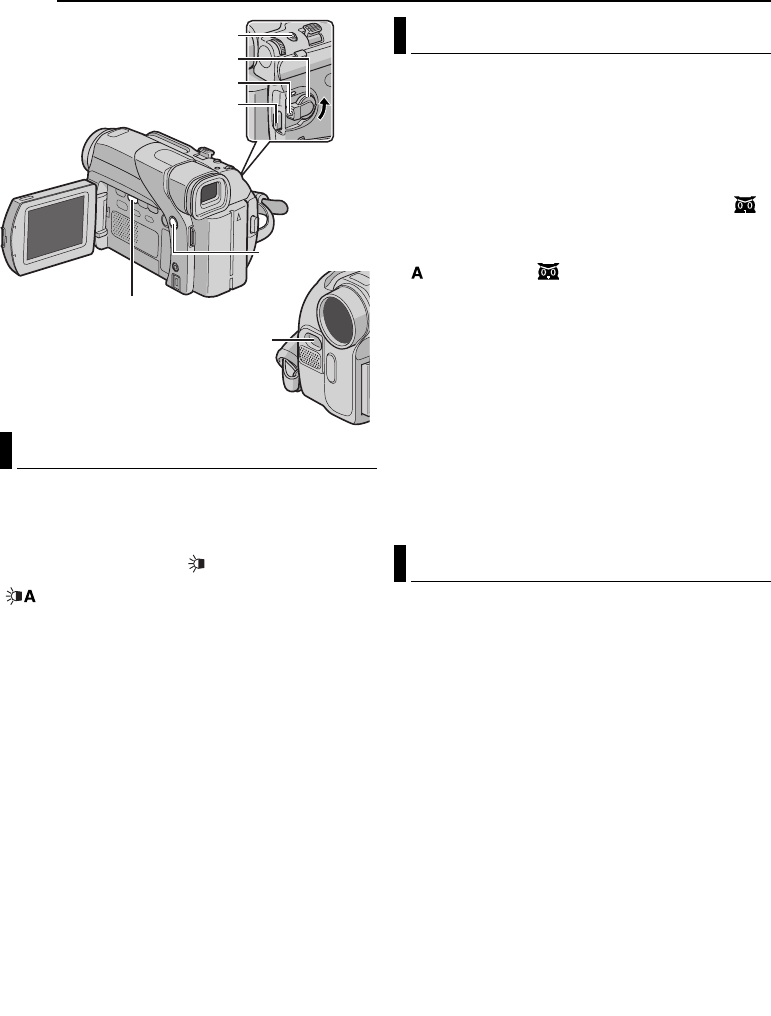
22 EN
MasterPage: Heading0_Left
FEATURES FOR RECORDING
White LED Light can be used to brighten the subject in
the dark place during video recording.
1 Press LIGHT repeatedly to change the setting.
OFF: Turns off the light.
ON: The light is on always. ( appears.)
AUTO: The light turns on automatically when dark.
( appears.)
2 Press the Recording Start/Stop Button to start video
recording or SNAPSHOT to shoot a still image.
NOTES:
● Be careful not to point the LED Light directly to eyes.
● If the light does not reach the subject, the Night-Scope
function will be activated, and makes it possible to shoot
the subject brighter.
● There is a difference in the brightness of the images shot
between the centre area which is illuminated by the LED
Light and the surrounding areas (which will be darker).
● Since subjects are shot at a reduced shutter speed when
the White LED Light setting is “ON”, they will appear slightly
blurred.
Makes dark subjects or areas even brighter than they
would be under good natural lighting. Although the
recorded image is not grainy, it may look as if it is
strobing due to the slow shutter speed.
1 Set the Power Switch to “M” while pressing down the
Lock Button located on the switch.
2 Open the LCD monitor fully. (੬ pg. 12)
3 Press NIGHT so that the Night-Scope indicator “”
appears.
● The shutter speed is automatically adjusted to provide up to
30 times sensitivity.
● “” appears beside “” while the shutter speed is being
automatically adjusted.
To deactivate Night-Scope
Press NIGHT again so that the Night-Scope indicator
disappears.
NOTES:
● During Night-Scope, the following functions or settings
cannot be activated and its indicator blinks or goes out:
• Some modes of “Program AE With Special Effects”
(੬ pg. 23).
•“GAIN UP” in CAMERA Menu. (੬ pg. 19)
•“DIS” in MANUAL Menu. (੬ pg. 19)
● During Night-Scope, it may be difficult to bring the
camcorder into focus. To prevent this, use of a tripod is
recommended.
IMPORTANT:
Some Wipe/Fader Effects cannot be used with certain modes
of Program AE with special effects. (See the right column.) If
an unusable Wipe/Fader Effect is selected, its indicator blinks
in blue or goes out.
These effects let you make pro-style scene transitions.
Use them to spice up the transition from one scene to the
next.
Wipe or Fader works when video recording is started or
stopped.
1 Set the Power Switch to “M” while pressing down the
Lock Button located on the switch.
2 Open the LCD monitor fully. (੬ pg. 12)
3 Set “v” to the desired mode. (੬ pg. 18)
● The WIPE/FADER menu disappears and the effect is
reserved.
● The selected effect indicator appears.
4 Press the Recording Start/Stop Button to activate the
Fade-in/out or Wipe-in/out.
To deactivate the selected effect
Select “OFF” in step 3. The effect indicator disappears.
NOTE:
You can extend the length of a Wipe or Fader by pressing and
holding the Recording Start/Stop Button.
White LED Light
Lock Button
SNAPSHOT
Power Switch
NIGHT
LIGHT
White LED Light
Recording Start/Stop Button
Night Scope
Wipe Or Fader Effects
GR-D54EX.book Page 22 Thursday, November 27, 2003 8:03 PM