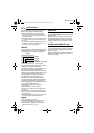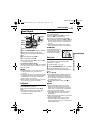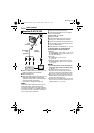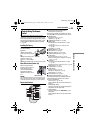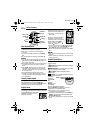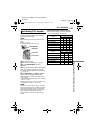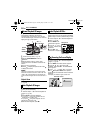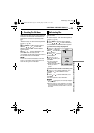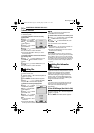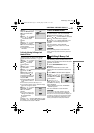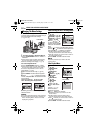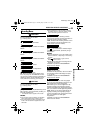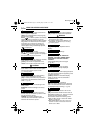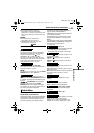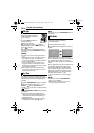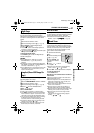ADDITIONAL FEATURES FOR D.S.C.
30 EN
MasterPage: Left
To Remove Protection
Before doing the following, perform steps 1 – 3
in “Protecting Files”.
To remove protection from the currently
displayed file
4 Press or to select
“CURRENT”, and press
SET or . The PROTECT
screen appears.
5 Press or to select
the desired file.
6 Press or to select “EXECUTE”, and
press SET.
● To cancel selection, select “RETURN”.
● Repeat steps 5 and 6 for all files you want to
remove protection.
To remove protection from all files stored in
the memory card
4 Press or to select “CANC.ALL”, and
press SET or . The PROTECT screen
appears.
5 Press or to select “EXECUTE”, and
press SET.
● To cancel selection, select “RETURN”.
Previously stored files can be deleted either one
at a time or all at once.
1 Perform steps 1 – 3 in “Normal Playback Of
Images” (੬ pg. 28).
2 Press MENU. The Menu Screen appears.
3 Press , , or to select “DELETE”,
and press SET. The Sub Menu appears.
To delete the currently displayed file
4 Press or to select
“CURRENT”, and press
SET or . The DELETE
screen appears.
5 Press or to select
the desired file.
6 Press or to select
“EXECUTE”, and press
SET.
● To cancel deletion, select
“RETURN”.
● Repeat steps 5 and 6 for
all files you want to delete.
NOTE:
If the “ ” mark appears, the selected file is
protected and cannot be deleted.
To delete all files stored in the memory card
4 Press or to select “ALL”, and press SET
or . The DELETE screen appears.
5 Press or to select “EXECUTE”, and
press SET.
● To cancel deletion, select “RETURN”.
NOTES:
● Protected files (੬ pg. 29) cannot be deleted. To
delete them, remove protection first.
● Once files are deleted, they cannot be restored.
Check files before deleting.
CAUTION:
Do not remove the memory card or perform any
other operation (such as turning off the camcorder)
during deletion. Also, be sure to use the provided
AC Adapter, as the memory card may be corrupted
if the battery becomes exhausted during deletion. If
the memory card becomes corrupted, initialise it.
(੬ pg. 31)
This camcorder is compatible with the DPOF
(Digital Print Order Format) standard in order to
support future systems such as automatic
printing. You can select one of the 2 print
information settings for images stored in the
memory card: “To Print All Still Images (One
Print For Each)” or “To Print By Selecting Still
Images And Number Of Prints”.
NOTE:
If you load a memory card already set as shown
below in a printer compatible with DPOF, it will
make prints of the selected still images
automatically.
To Print All Still Images (One Print For Each)
1 Perform steps 1 – 3 in “Normal Playback Of
Images” (੬ pg. 28).
2 Press MENU. The Menu Screen appears.
Deleting Files
PROTECT
CANCEL?
<<
>>
Setting Print Information
(DPOF Setting)
GR-D650E-640E.book Page 30 Tuesday, May 30, 2006 11:31 AM