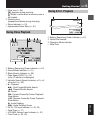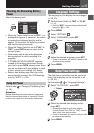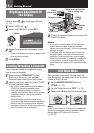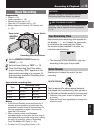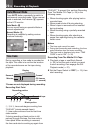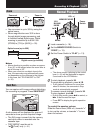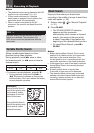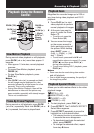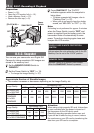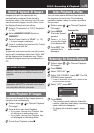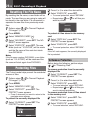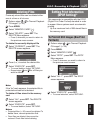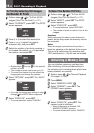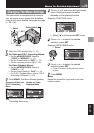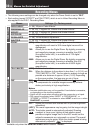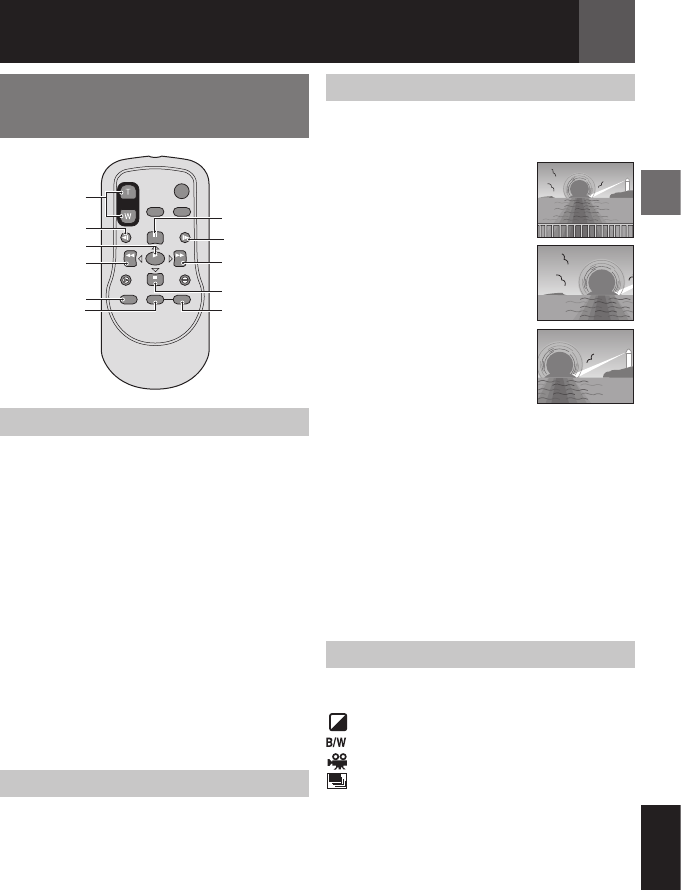
EN 23
Recording & Playback
ENGLISH
Playback Using the Remote
Control
Slow-Motion Playback
During normal video playback or still playback,
press SLOW (W or X) more than approx. 2
seconds.
• After approx. 10 minutes, normal playback
resumes.
• To pause Slow-Motion playback, press
PAUSE (8).
• To stop Slow-Motion playback, press
PLAY (3).
Notes:
• After SLOW (W or X) is pressed and held,
the still image may be displayed for a few
seconds, followed by a blue screen for a few
seconds. This is not a malfunction.
• During Slow-Motion Playback, there will be
disturbances in video and the picture may
seem unstable, especially with steady images.
This is not a malfunction.
Frame-By-Frame Playback
During normal or still playback, press SLOW
(W or X) repeatedly. Each time SLOW (W or
X) is pressed, the frame is played back.
Playback Zoom
Magnifies the recorded image up to 23X at
any time during video playback and D.S.C.
playback.
1 Press PLAY (3) to start
video playback or perform
normal playback of images.
2 At the point you want to
zoom in, press the Zoom
Button (T).
• To zoom out, press the
Zoom Button (W).
3 You can move the image
on the screen around to
find a particular portion of
the picture. While holding
down SHIFT, press @
(Left), # (Right), % (Up)
and t (Down).
• To end zoom, press and hold W until
magnification returns to normal. Or, press
STOP (7) and then press PLAY (3)
during video playback.
• To end zoom during D.S.C. playback, press
PLAY (3).
Notes:
• Zoom can also be used during slow-motion
and still playback.
• Due to digital image processing, the quality of
the image may suffer.
Playback Special Effects
Allows you to add creative effects to the video
playback image.
SEPIA ( 40).
MONOTONE ( 40).
CLASSIC ( 40).
STROBE ( 40).
1 To start playback, press PLAY (3).
2 Press EFFECT. The PLAYBACK EFFECT
Select Menu appears.
3 Press EFFECT repeatedly to move the
highlight bar to the desired effect.
• The selected function is activated and after
2 seconds the menu disappears.
• To deactivate/reactivate the selected
effect, press ON/OFF.
• To change the selected effect, repeat
from step 2 above.
ZOOM (T/W)
SLOW (W)
PLAY
w (Left)
SHIFT
EFFECT ON/OFF
PAUSE or
r (Up)
SLOW (X)
e (Right)
STOP or t
(Down)