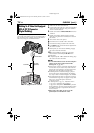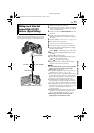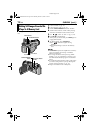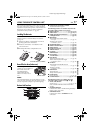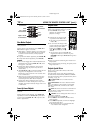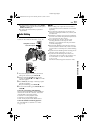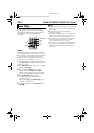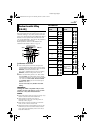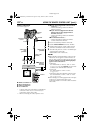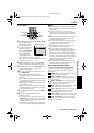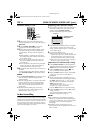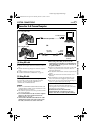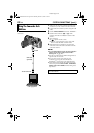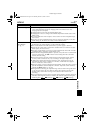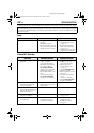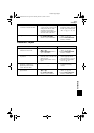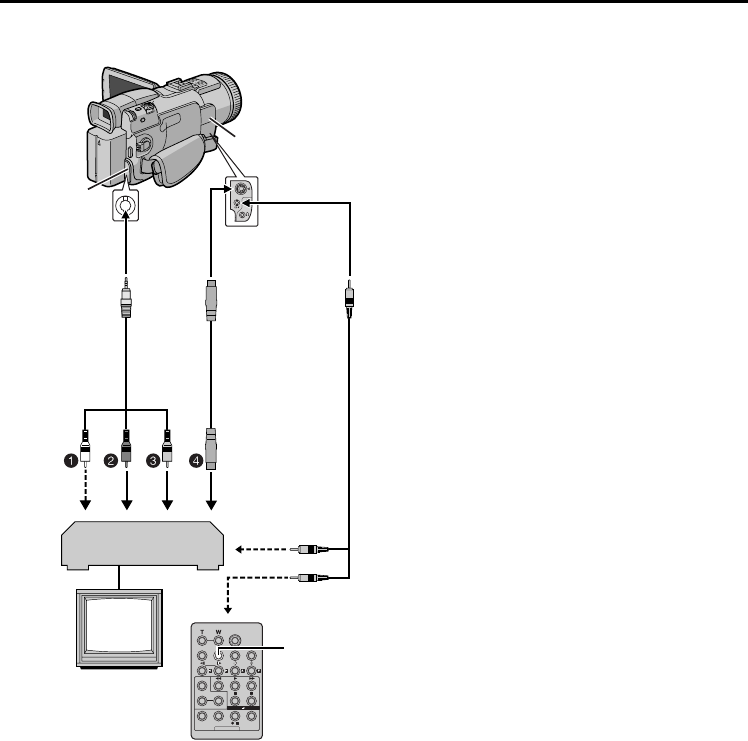
62 EN
Master Page: Left
USING THE REMOTE CONTROL UNIT (cont.)
Make Connections
Also refer to page 22.
* Connect when your TV/VCR has an S-VIDEO IN
connector. In this case, it is not necessary to
connect the yellow video cable.
** When connecting the cable, open the cover.
1 AA JVC VCR equipped with a Remote PAUSE
connector…
…Connect the editing cable to the Remote
PAUSE connector.
B A JVC VCR not equipped with a Remote
PAUSE connector but equipped with an
R.A.EDIT connector…
…Connect the editing cable to the R.A.EDIT
connector.
C A VCR other than above…
…Connect the editing cable to the remote
control’s PAUSE IN connector.
2 Insert a recorded tape into the camcorder.
3 Set the VIDEO/MEMORY Switch to “VIDEO”.
4 Set the Power Switch to “PLAY” while pressing
down the Lock Button located on the switch.
5 Turn the VCR power on, insert a recordable tape
and engage the AUX mode.
● Refer to the VCR’s instructions.
NOTES:
● Before Random Assemble Editing, make sure the
indications do not appear on the TV monitor. If
they do, they will be recorded onto the new tape.
To choose whether or not the following displays
appear on the connected TV…
• Date/time
Set “DATE/TIME” to “AUTO”, “ON” or “OFF”.
(੬ pg. 31, 41) Or, press DISPLAY on the remote
control to turn on/off the date indication.
• Time code
Set “TIME CODE” to “OFF” or “ON”.
(੬ pg. 31, 41)
• Indications other than date/time and time code
Set “ON SCREEN” to “OFF”, “LCD” or “LCD/
TV”. (੬ pg. 31, 41)
● When editing on a VCR equipped with a DV input
connector, an optional DV cable can be
connected instead of an S-Video cable and audio/
video cable.
DISPLAY
VCR
TV
ABTo Remote
PAUSE or
R.A.EDIT
CTo PAUSE IN
Connector
Cover**
Connector
Cover**
Audio/Video
cable
(provided)
To AV
To S
S-Video cable
(optional)
To EDIT
Editing cable
(provided)
A White to AUDIO L IN
B Red to AUDIO R IN
C Yellow to VIDEO IN
D To S-VIDEO IN*
GR-DV5000Asia_07Advanced.fm Page 62 Friday, March 21, 2003 10:25 AM