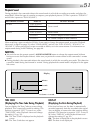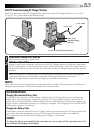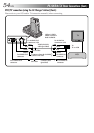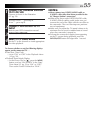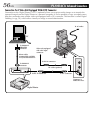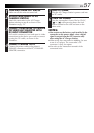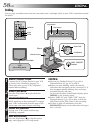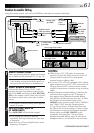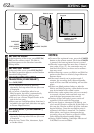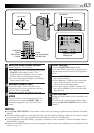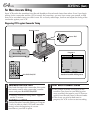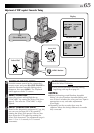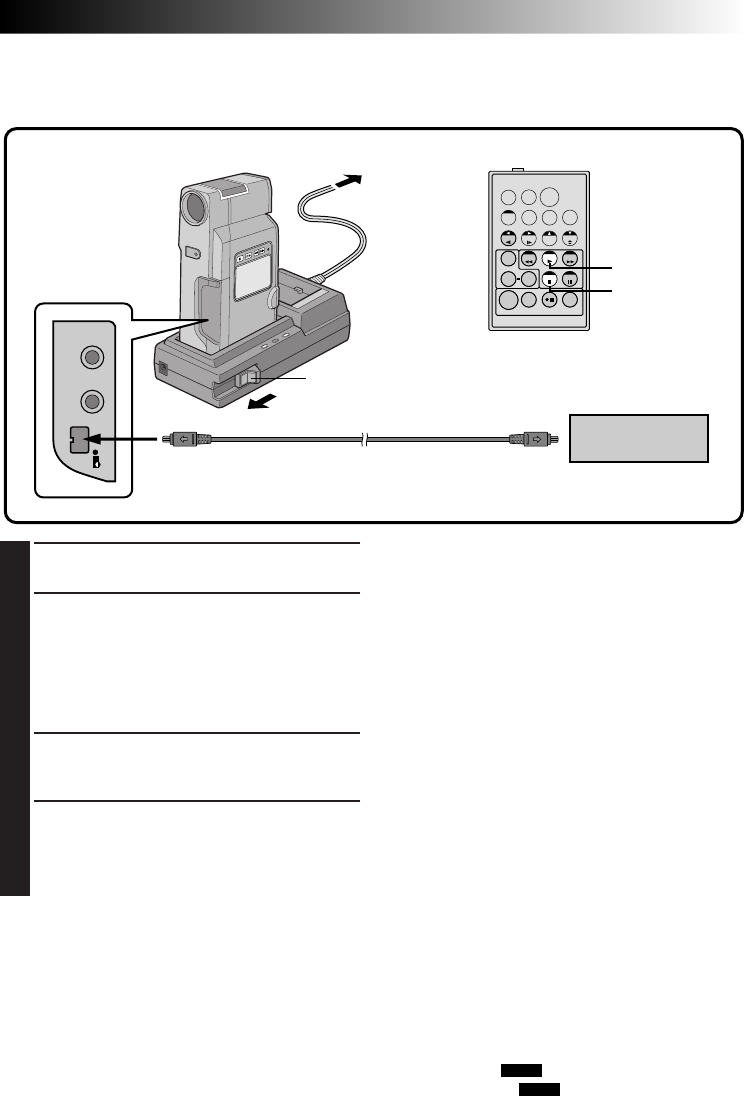
EN 59
TW
Digital Dubbing
It is also possible to copy recorded scenes from the camcorder onto other video unit equipped with a DV
connector. Since a digital signal is sent, there is little if any image or sound deterioration.
NOTES:
●
You cannot use the battery pack installed in the
camcorder as the power supply since a digital
signal is output/input from/to the DV connector
only when using the AC Charger Station.
●
If the remote control is used when both the player
and recorder are JVC video units, both units will
perform the same operation. To prevent this from
happening, press the buttons on both units.
●
For Digital Dubbing, this camcorder can be
connected only to one device at a time. This
camcorder can also be used as a recorder.
●
If a blank portion is played back during dubbing,
an unusual image may be dubbed.
●
Even though the DV cable is connected correctly,
sometimes the image may not appear in step 3. If
the above occurs, turn off power and make
connections again.
1
●
The image with Digital Zoom, Fade/Wipe Effects,
P.AE/Effects and Snapshot is not output from the
DV connector. Only the original playback image
is output from it.
1
CONFIRM POWER-OFF STATUS
Make sure the camcorder's power is off.
2
MAKE CONNECTIONS
Attach the camcorder to the AC Charger
Station referring to step 2 as shown in the
illustration on pg. 53.
Connect the camcorder to your video unit
equipped with a DV connector using the DV
cable (optional) as shown in the illustration.
3
START PLAYBACK
Press the Play button (
4
) to play back the
source tape.
4
START RECORDING
While watching the playback picture, engage
the DV connector-equipped video unit's record
mode from the spot on the source tape you
want to begin recording.
Video unit equipped
with DV connector
To DV connector
To DV connector
DV cable (optional)
PLAY
STOP
To AC outlet
Connector is
under the cover.
Lock!
To use this camcorder as a recorder . . .
1. Select the recording mode (੬ pg. 13).
2. Turn the Power Dial to “PLAY” while pressing down the lock button located on it.
3. Connect the DV cable as shown in the illustration and load a cassette to record on.
4. Press the START/STOP button to engage the Record-Pause mode. “DV IN” appears on the screen.
5. Press the START/STOP button to start recording. “DV IN” changes to “
DV IN
”.
6. Press the START/STOP button again to engage the Record-Pause mode. “DV IN” returns to “DV IN”.