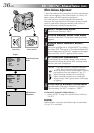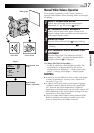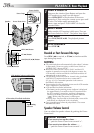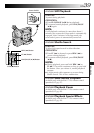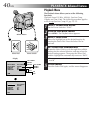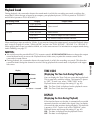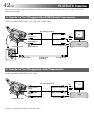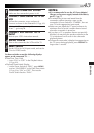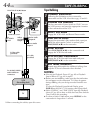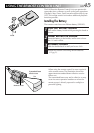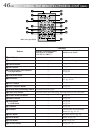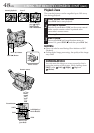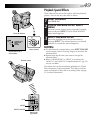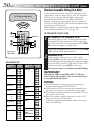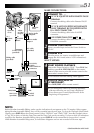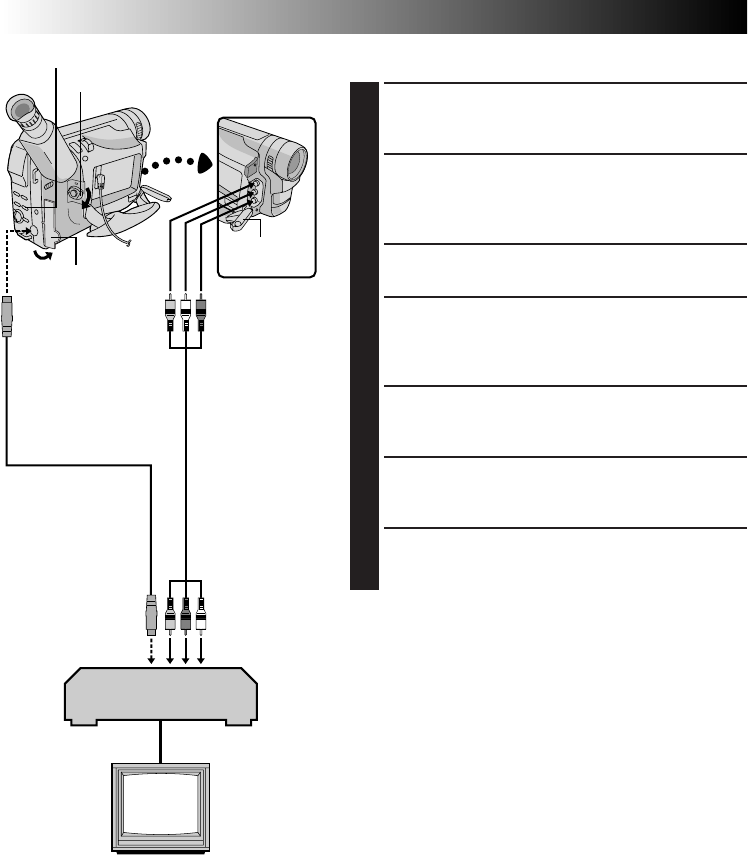
44 EN
TAPE DUBBING
Tape Dubbing
1
CONNECT EQUIPMENT
Following the illustration at left, connect the
camcorder and the VCR. Also refer to pg. 42 and 43.
2
PREPARE FOR DUBBING
Set the camcorder’s Power Switch to “PLAY”, turn on
the VCR’s power, and insert the appropriate cassettes
in the camcorder and the VCR.
3
SELECT VCR MODE
Engage the VCR’s AUX and Record-Pause modes.
4
FIND EDIT-IN POINT
Engage the camcorder’s Play mode to find a spot just
before the edit-in point. Once it is reached, press
PLAY/PAUSE (
4
/6) on the camcorder.
5
START EDITING
Press PLAY/PAUSE (
4
/6) on the camcorder and
engage the VCR’s Record mode.
6
STOP EDITING TEMPORARILY
Engage the VCR’s Record-Pause mode and press
PLAY/PAUSE (
4
/6) on the camcorder.
7
EDIT MORE SEGMENTS
Repeat steps 4 through 6 for additional editing, then
stop the VCR and camcorder when finished.
NOTES:
●
You can use Playback Zoom (
੬
pg. 48) or Playback
Special Effects (
੬
pg. 49) in step 5.
●
Before you start dubbing, make sure that the indications
do not appear on the connected TV. If they do appear
during dubbing, they are being recorded onto the new
tape.
To clear the Playback Sound Mode Display, press
DISPLAY on the RM-V712U remote control (provided).
●
Select “DISPLAY” and “TIME CODE” from the Playback
Menu (
੬
pg. 40) to show or hide the Date/Time and the
Time Code on the recording.
●
To show or hide all indications, press DISPLAY on the
camcorder for longer than 1 second.
VCR
(Recording deck)
Power Switch
PLAY/PAUSE (
4
/6) Button
TV
White to Audio
Output L
Red to Audio
Output R
To
S-VIDEO
OUT
A/V cable
(provided)
Connector cover*
S-Video cable
(provided)
* When connecting the cables, open this cover.
Connector
cover*
Yellow
to Video
Output
To AUDIO, VIDEO
and S-VIDEO IN
connectors